Using as a mass storage device, Storage mode: using as a mass storage device – Samsung VP-MS11 User Manual
Page 134
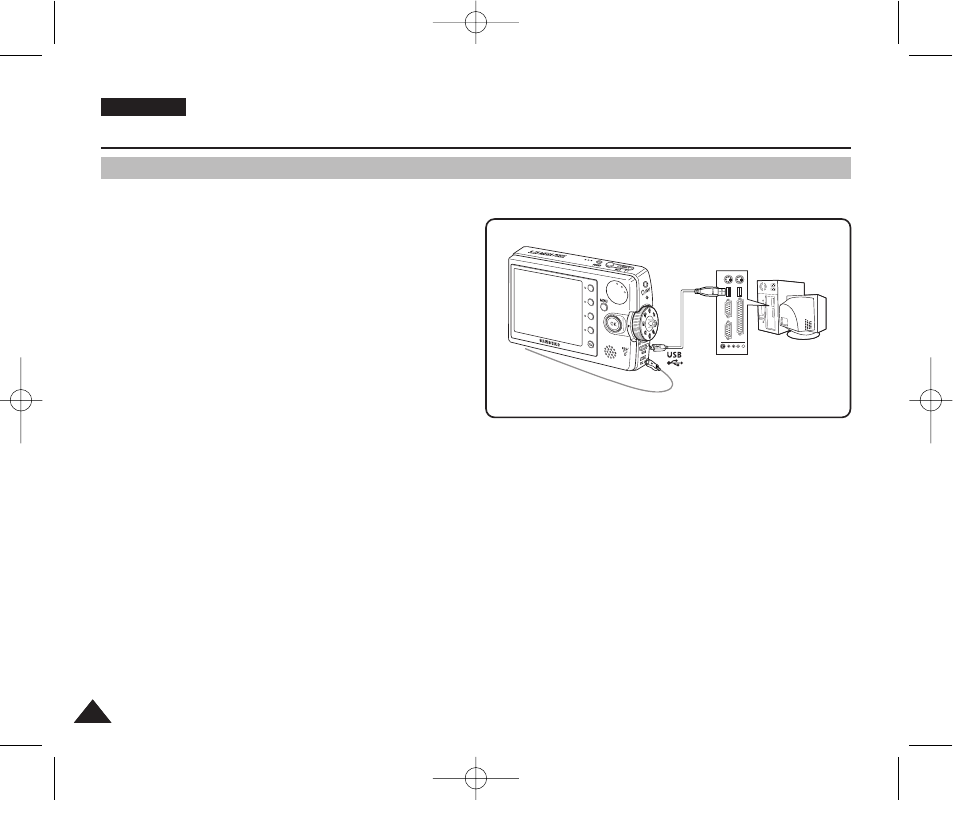
ENGLISH
134
134
You can use your Miniket Photo as a mass storage device.
1. Connect the Miniket Photo to the PC with the
provided USB cable as shown in the diagram.
2. Turn on your PC.
3. Turn the Mode Dial to
Storage mode
.
4. Press the [POWER] button to turn on the Miniket
Photo.
5. Select the memory to use the removable disk.
◆
Windows XP: Dialog windows may pop up overlapped.
You can select desired memory type. Internal memory is
displayed
◆
Other than Windows XP: It appears to have two instances of “Removable Disk”. If it displays D and E drives as
removable disks, D is the mini SD card and E is the internal memory.
6. After copying to desired files on PC, you can copy to memory(Internal memory or mini SD card).
◆
In Windows XP
Internal Memory:
External Memory (mini SD card):
7. When finished, disconnect the USB cable.
[ Warning ]
✤
You cannot create a new folder on your Miniket Photo set.
✤
If you create a new folder using a PC, it will not appear on the set.
[ Notes ]
✤
Disconnecting the USB cable while the data transfer will stop the data transfer and might damage the data stored.
✤
Multiple USB devices connected to a PC or using USB hubs may cause communication / installation errors with the Miniket Photo.
✤
Pop up dialogs will appear differently whether the memory has files or not.
Storage Mode: Using as a Mass Storage Device
Using as a Mass Storage Device
00934J VP-MS10 UK~155 6/17/06 7:14 PM Page 134
