Connecting to a tv monitor – Samsung VP-MS11 User Manual
Page 140
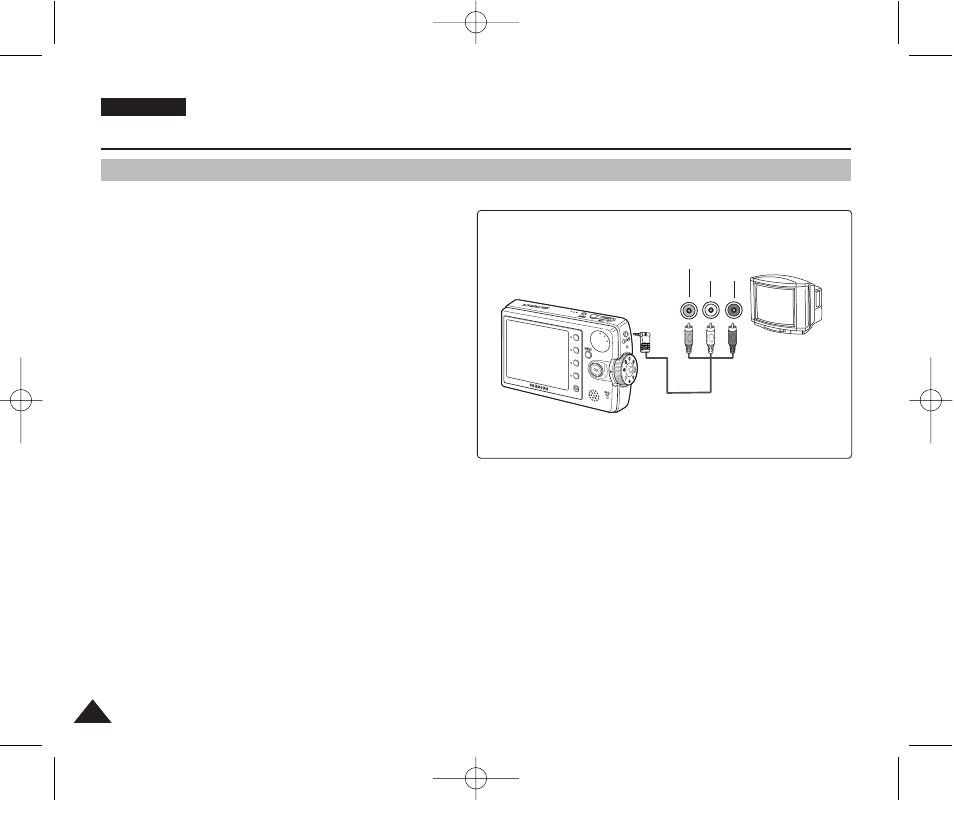
ENGLISH
140
140
Connecting to a TV Monitor
You can connect your Miniket Photo directly to a TV set. Set the appropriate video output when viewing movie on the TV
(refer to page 45). Insert the Battery Pack.
1. Connect the provided Audio/Video cable to the
[Earphones and AV jack] of the Miniket Photo.
2. Connect the other end of the cable to the TV set
by matching the colours of the terminals.
3. Turn on the TV and set the
external input source you connected the cable.
◆
, etc. depending on the manufacturer.
4. Turn the Mode Dial to
Movie
mode.
◆
Movie Record mode is displayed on the TV screen.
5. Press the [Shortcut 1] button to switch to Movie Play mode.
◆
Select a movie file to play.
6. Move the joystick left / right to select a movie and then press the joystick (OK).
◆
It begins playback.
◆
To pause playback, press the joystick (OK).
◆
To stop playback, hold down the joystick (OK).
[ Notes ]
✤
You can play back photo files as well as movie files.
✤
When connected to other devices with the Audio/Video cable, no screen is displayed on the LCD monitor.
✤
AV equipments other than TV may not properly receive AV signal.
✤
When you connect your Miniket Photo with a TV, icons may appear cut out on the TV screen.
Miscellaneous Information : Connecting To Other Devices
Line Input
VIDEO AUDIO
(L) (R)
00934J VP-MS10 UK~155 6/17/06 7:14 PM Page 140
