1 using activesync, Installing activesync, Connecting to a pc via a cable or cradle – Siemens SX66 User Manual
Page 79
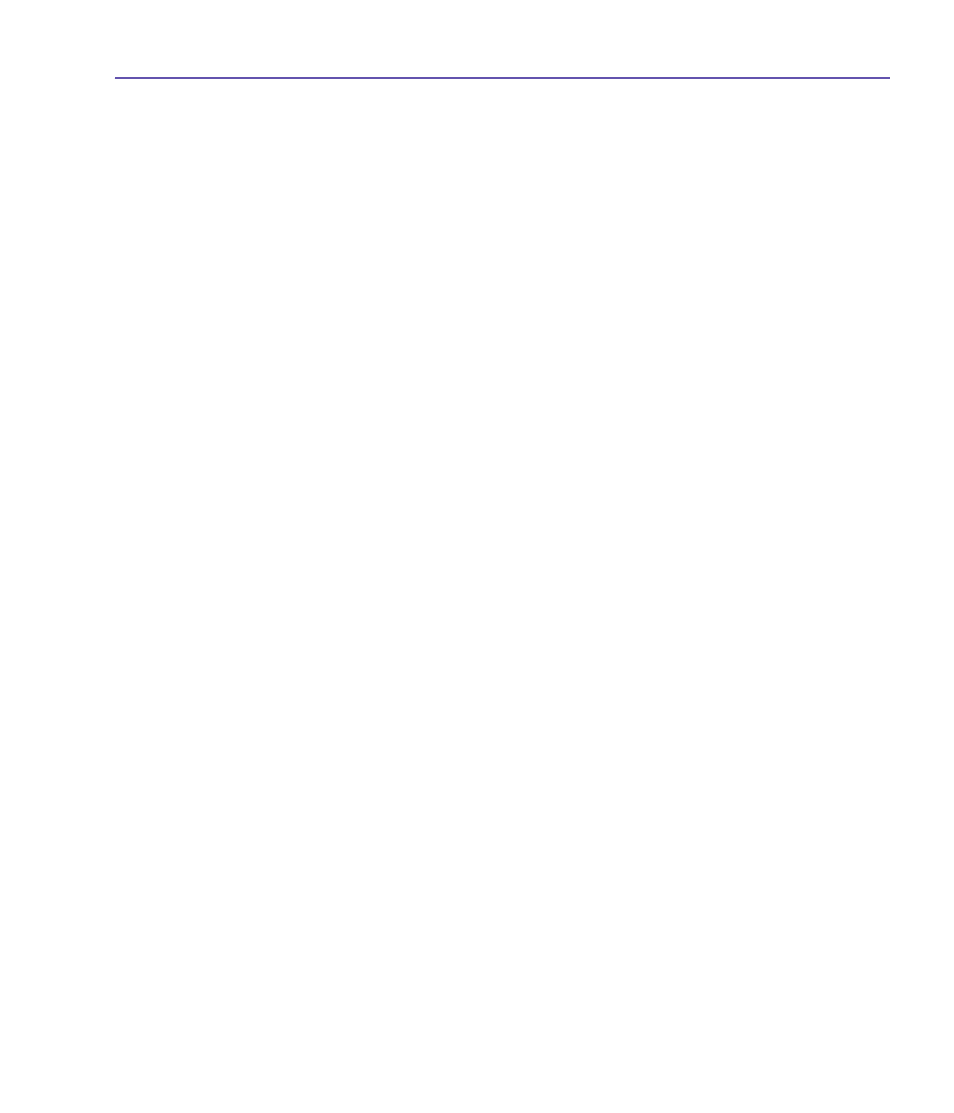
SX66 User Manual
79
4.1 Using ActiveSync
With
Microsoft ActiveSync
on both your PC and your SX66, you can exchange informa-
tion between a PC or server and your SX66. This process is called "synchronization."
To synchronize your SX66 with your PC, you must install
ActiveSync
on the PC. Using
ActiveSync
, you can:
n
Synchronize information between your SX66 and PC or server so that you have the latest
information in all locations.
n
Change synchronization settings and synchronization schedule.
n
Copy files between your SX66 and PC.
n
Back up and restore information saved on your SX66.
n
Add and remove programs on your SX66.
By default,
ActiveSync
does not automatically synchronize all types of information. Use
ActiveSync
options to turn synchronization on and off for specific information types.
You can synchronize information between your mobile device and a server if your company
is running
Microsoft Exchange Server
with
Exchange ActiveSync
.
Installing ActiveSync
Before you begin synchronization, install
ActiveSync
on your PC from the
SX66 Companion
CD
.
ActiveSync
is already installed on your SX66.
Once
ActiveSync
is installed on your PC, you will be prompted to connect and create a
partnership with your SX66 by using a cable, cradle, infrared, or Bluetooth connection.
Connecting to a PC via a cable or cradle
Please see the
Quick Start Guide
for information about
ActiveSync
installation.
1. Connect your SX66 and PC via a cable or cradle to start synchronization.
2. Your first synchronization will automatically begin when you finish the installation wizard. After
the first synchronization, you will notice that your
Outlook
information now appears on your
SX66.
3. To disconnect, remove your SX66 from the cradle or detach it from the cable.
