Send a meeting request, Use the summary screen – Siemens SX66 User Manual
Page 122
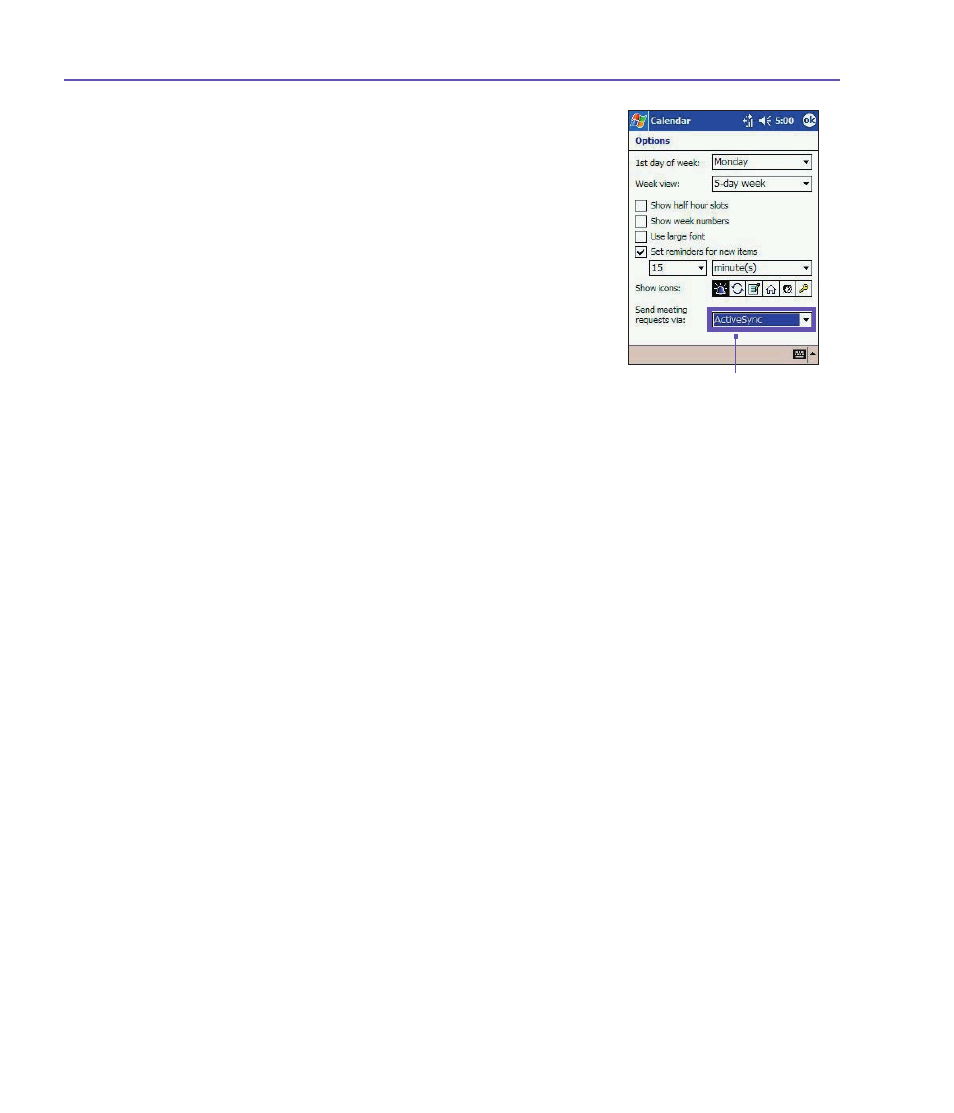
SX66 User Manual
122
SX66 User Manual
123
When entering a time, you can type military and abbreviated
time forms, such as 2300 (becomes 11:00 PM), 913pm (be-
comes 9:13 PM), 911 (becomes 9:11 AM), and 9p (becomes
9:00 PM).
Send a meeting request
You can use
Calendar
to set up meetings with users of
Outlook
or
Pocket Outlook
. The meeting request will be
created automatically and sent either when you synchronize
Inbox
or when you connect to you
r E-mail s
erver.
1. Create an appointment and enter the meeting
information.
2. Tap
Attendees
(you will need to hide the input panel
to see this box).
3. Select the meeting attendees from the list of E-mail
addresses you’ve entered in
Contacts
.
Only those
contacts with E-mail addresses will be displayed.
4. Select other desired options and then tap
OK
.
5. Messaging automatically creates a meeting request
and sends it to the attendees the next time you
synchronize with your PC. Any textual notes entered
in the
Notes
tab (excluding writing or recordings) will
also be sent.
If you are sending the meeting request through a connection
to an ISP or the network, rather than through synchronization
with your PC, tap the
Tools
>
Options
> Appointments
tab.
In
Send meeting requests via
, tap the service you want to
use to send the meeting request.
Use the summary screen
When you tap an appointment in
Calendar
, a summary
screen is displayed. To change the appointment, tap
Edit
.
Tap the service you want to use
to send the meeting request.
