Set a reminder for a task, Using the summary screen, Beam a task – Siemens SX66 User Manual
Page 126
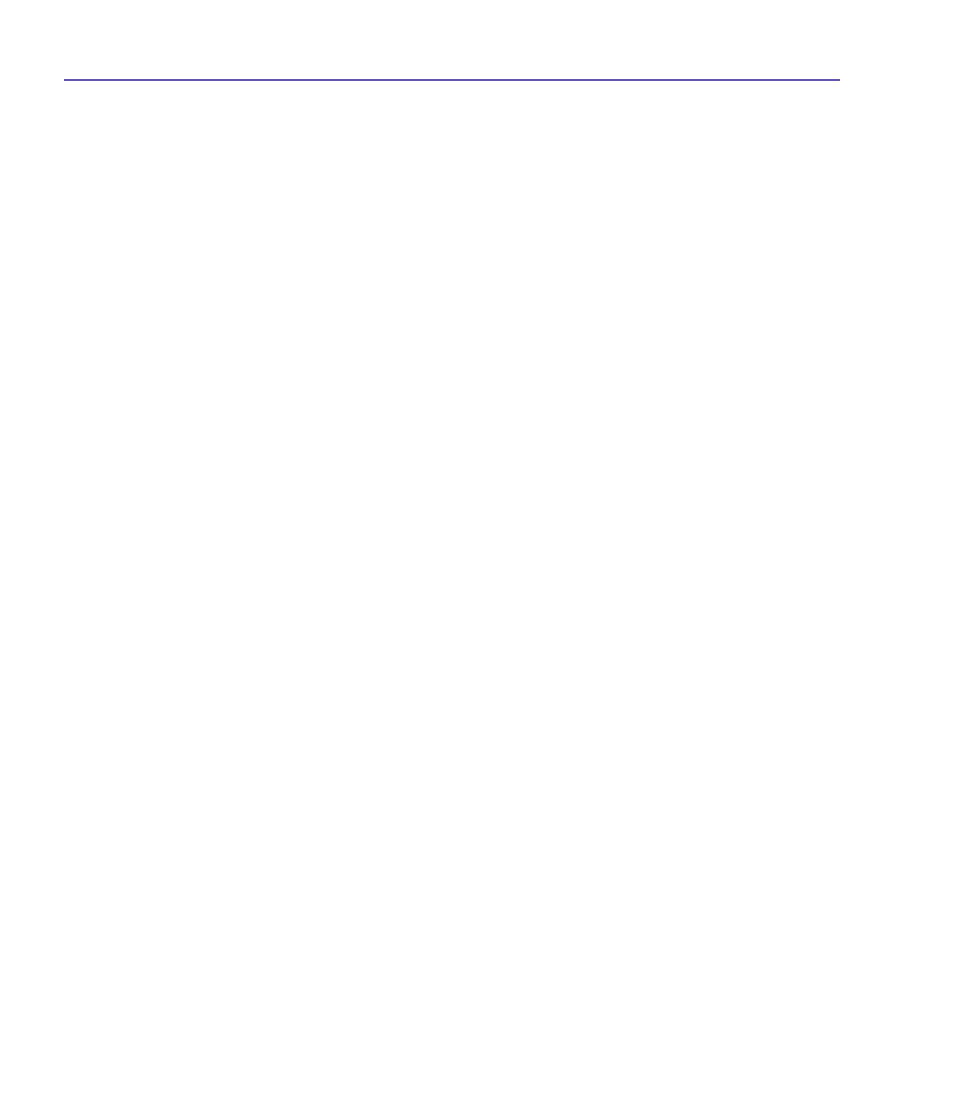
SX66 User Manual
126
SX66 User Manual
127
Set a reminder for a task:
1. In the task list, tap the task, and then tap
Edit.
2. Tap the
Due
field and set a due date if you have not already done so.
3. Tap the
Reminder
field and select
Remind me
. You will be reminded at 8:00 in the morning
on the due date.
4. To change the reminder date, tap the date displayed.
To be automatically reminded of new tasks with a due date, in the task list, tap
Tools >
Options
and select
Set reminders for new items
.
To choose how you are reminded, for example by a sound, tap the
Start
menu
> Settings
>
the
Personal
tab
> Sounds & Notifications
.
Using the summary screen
When you tap a task in the task list, a summary screen is displayed. To change the task,
tap
Edit
.
Beam a task
To beam a task, in the task list, tap and hold the task. On the pop-up menu, tap
Beam
Task
.
7.4 Notes
Notes help you quickly capture ideas, notes, and thoughts. You can create a note using
written and typed text, drawings, and recordings. You can also share your notes with oth-
ers through E-mail, infrared, and synchronization with your PC. Please see
Chapter 4 for
more information.
To create documents with advanced formatting or templates, such as bulleted lists and tabs,
use word processing software developed for your device, such as
Pocket Word
.
