Using album, Thumbnail view – Siemens SX66 User Manual
Page 152
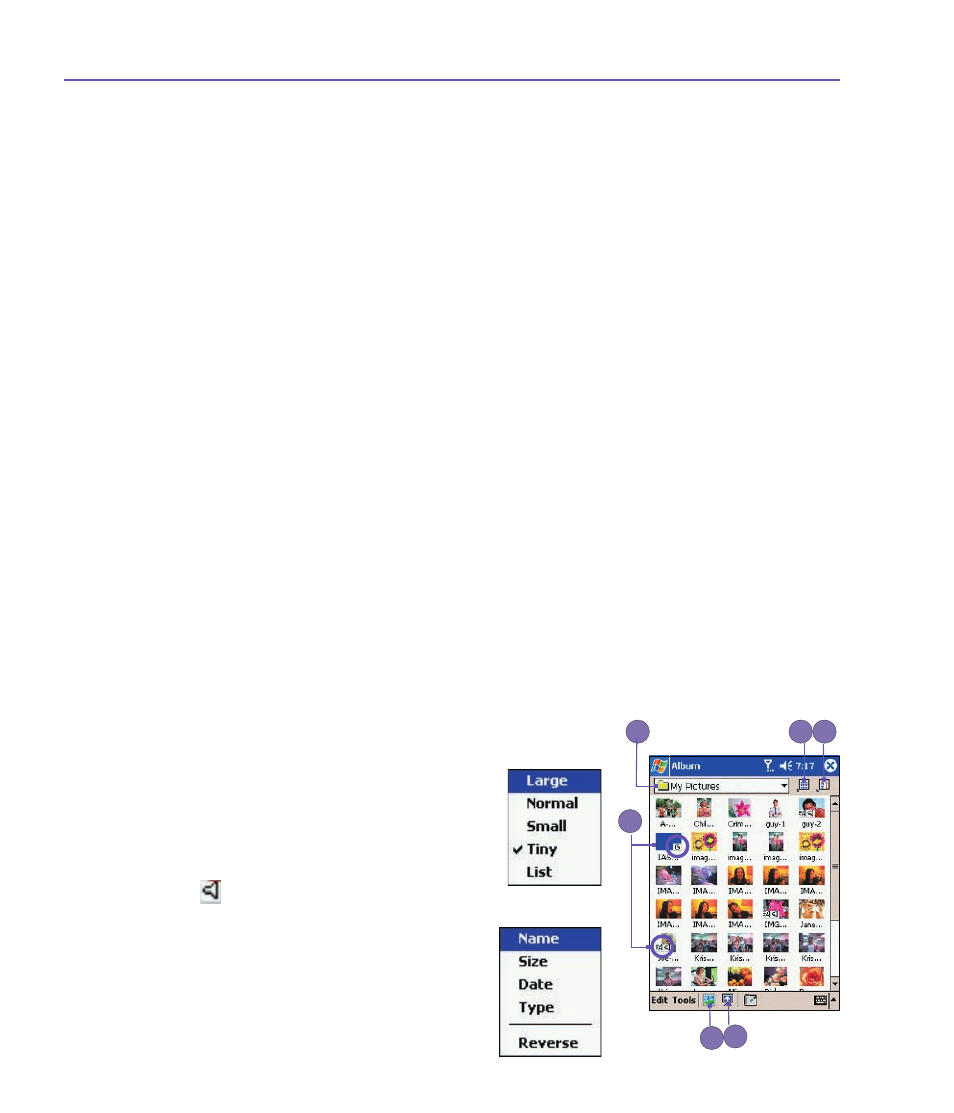
SX66 User Manual
152
SX66 User Manual
153
Using Album
Album
allows you to view image and video files, and play
audio files. Four view modes are available:
Thumbnail
,
Detailed
,
Slide Show
,
and
Full Screen
.
To start
Album
:
• Tap the
Start
menu
>
Programs
>
Album
.
Thumbnail view
The first time you enter
Album
, the
Thumbnail
view mode
will be invoked. By default, your
\My Documents\My Pic-
tures
folder will be initially searched. You can manually
change the position of a thumbnail simply by pressing your
stylus on it and then dragging it to the desired location. To
select multiple thumbnails, press your stylus in an empty part
of the screen, then drag your stylus across all thumbnails
you want to include in the multi-selection.
1. The current folder is shown here. Tap this field if you want
to switch to a different folder.
2. Tap to select a different thumbnail size.
3. Tap to change the way thumbnails are sorted.
4. Tap to switch to
Slide Show
view.
5. Tap to switch to
Detailed
view. (Or, tap directly on a
thumbnail to load that file into
Detailed
view.) Audio or
video files will begin playing.
6. An icon in the lower left or right corner of a thumbnail
indicates the following:
A
- indicates that text annotation has been
associated with this file.
G
- indicates an animated
GIF
file.
V
- indicates a video file.
- this speaker icon indicates that audio
annotation has been associated with this file.
To open a pop-up menu that contains frequently
used commands, tap and hold your stylus on
the thumbnail you want to operate on. To view
1
2 3
4
5
6
