Known issues – Spectra Logic NTIER700 User Manual
Page 13
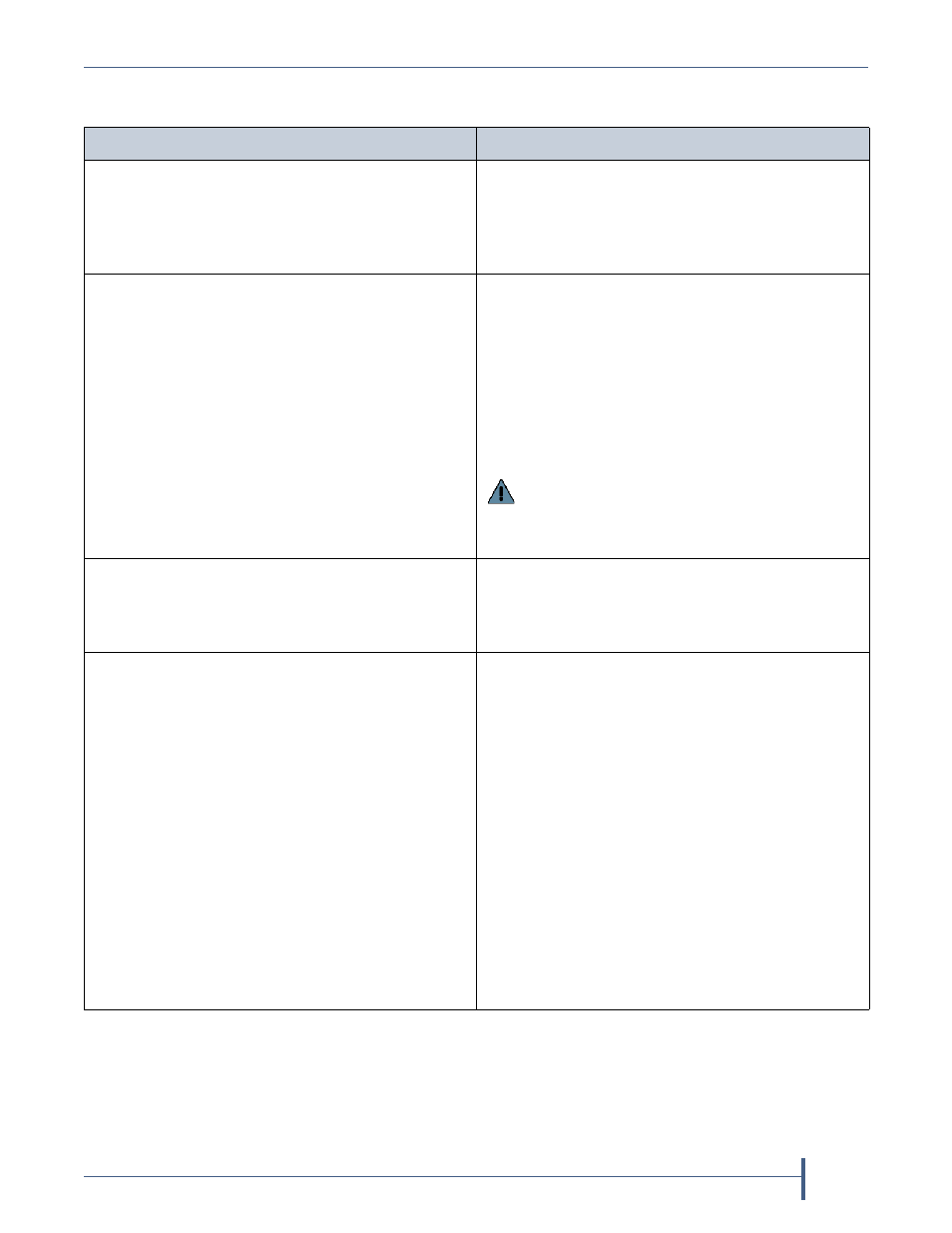
nTier700 BlueScale Firmware
Firmware Package History
July 2012
Release Notes—Spectra nTier700 Backup and Archive Appliance
13
Known Issues
Problem
Workaround
The system disk on the nTier700 using the 32‐bit
Windows OS does not include the Intel ProSet
Software used to configure NIC teaming, adapter
fault tolerance, and many other advanced
features of the onboard Intel NICs.
Download the 32‐bit Intel ProSet Software from
the Intel to the nTier700 system drive and install
it.
When the nTier700 is rebooted
or f
ollowing a
BlueScale package update, you may be prompted
to install a driver for the root expander.
Failure to install the driver does not affect the
nTier’s performance or usability in any way.
Either:
Ignore the prompt to install the driver.
—OR—
Use the Windows Driver Installer Wizard to
manually install the Spectra Expander driver,
which is located at
C
:\Program Files\
SpectraLogic\Drivers\Spectra Expander\
Important:
Do not select the option to have
Windows look for the driver online. The correct
driver is in the above folder on the system
drive.
When a data drive is removed from a RAID 6
volume, the severity of the message posted by the
system is RED, but the RAID tab on the Overview
screen is yellow.
Use the RAID tab to confirm the status of the
drives.
Emailing ASLs from the BlueScale web interface
occasionally fails when using a RHEL 5.5
sendmail server.
If you cannot email an ASL from the BlueScale
web interface or if the nTier700 is not connected
to a network with an SMTP server, do the
following:
1.
Connect a USB drive to the nTier700.
2.
Use the Windows Remote Desktop application
to connect to the Windows OS on the nTier700.
3.
Locate the ASL file in the
C:\Program Files (x86)\
SpectraLogic\nTier\Current\BlueScale\tmp
folder on the system boot drive. ASL files have
the format
.
4.
Copy the desired ASL file to the USB drive.
5.
Attach the file to an email sent from another
computer.
