Opening the troubleshooting guide, Using printer settings utility, Using onscreen help file – Samsung ML-1630W Series User Manual
Page 86: Changing the smart panel program settings
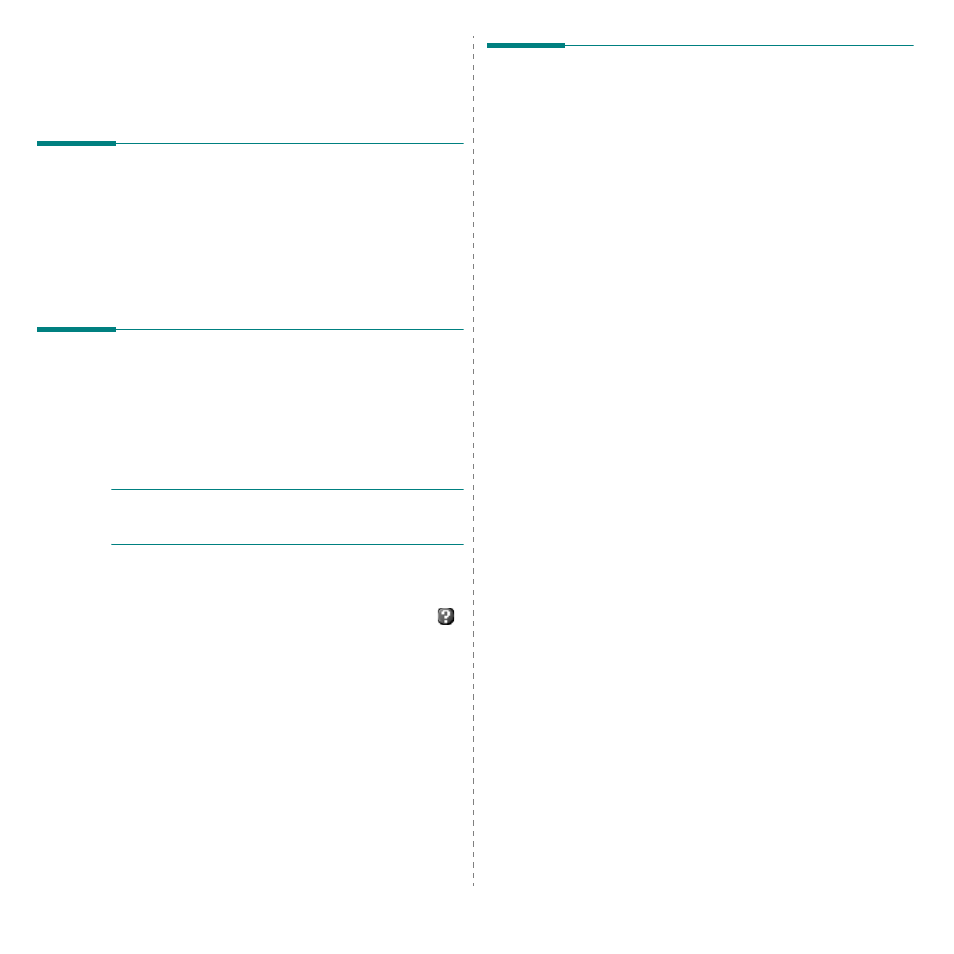
Using Smart Panel
24
Driver Setting
(Only for Windows)
You can use the printer properties window, which allows you to
access all of the printer options you need for using your
printer. For details, See “Printer Settings” on page 13.
Opening the Troubleshooting
Guide
Using the troubleshooting guide, you can view solutions for
error status problems.
Right-click (in Windows or Linux) or click (in Mac OS X) the
Smart Panel icon and select Troubleshooting Guide.
Using Printer Settings Utility
Using the Printer Settings Utility, you can configure and check
print settings.
1
Right-click the Smart Panel icon and select Printer
Setting.
2
Change the settings.
3
To send the changes to the printer, click the Apply button.
N
OTES
:
If your printer is connected to a network, the
SyncThru Web Service window appears instead of the
Printer Settings Utility window.
Using Onscreen Help File
For more information about Printer Settings Utility, click
.
Changing the Smart Panel
Program Settings
Right-click (in Windows or Linux) or click (in Mac OS X) the
Smart Panel icon and select Options. Select the settings you
want from the Options window.
