Print hold setting -60, Automatic deletion of file settings -60, Print hold setting – Sony MX-C400P User Manual
Page 228: Default mode settings, Sort method setting, Administrator authority setting, Batch print settings, Automatic deletion of file settings
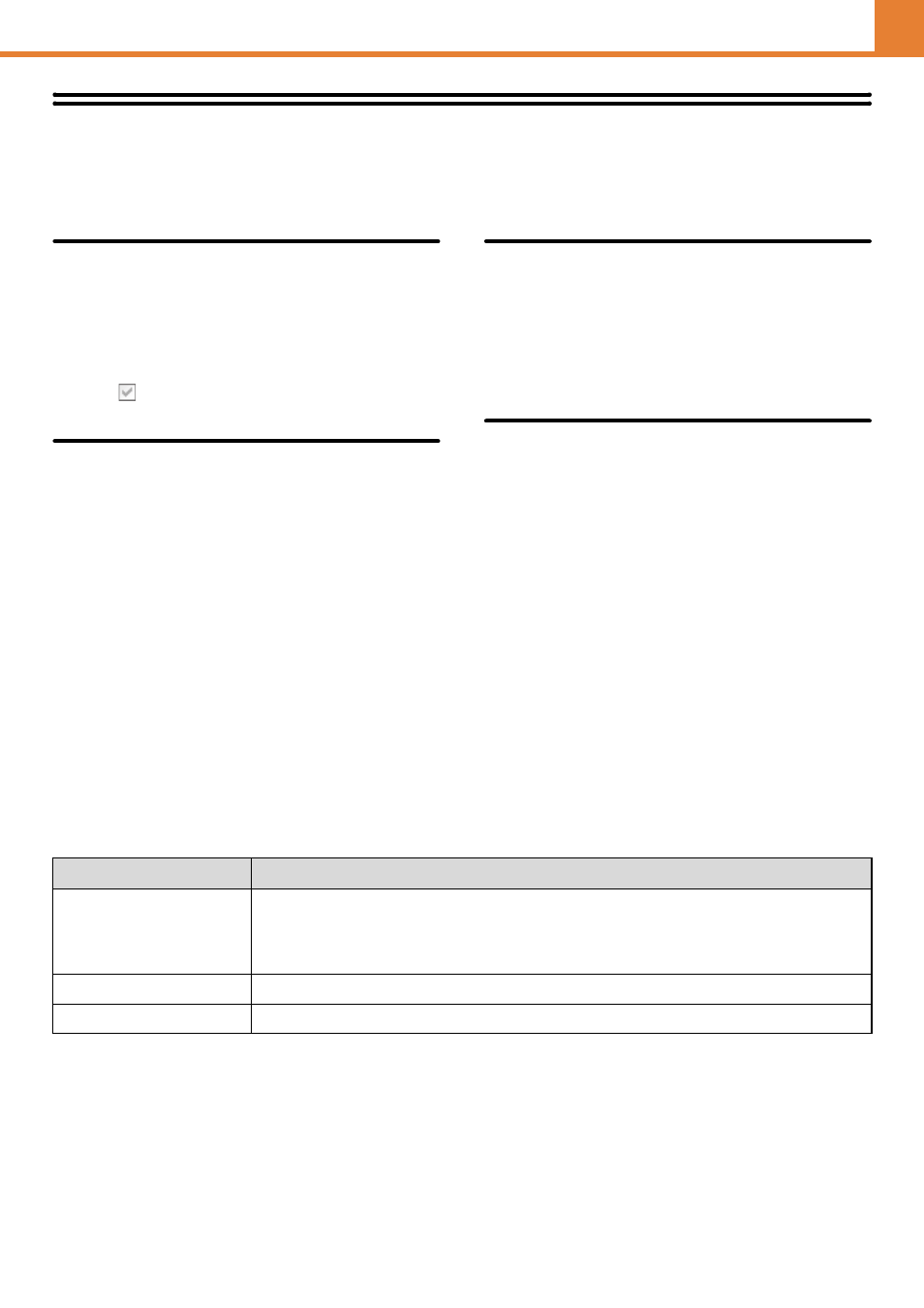
3-60
WEB PAGE (ADMINISTRATOR)
Print Hold Setting
Settings for Print Hold (Retention) can be configured. Select [System Settings] - [Print Hold Setting] from the menu bar
and configure each setting.
Default Mode Settings
This is used to specify which mode, Sharing or
Confidential, is used as the default mode when storing a
file.
When [Confidential Mode] is selected, the [Confidential]
checkbox in the information screen for filing will be
selected .
Sort Method Setting
This setting is used to select the order in which of files
stored in the Main Folder are displayed. Select one of
the following settings:
• File Name
• User Name
• Date
Administrator Authority Setting
For files and user folders that have a password, this
setting allows the administrator password to be entered
instead of the password when accessing the file or
folder.
The administrator can also change the password.
Batch Print Settings
When printing files by batch printing, this setting is used
to prohibit the selection of the [All Users] key and the
[User Unknown] key in the user selection screen.
Automatic Deletion of File Settings
Time setting can be configured to have files (stored by print hold (retention)) automatically deleted at a specified time.
Up to 3 settings can be stored to be automatically deleted.
The procedure for using this function is as follows:
(1) Select one of [Setting 1] to [Setting 3].
(2) Set the time and date of automatic deletion.
(3) Specify whether or not protected files and confidential files are to be deleted, and then click the [Submit] button.
(4) Enable the stored settings, and then click the [Submit] button.
Delete Now
Print Hold (Retention) data will be deleted immediately, regardless of the date and time setting.
Item
Description
Schedule
Select the automatic deletion cycle.
• Every Day: Auto deletion every day at the specified time.
• Every Week: Auto deletion at the specified time on the specified day of the week.
• Every Month: Auto deletion at the specified time on the specified day of the month.
Delete Protected File
Enable this setting to include protected files in the deletion.
Delete Confidential File
Enable this setting to include confidential files in the deletion.
