Color balance, System settings – Sony MX-C400P User Manual
Page 224
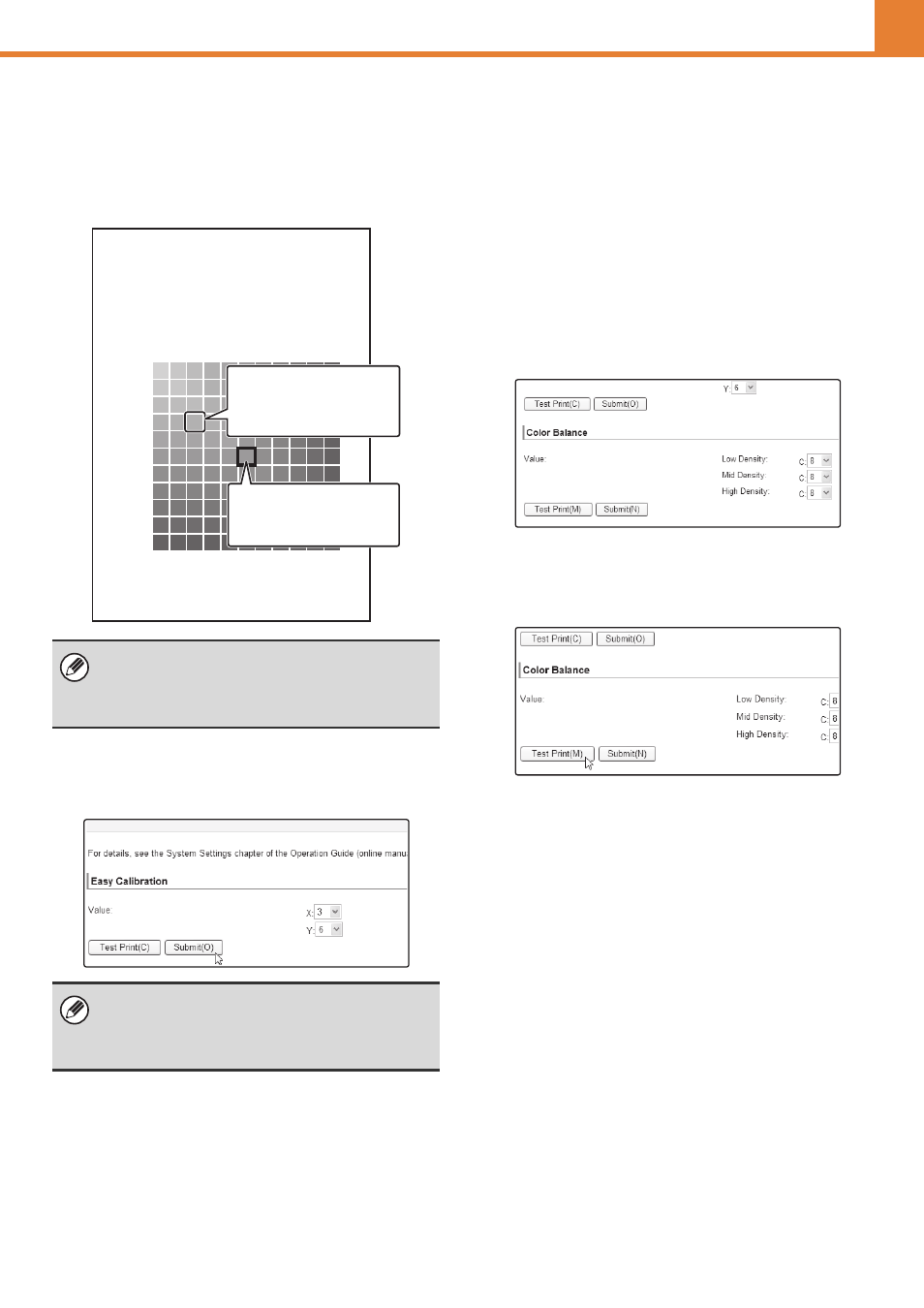
3-56
WEB PAGE (ADMINISTRATOR)
(3) View the test page from directly in front,
and select the cell that is closest to the
neutral gray.
Place five sheets of white plain paper under the printed
test page so that no background color or pattern shows
through the test page.
(4) Enter the coordinates of the color selected
in step (3) in [X] and [Y] of the Easy
Calibration and click the [Submit] button.
Color Balance
This function is used to adjust each of the density levels
(low, mid, and high) of the four color components, cyan,
magenta, yellow and black.
Use this mode when the color deviation is significant.
Before using the Color Balance, load 8-1/2" x 11" or A4
white plain paper in the tray and follow the instructions in
"
Environmental conditions for color adjustments
" (page
(1) Access the machine's Web page from your
computer and open the Color Adjustments
page.
(2) Click the [Test Print] button in the Color
Balance.
A test page for the Color Balance is printed.
The test page is divided into cells with 11 on the
horizontal axis (X) and 11 on the vertical axis (Y).
Each cell is filled in with gray mixed with a varied hue
of color.
If the color adjustment is not satisfactory on the trial
print, repeat the above procedure (1) to (4). If the color
is still not satisfactory after repeating the procedure
several times, use the "
Easy Calibration TestPage
Y
11
10
9
8
7
6
5
4
3
2
1
4
6
7
8
9 10 11
1
2
3
5
X
If you desire this color of
gray, the coordinates are
X = 3, Y = 8.
This shows the current
value of the Easy
Calibration setting.
