JVC DT-V17L2D User Manual
Page 8
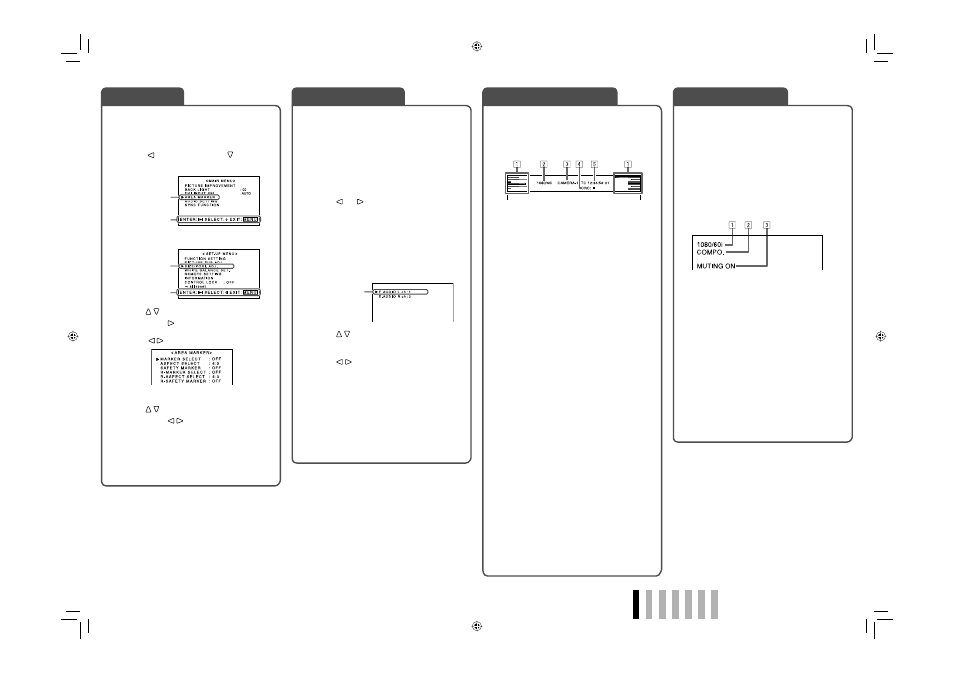
ENGLISH
7
If you press the INPUT SELECT button of the
current input, the status of the input signal
and setting of muting are displayed for about 3
seconds.
• When “STATUS DISPLAY” is set to “AUTO” or
“ON,” the status below is also displayed in the
following cases (
☞ “INFORMATION” on page
13):
– When you change the input
– When the signal condition of the current input
changes
– When you turn on the monitor
1 Signal format
• “*” is displayed at the end of the indication
when a DVI-D signal protected with HDCP is
input.
• “NO SYNC” is displayed when no video
signal comes in.
• “Out of range” is displayed for a noncompliant
video signal input.
• When “COLOR SYSTEM” is set to “AUTO”
and the noncompliant composite video
signals come in, “OTHERS” is displayed (
☞
“FUNCTION SETTING” on page 12).
2 Signal form of DVI input
☞ “DVI INPUT SEL.” on page 10
3 Setting of “MUTING”
☞ “ 4 MUTING button” on page 6
• Displayed only when muting is activated.
The monitor displays the information below
depending on the settings of the menu and
buttons.
• Select the position of the information display (
☞
“POSITION” in “INFORMATION” on page 13).
1 Audio level meter
• Not displayed when “LEVEL METER ch” is
set to “OFF.”
☞ “AUDIO SETTING” on page 11
2 Signal format
• “*” is displayed at the end of the indication
when a DVI-D signal protected with HDCP is
input.
• “NO SYNC” is displayed when no video
signal comes in.
• “Out of range” is displayed for a noncompliant
video signal input.
• When “COLOR SYSTEM” is set to “AUTO”
and the noncompliant composite video
signals come in, “OTHERS” is displayed (
☞
“FUNCTION SETTING” on page 12).
• Not displayed when “OFF” or “AUTO” is
selected for “STATUS DISPLAY.”
3 Source name assigned in “CHARACTER
SET.”
• Displayed when “SOURCE ID” is set to “ON.”
• Displayed in large letters when “STATUS
DISPLAY” is set to “OFF” or “AUTO.”
☞ “INFORMATION” on page 13
4 Time code
☞ “ u T.C. (time code) button/lamp” on page 6
• When the input signal includes no time code,
“TC – –:– –:– –:– –” is displayed.
5 CRC error indication
☞ “CRC ERROR” in “INFORMATION” on page
13
• A red square is displayed when an error
occurs.
• When any information of 1, 2, 3, or 5
above is displayed while signals come in from
equipment other than a computer, the picture is
displayed without overlapping the information
display area. However, when displaying the
picture with higher resolution than the resolution
of the panel in 1:1 mode, the information display
will overlap with the picture.
Select audio channels emitted from the speakers
(L/R) and the MONITOR OUT (L/R) terminals,
when EMBEDDED AUDIO signals come in to the
E. AUDIO HD/SD SDI terminal (IN1 or IN2) and
SDI input (1 or 2) is selected.
• You have to choose a group of selectable audio
channels before the channel selection (
☞
“E.AUDIO GROUP” in “AUDIO SETTING” on
page 11).
1
Press or button when a menu
is not displayed.
The screen for audio channel selection is
displayed.
• The screen for audio channel selection
automatically disappears in about 30
seconds after the previous operation.
2
Press buttons to select the left
(L ch) or right (R ch).
3
Press buttons to select an
audio channel.
• Each time you press the button, the audio
channel changes according to the settings of
“E.AUDIO GROUP” (
☞ “NOTE” on page 11).
4
Press MENU button.
The screen for audio channel selection
disappears.
• The setting is memorized for each input (SDI 1
and SDI 2).
1
Display the menu.
To display the MAIN MENU
\ Press MENU button.
To display the SET-UP MENU
\ Press button while pressing button.
2
Press buttons to select an item,
then press button.
For some items, adjustments will be made by
pressing .
3
Press buttons to select an item,
then press buttons to make
adjustments.
4
Press MENU button to return to the
previous menu.
Pressing the button again finishes the menu
operation.
About the Status Display
Audio Channel Selection
MAIN MENU
SET-UP MENU
Selected item
Selected item
Operation guide
Selected item
Operation guide
Ex.: When “AREA MARKER” in the
MAIN MENU is selected
Menu Operations
Audio channel selection screen
About the Information Display
DT-V17L2D_EA_EN_R.indd 7
DT-V17L2D_EA_EN_R.indd 7
07.9.14 7:01:43 PM
07.9.14 7:01:43 PM
