Menu configuration—main menu – JVC DT-V17L2D User Manual
Page 11
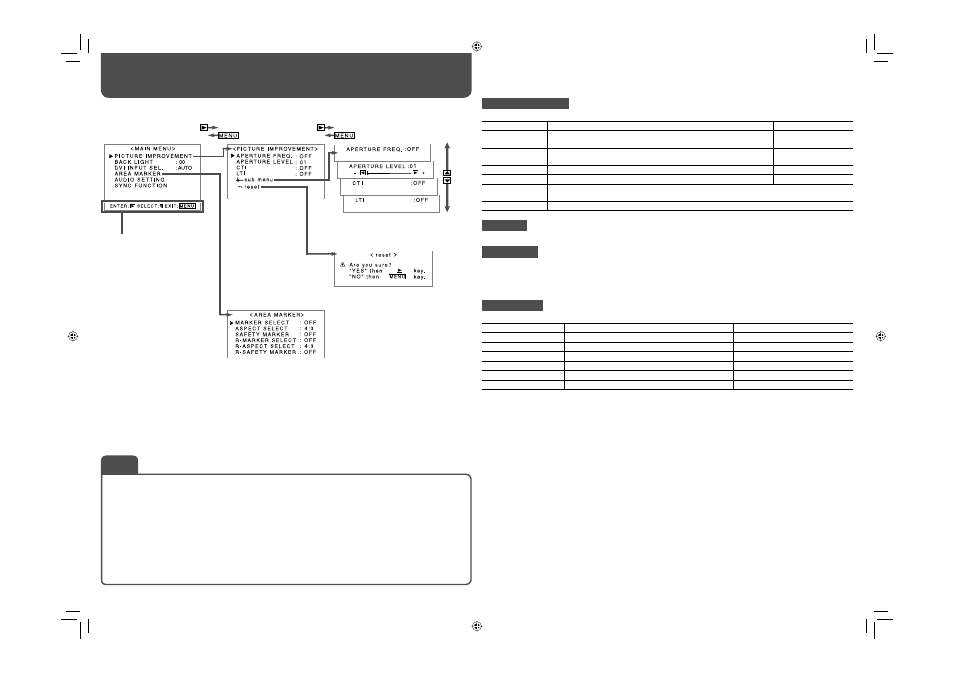
10
Menu Configuration—MAIN MENU
PICTURE IMPROVEMENT
Setting for the picture quality
Item
To do
Setting value
APERTURE
FREQ.*
1
Select the frequency of the luminance signal compensated in
“APERTURE LEVEL.”
OFF, LOW, HIGH
APERTURE
LEVEL*
1
Compensate the frequency response of the luminance signal of the
video signal.
01 – 10
CTI
Adjust the clearness of the outlines of the chrominance signal.
OFF, NORMAL, HARD
LTI
Adjust the clearness of the outlines of the luminance signal.
OFF, NORMAL, HARD
sub menu
Display the sub menu which enables you to adjust the items of “PICTURE IMPROVEMENT” while
viewing the actual picture.
reset
Restore the default settings for all the items in “PICTURE IMPROVEMENT.”
BACK LIGHT
Adjusts the brightness of the display.
DVI INPUT SEL.
When “AUTO” is selected, the format of signals come in to the DVI-D (HDCP) terminal is automatically
recognized. (Normally, select “AUTO.”)
• Select “MODE1” or “MODE2” when the picture is not displayed correctly with “AUTO.”
• DVI-D input of the monitor is compatible with HDCP.
AREA MARKER*
1
Setting for area marker functions
Item
To do
Setting value
MARKER SELECT*
2
Select the style of the area marker.
☞ “NOTE”
ASPECT SELECT*
2
Select the aspect ratio of the area marker.
4:3, 14:9, 13:9, 2.35:1, 1.85:1, 1.66:1
SAFETY MARKER*
3
Adjust the area of the safety marker.
OFF, 80% – 100%
R-MARKER SELECT*
2
Select the style of the area marker.
☞ “NOTE”
R-ASPECT SELECT*
2
Select the aspect ratio of the area marker.
4:3, 14:9, 13:9, 2.35:1, 1.85:1, 1.66:1
R-SAFETY MARKER*
3
Adjust the area of the safety marker.
OFF, 80% – 100%
• The area marker or the safety marker is displayed by using AREA MARKER or SAFETY MARKER button, or
external control.
• Select either non-“R-” items or “R-” items to activate by using external control (
☞ “External Control” on page
14).
• When a picture is displayed in 4:3 aspect ratio, the safety marker for the 4:3 area is displayed.
• To display the safety marker for the area of a picture displayed in 16:9 aspect ratio, hide the area marker.
*
1
Memorized for each input.
*
2
Displayed only when picture is displayed in 16:9 aspect ratio.
*
3
Not displayed when picture is displayed in the 1:1 mode.
Operation guide
Shows the buttons for
each operation.
For the operation procedure, see page 7.
Setting value: –20 – +20
Setting value: AUTO, MODE1, MODE2
• The menu automatically disappears in about 30 seconds after the previous operation.
• Some items may not appear on the menu depending on the input or the input signal.
• The items controlled by the MAKE system do not appear on the menu.
Setting of “MARKER SELECT” and “R-MARKER SELECT”
The setting values and features are as follows.
OFF: “MARKER SELECT” and “R-MARKER SELECT” do not function.
LINE: Displays the area with an outline.
HALF: The area outside the specified aspect ratio of the screen is displayed as 50% transparency.
HALF+L: The area of the specified aspect ratio of the screen is indicated by an outline, and the area outside
of that is displayed as 50% transparency.
BLK.: The area outside the specified aspect ratio of the screen is black. Only the portion of the picture within
the designated area is displayed.
BLK. +L: The area of the specified aspect ratio of the screen is indicated by an outline, and the area outside
of that becomes black so that only the area inside the line is displayed.
NOTE
DT-V17L2D_EA_EN_R.indd 10
DT-V17L2D_EA_EN_R.indd 10
07.9.14 7:01:47 PM
07.9.14 7:01:47 PM
