Controls and features, Front panel, 7 front panel – JVC TM-1051DG User Manual
Page 4
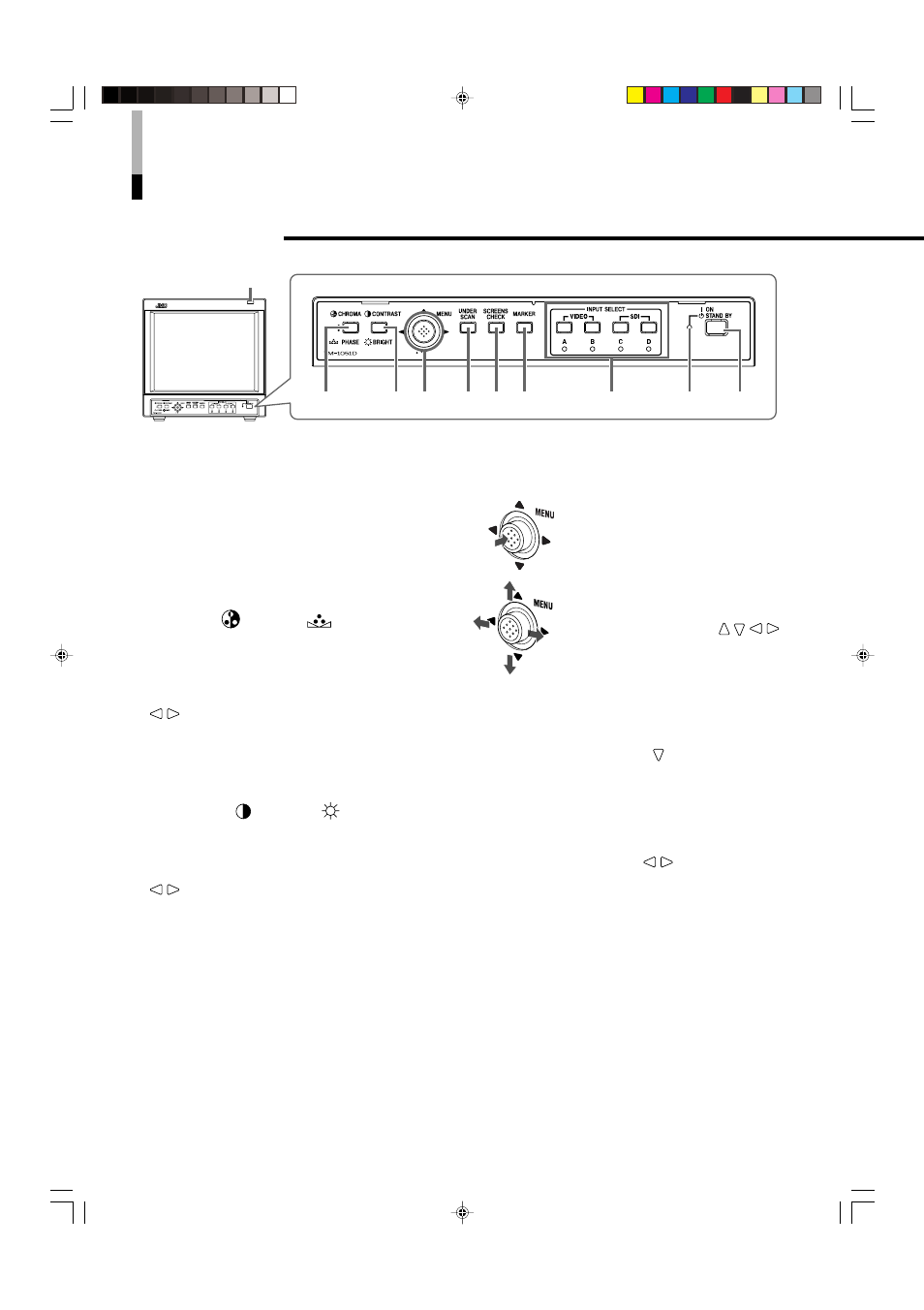
4
Controls and Features
7 Front Panel
1 Tally lamp
This lamp is controlled by the tally function of the
MAKE/TRIGGER terminal.
☞ “How to Use the MAKE/TRIGGER Terminal” on pages
18 and 19
• You can set the lamp color to red or green.
☞ “TALLY SELECT” on page 14, “How to Use the
MAKE/TRIGGER Terminal” on pages 18 and 19
2 CHROMA (
)/PHASE (
) button
Activates the Chroma (picture color density)
adjustment mode or the Phase (picture hue)
adjustment mode. Each time you press the button,
the adjustment modes change.
To adjust the value, move the MENU control (4) to
/
.
NOTES:
• CHROMA is not adjustable when the B/W (50 Hz/60 Hz)
signal is input.
• PHASE is not adjustable when the PAL signal or the B/W
(50 Hz/60 Hz) signal is input.
3 CONTRAST (
)/BRIGHT (
) button
Activates the picture contrast adjustment mode or
picture brightness adjustment mode. Each time you
press the button, the adjustment modes change.
To adjust the value, move the MENU control (4) to
/
.
4 MENU control
Displays or closes a menu screen.
While a menu screen is displayed,
selects or adjusts the menu items
by moving the control to / /
/
.
☞ “Basic Menu Operations” on pages 9
and 10
To display the SET-UP MENU:
Press the CHROMA/PHASE button (2) while
moving the MENU control to .
To select the channel of the audio output from
the audio output terminal:
When SD SDI signal (including EMBEDDED AUDIO
signal) is input, you can select the channel of the
audio signal output from the audio output terminal.
Move the MENU control to
/
to select the audio
output mode while no menu screen is displayed.
• If you change the audio output mode, the channel
of the audio signal output from the audio output
terminal changes.
☞ “6 Audio output terminals” on page 7
• Set the group of the audio output modes you want
to select beforehand.
☞ “E. AUDIO GROUP” on page 14
2
3 4
5 6 7
8
9
p
1
EN02_LCT1993-001A-f.p65
06.1.5, 18:25
4
