Troubleshooting – JVC TM-1051DG User Manual
Page 20
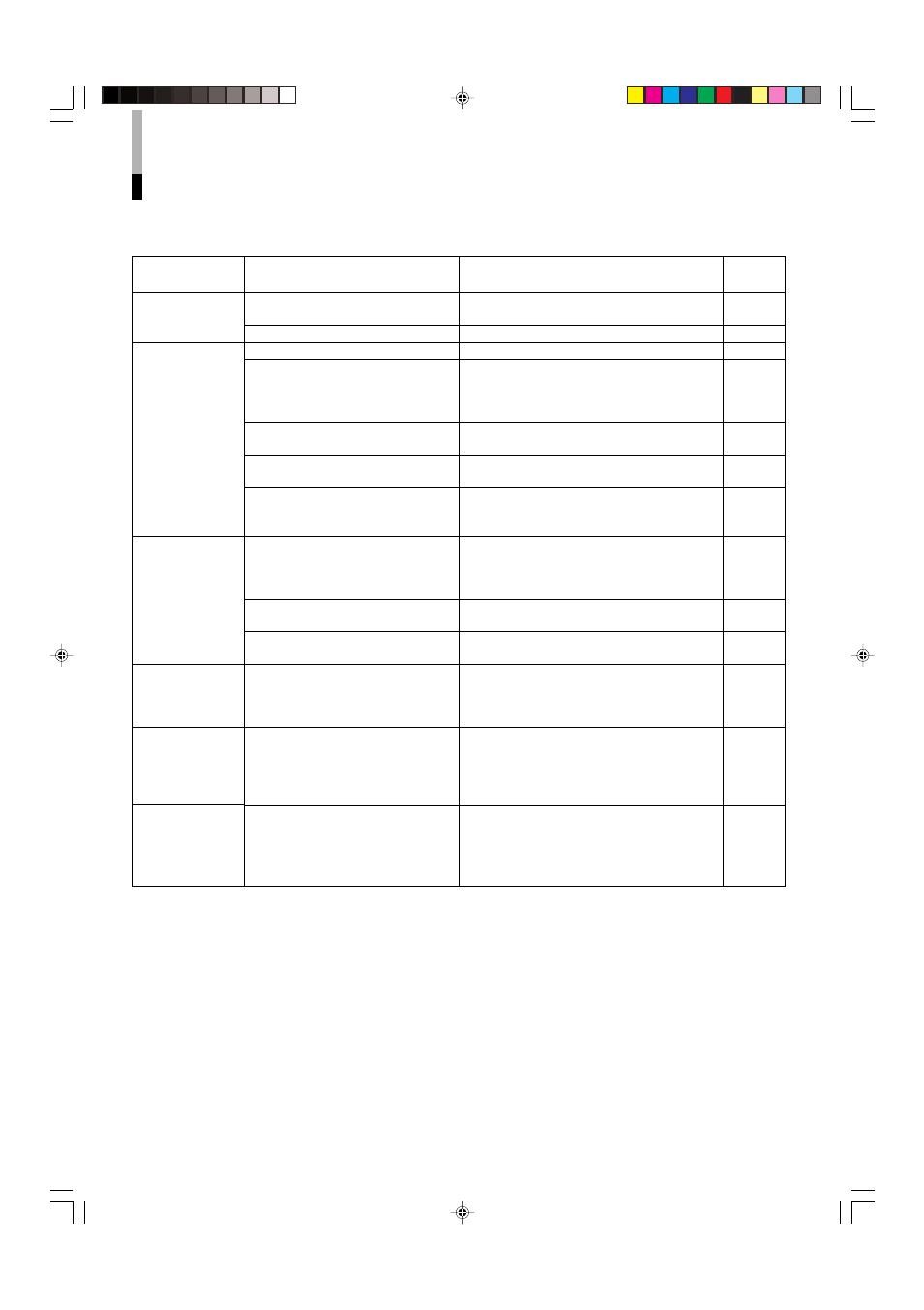
20
Reference
pages
—
6
6, 7
—
5
22
21
4, 15
15
5
4, 15
—
12
Problems
No power supply
No picture with
the power on
Wrong color
Unnatural picture
Shaking picture
Irregular color
Points to be checked
Is the power plug loosened or
disconnected?
Is the main power turned off?
Is the signal cable disconnected?
Is the power of the connected
component on?
Is the signal being output from the
connected component?
Is the input selected correctly?
Is the input signal adapted to the
monitor’s specification?
Are any of the self-check indicators
(INPUT SELECT A through D lamps)
flashing?
Has the picture adjustment been
changed?
Has the white balance setting been
changed?
Is the SCREENS CHECK function
activated?
Has “CONTRAST” or “BRIGHT” been
changed?
Is the monitor close to a motor,
transformer or any other device
generating a strong magnetic field?
(a fan, fluorescent light, laser printer,
another monitor, etc.)
Is the monitor placed or moved close to
a speaker or any other magnetic
device?
Has the position of the monitor been
changed with the power on?
Measures (Remedy)
Firmly insert the power plug.
Turn the main power on.
Connect the signal cable firmly.
Turn on the power of the connected component
and set the output correctly.
Select the correct input with the INPUT SELECT
buttons.
Check if the input signal format is acceptable to
the monitor.
Follow the procedures in “Self-check Indications.”
Set each picture adjustment to the standard (00)
value. Or, perform “reset” in “PICTURE SUB
ADJ.” to set each item of picture adjustment to
the standard value.
Perform “reset” in “COLOR TEMP./BAL.” to set
each item to the standard value.
Press the SCREENS CHECK button on the front
panel repeatedly to return the screen to normal.
Adjust CONTRAST or BRIGHT by using the front
panel buttons. Or, adjust “CONTRAST” or
“BRIGHT” in “PICTURE SUB ADJ.” in SET-UP
MENU.
Move the monitor away from the device until the
picture stops shaking.
Connect the power plug to another AC outlet
away from the former one.
Move the device away from the monitor.
Perform “DEGAUSS on” in MAIN MENU to
degauss the screen.
When degaussing again, wait more than 30
minutes for maximum effect.
Troubleshooting
Solutions to common problems related to your monitor are described here. If none of the solutions presented here
solve the problem, unplug the monitor and consult a JVC-authorized dealer or service center for assistance.
EN04_LCT1993-001A-f.p65
06.1.5, 18:24
20
