Using the bluetooth audio player, 87 select “bluetooth audio.” start playback, When a call comes in – JVC KD-NX5000- User Manual
Page 87: When a text message comes in
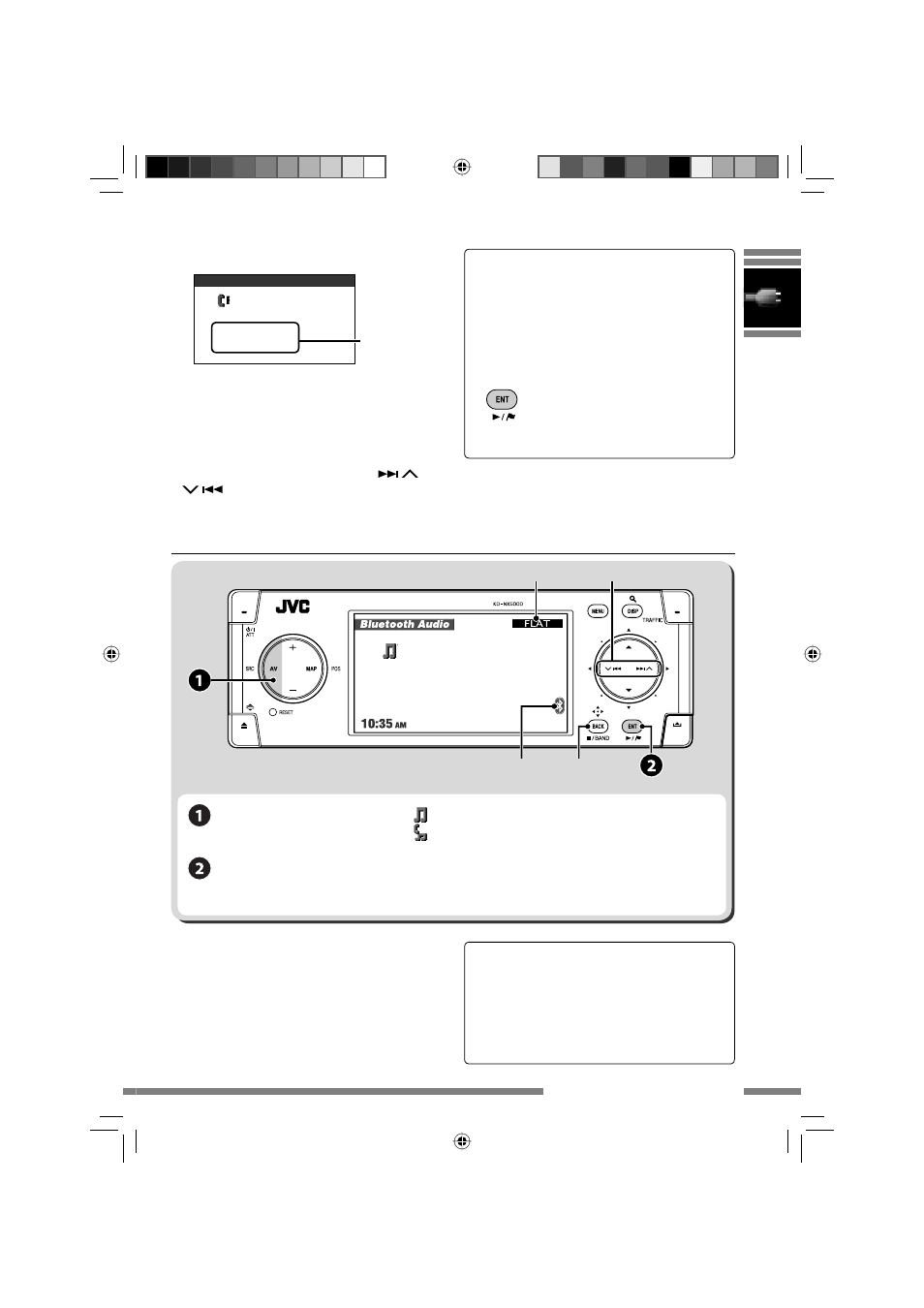
87
Select “Bluetooth
Audio.”
Start playback.
Using the Bluetooth audio player
*1
Audio player
Cellular phone with audio function
*2 Each time you press
5 ∞, the registered device names (and
New Device when a new device can be registered) appear in
turn.
*3 Indicates the button pressed. It may be different from the
operation status.
Reverse/forward skip
Stop playback.
• ☞ [83] for connecting a new device.
• ☞ [85] for connecting/disconnecting a
registered device.
• ☞ [85] for deleting a registered device.
You can use the following buttons on the
remote controller for the Bluetooth audio
operations.
ENT
6, BACK: Start/stop playback.
4/¢: Reverse/forward skip
VOL +/−: Adjust the volume.
Number keys: Enter the PIN code.
Using Bluetooth devices
When a call comes in...
The screen is automatically changed to
Bluetooth Phone.
When Auto Answer is activated
The unit answers the incoming calls
automatically. (☞ [89])
• When Auto Answer is deactivated, press
MENU, DISP, BACK, ENT,
5
,
∞
,
,
or TRAFFIC to answer the incoming
call.
Bluetooth Phone
P902i
Receiving Call
Jack
09845671234
10:35 AM
Name and
phone number
(if acquired)
When a text message comes in...
If the cellular phone is compatible with text
message and Message Info is set to Auto
(☞ [89]), the unit rings and Receiving
Message appears on the monitor to inform
you of the arrival of the message.
To read the message
While Receiving Message is displayed...
• You cannot edit or send a message through
the unit.
*1
Connected device
*2
Play
*3
Bluetooth icon: lights up when the adapter is
connected.
Equalizer type ☞ [98]
KDNX5000_J.indb 87
KDNX5000_J.indb 87
23/1/07 7:00:55 pm
23/1/07 7:00:55 pm
