Customizing how you are guided, Call up shortcut menu, Select [view information – JVC KD-NX5000- User Manual
Page 35
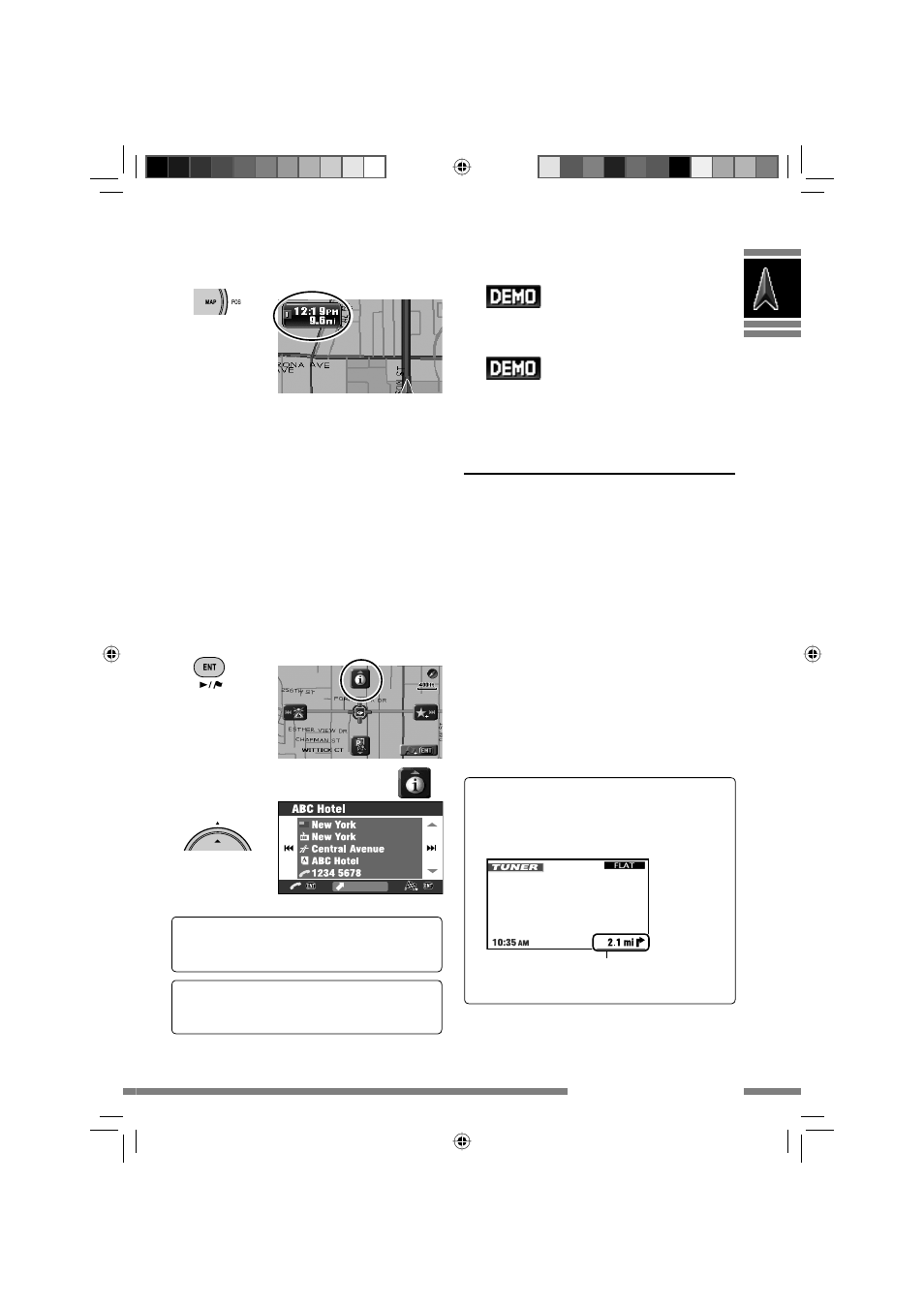
35
To check the estimated arrival time and
distance to the next via point
Each time you press and hold the button,
the information on the upper left corner
alternates between that of the next via point
and of the final destination.
[Hold]
To see how your trip will go
Information Menu
] Simulation
appears on the display.
To cancel simulation and resume guidance,
press MENU, then DISP.
disappears.
To see information on a place
• This operation is always possible regardless of
whether you are guided or not.
1
Display where you want to
know of at the center of the
map.
2
Call up Shortcut Menu.
3
Select [View Information]
.
Customizing how you are guided
To customize the guidance and display on the
map screen
☞ [43] Guidance View
To customize how the map scale changes
☞ [45] Auto Zoom
To customize the voice guidance on an AV
screen
☞ [44] Interruption
To customize the mixing of audio sound and
voice guidance
☞ [43] Audio Mixing
How you are guided
0.7 mi
FM1
Station name
92.5 MHz
Distance to the next turn/Turn icon
(While not guided: Speed/Direction)
The guidance continues even when you
switch the display to an AV screen. Guidance
information is displayed on the lower-right
corner of the AV screen.
If a telephone number is available, you can
call to the number through JVC’s Bluetooth
adapter. ☞ [86]
You can also get information on your current
position through Information Menu
]
Current Position.
KDNX5000_J.indb 35
KDNX5000_J.indb 35
23/1/07 6:59:50 pm
23/1/07 6:59:50 pm
