Output/input set, A pg. 64), A pg. 64). pro – JVC DR-DX5SEK User Manual
Page 64: L-1 output and l-1 input setting, L-2 select setting, Editing, L-1 output, Scart video, L-1 input, Video
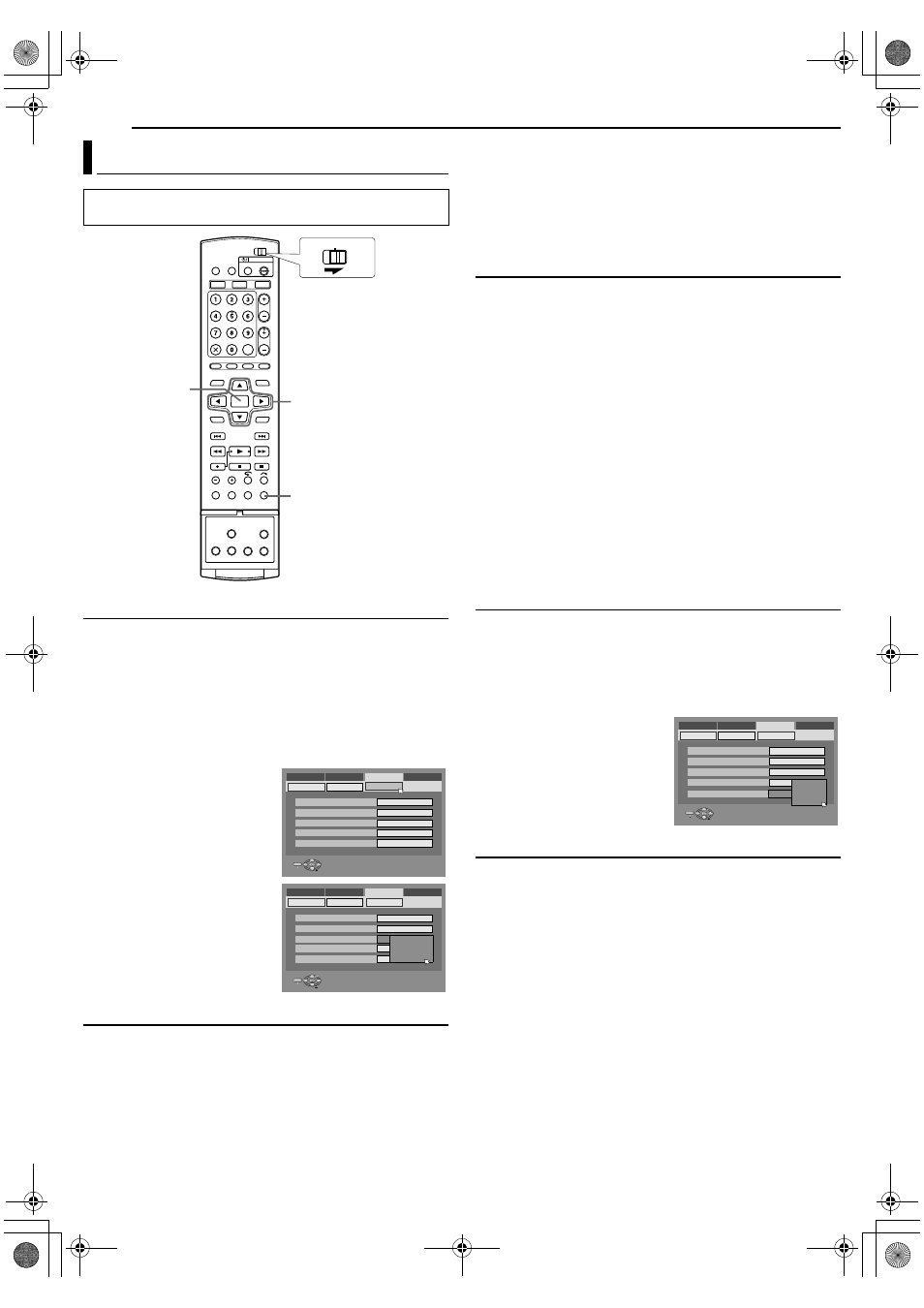
Filename [DX5SEK_12Editing.fm]
Masterpage:Left+
64
EN
EDITING
Page 64
Thursday, 10 November 2005 16:34
L-1 Output And L-1 Input Setting
The [L-1 IN/OUT] connector accepts and delivers either a
composite signal (regular video signal) or a Y/C signal (a signal in
which the luminance and chrominance signals are separated). Set
AL-1 OUTPUTB and AL-1 INPUTB to the appropriate mode
depending on the type of appliance connected to the unit’s [L-1 IN/
OUT] connector.
1
Press SET UP to access the Main Menu screen.
2
Press selection keys to select
AFUNCTION SET UPB, then
press
G.
3
Press selection keys to select
AVIDEO IN/OUTB, then press
G.
4
Press selection keys to select
AL-1 OUTPUTB or AL-1
INPUT
B, then press ENTER.
5
Press selection keys to select
the appropriate setting, then
press ENTER.
6
Press SET UP to complete the
setting.
* The boldface settings below indicate the settings at your purchase.
8
L-1 OUTPUT
^
SCART VIDEO
/ SCART S-VIDEO / SCART
RGB / COMPONENT
SCART VIDEO
:
If a connected appliance’s input is compatible only with regular
video signals, set to
ASCART VIDEOB
.
SCART S-VIDEO:
If a connected appliance’s input is compatible with Y/C signals,
set to
ASCART S-VIDEOB. You can obtain high-quality picture.
(For connection, be sure to use a 21-pin SCART cable that is
compatible with the Y/C signal.)
SCART RGB:
If a connected appliance’s input is compatible with RGB signals,
set to
ASCART RGBB. You can obtain a high-quality RGB
picture.
COMPONENT:
If a connected appliance’s input is compatible with Y/P
B
/P
R
signals, set to
ACOMPONENTB. You can obtain a high-quality
Y/P
B
/P
R
picture. Switch the TV to the input that you can watch
component video pictures.
8
L-1 INPUT
^
VIDEO
/
S-VIDEO
VIDEO
:
If a connected appliance’s output is compatible only with regular
video signals, set to
AVIDEOB.
S-VIDEO
:
If a connected appliance’s output is compatible with Y/C
signals, set to
AS-VIDEOB. You can obtain a high-quality
picture. (For connection, be sure to use a 21-pin SCART cable
that is compatible with the Y/C signal.)
NOTES:
●
If
AL-1 OUTPUTB is set to ASCART S-VIDEOB or ASCART RGBB,
it is not possible to set
AL-1 INPUTB to AS-VIDEOB.
●
If
AL-2 SELECTB is set to ASAT S-VIDEOB or ADECODERB, it is
not possible to set
AL-1 INPUTB to AS-VIDEOB.
●
If
AL-2 SELECTB is set to ADECODERB, it is only possible to set
AL-1 OUTPUTB to ASCART VIDEOB
.
●
Component video signals are not output from the [L-1 IN/OUT]
connector.
●
When Progressive scan mode is engaged, it is not possible to
select the setting of
AL-1 OUTPUTB. (A pg. 64)
L-2 Select Setting
Set
AL-2 SELECTB to the appropriate mode depending on the type
of appliance connected to the unit’s [L-2 IN/DECODER] connector.
1
AL-1 Output And L-1 Input SettingB on
the left column.
2
Press selection keys to select
AL-2 SELECTB, then press
ENTER.
3
Press selection keys to select
the appropriate setting, then
press ENTER.
4
Press SET UP to complete the
setting.
* The boldface settings below indicate the settings at your purchase.
8
L-2 SELECT
^
VIDEO
/
S-VIDEO
/
SAT VIDEO
/
SAT S-VIDEO
/
DECODER
Select
AVIDEOB or AS-VIDEOB to use this unit as the recording
deck with the player connected to the [L-2 IN/DECODER]
connector, or to use the satellite receiver connected to the [L-2 IN/
DECODER] connector.
VIDEO
:
If a connected appliance’s output is compatible only with regular
video signals, set to
AVIDEOB.
S-VIDEO
:
If a connected appliance’s output is compatible with Y/C
signals, set to
AS-VIDEOB. You can obtain high-quality picture.
(For connection, be sure to use a 21-pin SCART cable that is
compatible with the Y/C signal.)
Select
ASAT VIDEOB or ASAT S-VIDEOB to view a satellite
programme with the TV set while the unit is turned off. (A pg. 70)
SAT VIDEO
:
If a connected satellite receiver’s output is compatible only with
regular video signals, set to
ASAT VIDEOB.
Output/Input Set
●
Turn on the TV and select the AV mode.
●
Slide the TV/CABLE/SAT/DVD switch to DVD.
FGDE
ENTER
SET UP
CABLE/SAT
DVD
TV
Selection Keys
ENTER
SELECT
SET UP
EXIT
DVD VIDEO SET UP
MONITOR TYPE
HDD/DVD/DV SET UP
FUNCTION SET UP
INITIAL SET UP
REC/PLAY SET UP
DISPLAY SET
F-1 INPUT
L-1 OUTPUT
L-1 INPUT
L-2 SELECT
VIDEO IN/OUT
4:3LB
VIDEO
SCART VIDEO
VIDEO
VIDEO
SELECT WITH @ THEN PRESS [ENTER]
PRESS [SET UP] TO EXIT
ENTER
SELECT
SET UP
EXIT
DVD VIDEO SET UP
MONITOR TYPE
HDD/DVD/DV SET UP
FUNCTION SET UP
INITIAL SET UP
REC/PLAY SET UP
DISPLAY SET
F-1 INPUT
L-1 INPUT
L-1 OUTPUT
L-2 SELECT
VIDEO IN/OUT
4:3LB
VIDEO
VIDEO
SCART VIDEO
VIDEO
SCART VIDEO
SCART S-VIDEO
SCART RGB
COMPONENT
SELECT WITH @ THEN PRESS [ENTER]
PRESS [SET UP] TO EXIT
ENTER
SELECT
SET UP
EXIT
DVD VIDEO SET UP
MONITOR TYPE
HDD/DVD/DV SET UP
FUNCTION SET UP
INITIAL SET UP
REC/PLAY SET UP
DISPLAY SET
F-1 INPUT
L-1 INPUT
L-1 OUTPUT
L-2 SELECT
VIDEO IN/OUT
4:3LB
VIDEO
VIDEO
SCART VIDEO
VIDEO
SELECT WITH @ THEN PRESS [ENTER]
PRESS [SET UP] TO EXIT
VIDEO
SAT VIDEO
DECODER
S-VIDEO
DX5SEK_00.book Page 64 Thursday, November 10, 2005 4:35 PM
