Installing your new unit, Basic connections, A pg. 18 – JVC DR-DX5SEK User Manual
Page 18: A pg. 18, 63, 70
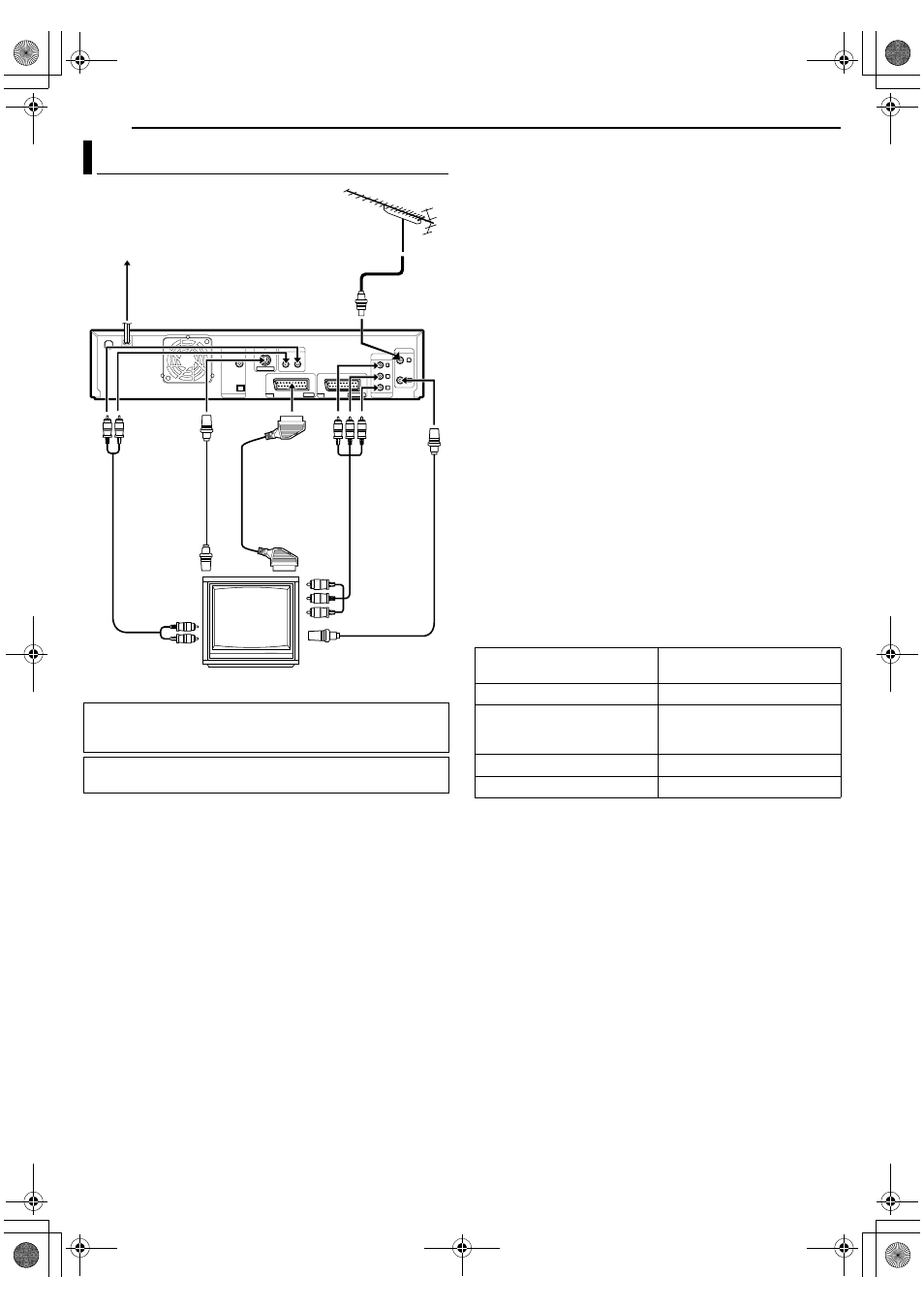
Filename [DX5SEK_05Name.fm]
Masterpage:Left0
18
EN
Page 18
Thursday, 10 November 2005 16:34
INSTALLING YOUR NEW UNIT
It’s essential that your unit be properly connected.
1
Place the unit on a stable, horizontal surface.
2
Connect the unit to a TV depending on the TV and cables you
use.
8 Basic Connection
To connect to a TV with 21-pin SCART connector ^
A Disconnect the TV aerial cable from the TV.
B Connect the TV aerial cable to the [ANTENNA IN] connector on
the rear panel of the unit.
C Connect the [ANTENNA OUT] connector on the rear panel of
the unit and the TV’s aerial connector with the supplied RF
cable.
D Connect the [L-1 IN/OUT] connector on the rear panel of the
unit and the TV’s 21-pin SCART connector with a supplied 21-
pin SCART cable.
●
The [L-1 IN/OUT] connector accepts and delivers either a
composite signal (regular video signal), Y/C signal or RGB
signal.
●
Set your TV to the VIDEO (or AV), Y/C, or RGB mode according
to the type of your TV’s SCART connector.
NOTE:
The [ANTENNA OUT] connector is only used to pass antenna
signal to the TV. It is necessary to connect the [L-1 IN/OUT]
connector to the TV to enjoy audio-visual programmes.
8 S-Video Connection
To connect to TV’s S-VIDEO input and AUDIO input
connectors ^
A Perform A – C of ATo connect to a TV with 21-pin SCART
B Connect the unit’s [S-VIDEO OUT] connector to the TV’s
S-VIDEO input connector.
C Connect the unit’s [AUDIO OUT] connectors to the TV’s AUDIO
input connectors.
●
If your TV is not stereo-capable, use the unit’s [AUDIO OUT]
connectors to connect to an audio amplifier for Hi-Fi stereo
sound reproduction.
●
Set
AL-1 OUTPUTB to ASCART S-VIDEOB when using the S-
Video connection.
8 Component Video Connection
To connect to TV’s component video input connectors ^
A Perform A – C of ATo connect to a TV with 21-pin SCART
B Connect the unit’s [COMPONENT VIDEO OUT (Y/P
B
/P
R
)]
connectors to the TV’s component video input connectors.
C Connect the unit’s [AUDIO OUT] connectors to the TV’s AUDIO
input connectors.
●
You can obtain high-quality component video pictures.
●
The [COMPONENT VIDEO OUT (Y/P
B
/P
R
)] connectors do not
output DV signals.
●
If your TV is not stereo-capable, use the unit’s [AUDIO OUT]
connectors to connect to an audio amplifier for Hi-Fi stereo
sound reproduction.
●
By using the component video connection, you can view the
images in the progressive mode. For switching to the
progressive mode, refer to
AScan Mode Set (HDD & DVD Deck
NOTE:
Select an appropriate option of
AL-1 OUTPUTB as follows
When the setting selected is not in accordance with the TV
connected and depending on the type of appliance connected to
the unit, the correct picture will not appear.
3
Plug the end of the mains power cord into a mains outlet.
●
ALOADINGB blinks on the front display panel when the AC
plug of the mains power cord is connected into a mains
outlet and it takes approximately 50 seconds for the unit to
be turned on. This is not a malfunction.
Basic Connections
ATTENTION:
Connect the AC plug only after all connections to the TV has
been completed.
THESE STEPS MUST BE COMPLETED BEFORE ANY VIDEO
OPERATION CAN BE PERFORMED.
TV aerial cable
Mains outlet
Back of unit
TV
Mains power cord
Audio cable
(not supplied)
To
[COMPONENT
VIDEO OUT
(Y/P
B
/P
R
)]
To
[AUDIO
OUT]
To [ANTENNA IN]
To
[ANTENNA
OUT]
RF cable
(supplied)
To [L-1 IN/OUT]
21-pin SCART
cable
(supplied)
To 75 ohm
terminal
S-video cable
(not supplied)
To [S-VIDEO
OUT]
Component
video cable
(not supplied)
When your TV’s SCART
connector accepts:
Set
AL-1 OUTPUTB to:
Composite signals
ASCART VIDEOB
Y/C signal (separated
luminance (brightness) and
chrominance (colour) signals)
ASCART S-VIDEOB
RGB signal
ASCART RGBB
Component video signal
ACOMPONENTB
DX5SEK_00.book Page 18 Thursday, November 10, 2005 4:35 PM
