Timer recording on hdd/dvd deck, Video plus+ timer programming, A pg. 46, 48 – JVC DR-DX5SEK User Manual
Page 46: A pg. 46), Recording (a pg. 46, 48), Avideo plus+ timer programmingb (a pg. 46), 8 to, G (a pg. 46, 48)
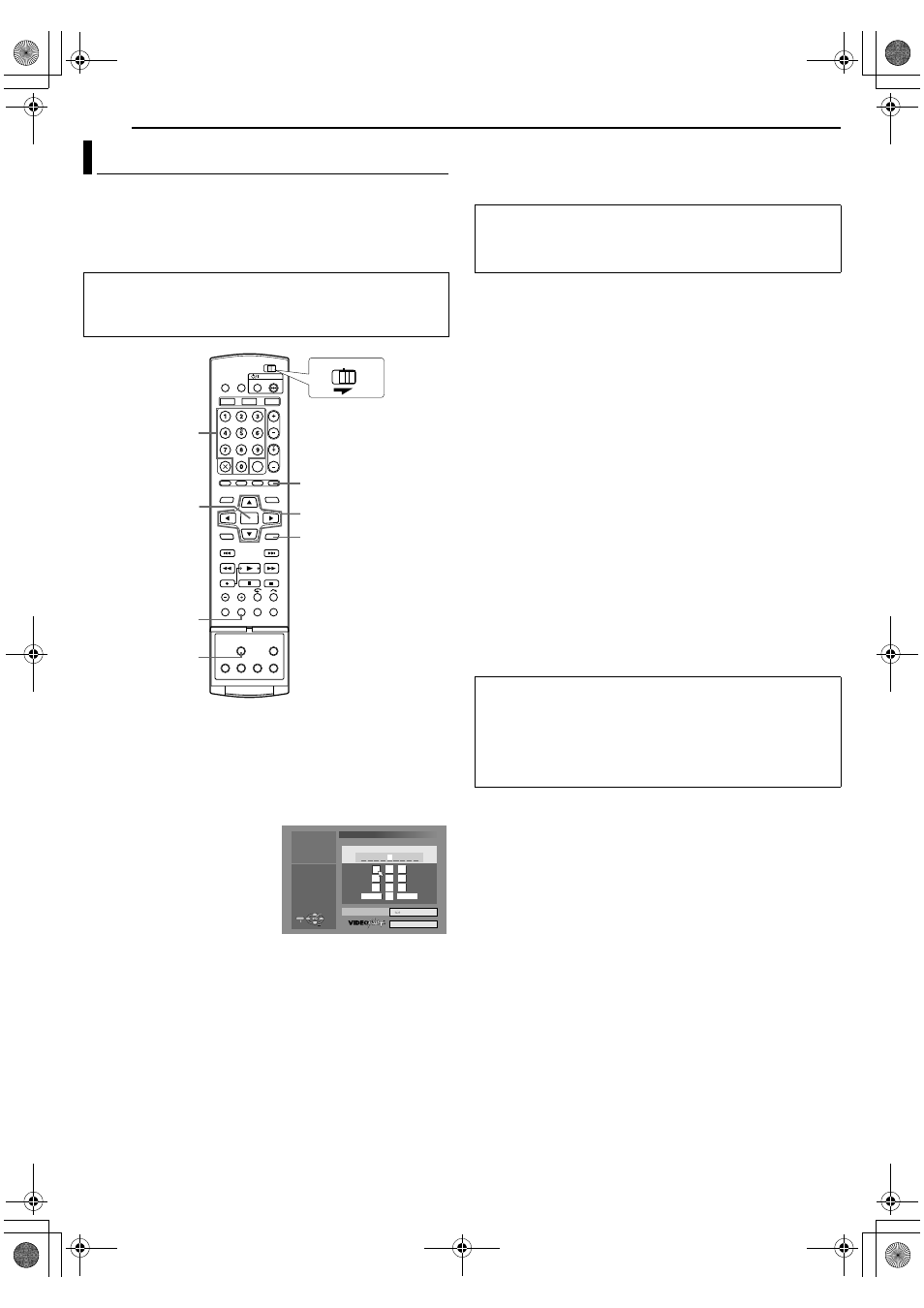
Filename [DX5SEK_10Timer Recording.fm]
Masterpage:Left0
46
EN
Page 46Thursday, 10 November 2005 16:34
TIMER RECORDING ON HDD/DVD DECK
You can programme this unit to timer record as many as 16
programmes.
With the VIDEO Plus+ system, timer programming is greatly
simplified because each TV programme has a corresponding code
number which your unit is able to recognise.
You can use the remote control to enter the PlusCode number.
1
Load a recordable disc if recording to DVD.
2
Press PROGRAMME to access the programme top screen.
3
Press selection keys to select
AVIDEO PLUS+B, then press
ENTER.
●
When
APROGRAMME FULL DELETE UNWANTED TIMER
PROGRAMMES
B appears on the TV screen, you need to
cancel some of the reserved programmes. (A pg. 49)
4
Press the number keys to
enter the PlusCode number of
a programme you wish to
record.
OR
Press selection keys to select
the desired number key on the
screen, then press ENTER.
Repeat to enter all required
numbers.
●
If you have made a mistake, press selection keys to select
ADELETEB or ADELETE ALLB, then press ENTER and input the
correct number before you press ENTER again.
5
Press selection keys to select
ARECORD TOB, then press
ENTER. Press selection keys to select the desired recording
deck, then press ENTER.
6
Press selection keys to select
ACONFIRMB, then press
ENTER.
●
If the number you entered is invalid,
APLUSCODE NO. ERROR
CONFIRM PLUSCODE NO. THEN RETRY
B appears on the TV
screen. Input a valid PlusCode number.
●
If
AGUIDE PROGRAMME IS NOT SET SET GUIDE
PROGRAMME THEN RETRY
B appears on the TV screen, set
Guide Programme Numbers manually. (A pg. 74)
7
The PlusCode number you entered and the matching timer
recording information are displayed on the TV screen. Check
the programme data.
●
To cancel this setting, press RETURN.
8
Press selection keys to select the desired recording option as
required. Press selection keys to select the desired setting,
then press ENTER.
●
AINPUT TITLEB (A pg. 52, AModify Title NameB)
●
ACATEGORYB (A pg. 53, AModify CategoryB)
●
AVPS/PDCB (A pg. 47, AVPS/PDC RecordingB)
●
AWEEKLY/DAILYB (A pg. 47, AWeekly/Daily RecordingB)
●
AREC MODEB (A pg. 34, ARecording ModeB)
9
Press selection keys to select
AOKB, then press ENTER to
access the Programme Confirmation screen.
10
Press selection keys to select
AEXITB, then press ENTER to
complete timer programming.
●
To programme another timer, press selection keys to select
ACONTINUEB, then press ENTER.
●
If
APROGRAMME OVERLAPPEDB appears on the TV screen,
delete or modify the programmes.
NOTES:
●
There may be cases that the VIDEO Plus+ Timer Programming
function prolongs the stop time of the programming.
●
When two successive programmes are recorded on a DVD-RW
disc with the VIDEO Plus+ Timer Programming function, the
beginning of the second one may be left off the recording.
●
If the copy limited programme is received during timer recording,
the unit enters Record Pause mode. Recording starts again if it is
switched to a recordable broadcast during the time you
programmed.
VIDEO Plus+ Timer Programming
●
Make sure that the unit’s built-in clock is set properly.
●
Turn on the unit.
●
Turn on the TV and select the AV mode.
●
Slide the TV/CABLE/SAT/DVD switch to DVD.
PROGRAMME
DISPLAY
0 – 9
VPS/PDCj
RETURN
FGDE
ENTER
CABLE/SAT
DVD
TV
Selection Keys
PLUSCODE NO.
1 2 3 4
1 2
4 5 6
7 8 9
0
3
1
2
3
1
2
2
3
ENTER
SELECT
PROGRAMME
EXIT
PROGRAMME > VIDEO PLUS+ (1/2)
PRESS [PROGRAMME]
TO EXIT
SELECT WITH @
THEN PRESS [ENTER]
RECORD TO
DVD
CONFIRM
DELETE
DELETE ALL
IMPORTANT:
Make sure the channel position number you wish to record is
displayed; if not, see
AVIDEO Plus+ System SetupB (A pg. 74)
and set the Guide Programme number correctly.
IMPORTANT:
If you have moved to a different area or if a broadcasting
station’s channel number has been changed, the wrong channel
number will be displayed on the VIDEO Plus+ programme
screen in step 7. When this happens, set the correct Guide
Programme number for that station. (A pg. 74,
DX5SEK_00.book Page 46 Thursday, November 10, 2005 4:35 PM
