14 illustr, Remote control – JVC DR-DX5SEK User Manual
Page 14
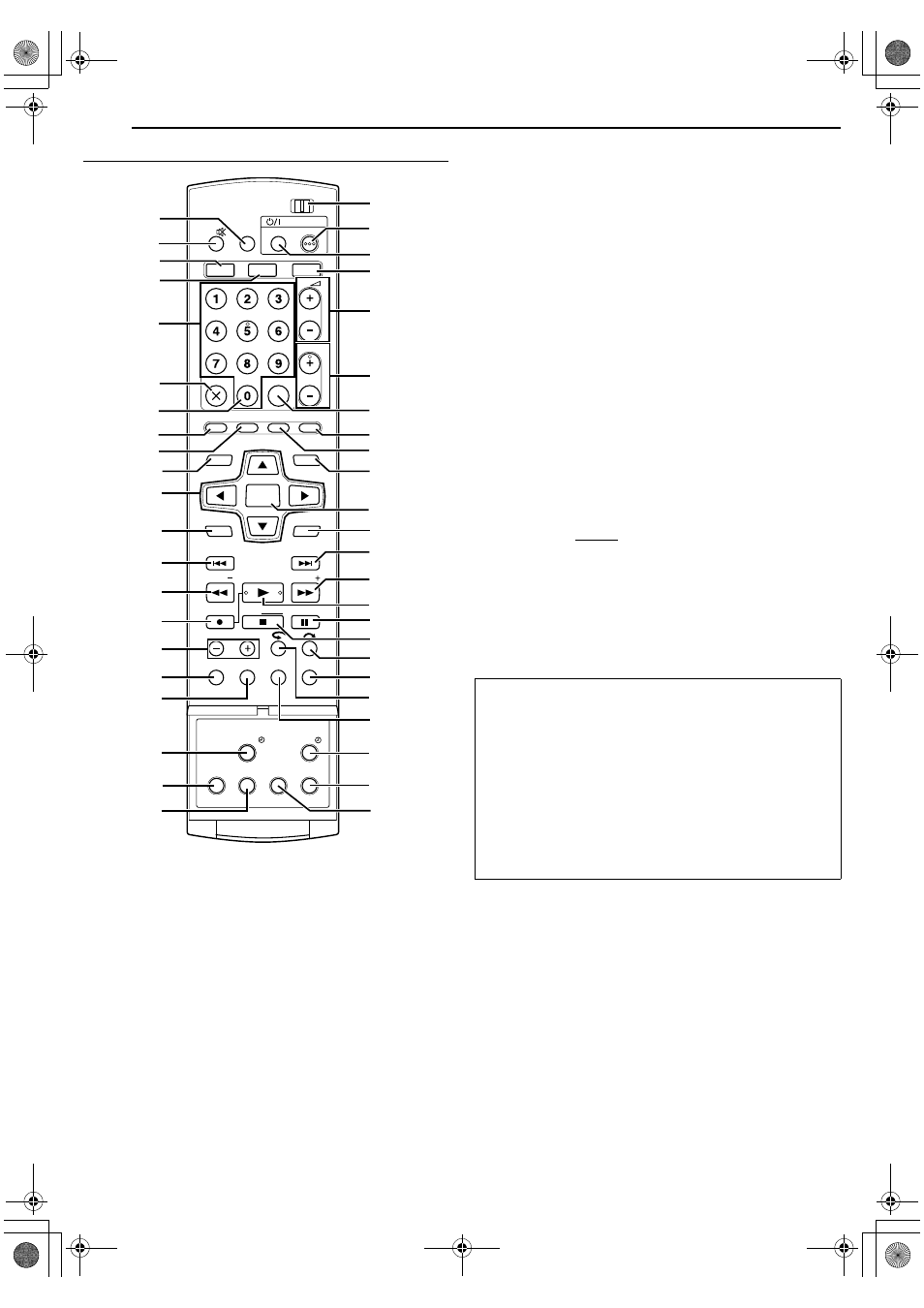
Filename [DX5SEK_05Name.fm]
Masterpage:Left+
14
EN
INDEX
Page 14
Thursday, 10 November 2005 16:34
Remote Control
A TV AV/VIDEO Button A pg. 35, 38, 68
B TV Muting Button (TV
d) A pg. 68
* This button will not function during navigation mode or set up mode.
D HDD Button* A pg. 37
* This button will not function during navigation mode or set up mode.
E Number Keys A pg. 34, 37
F Cancel Button (CANCEL(
L)) A pg. 32
G Auxiliary Button (AUX): Switches the AV source to AL-2B.
H Live Button (LIVE) A pg. 44
I Dubbing Button (DUBBING) A pg. 58
J Top Menu Button (TOP MENU) A pg. 25
K Selection Keys (
FGD E) A pg. 19
L Menu Button (MENU) A pg. 25
M Reverse Skip Button (
Previous Button (PREVIOUS) A pg. 28
N Reverse Search Button (
O) (HDD & DVD deck) A pg. 25,
44
Rewind Button (
O) (DV deck) A pg. 41
Reverse Slow Button (SLOW –) A pg. 25
O Record Button (
R) A pg. 34, 37
P Jump Button (JUMP +/–) A pg. 40
Q Recording Mode Button (REC MODE) A pg. 34, 37
Remain Button (REMAIN) A pg. 27, 35
R Display Button (DISPLAY) A pg. 27, 35, 42
S VPS/PDC Recording Button (VPS/PDC
j) A pg. 47
T Audio Button (AUDIO) A pg. 28
U Subtitle Button (SUBTITLE) A pg. 28
V TV/CABLE/SAT/DVD switch A pg. 22, 68, 69
W DVD STANDBY/ON Button (DVD
A)
X TV/CBL/SAT STANDBY/ON Button (TV/CBL/SAT
A)
Y DVD Button* A pg. 24
* This button will not function during navigation mode or set up mode.
Z TV Volume Buttons (TV
8 +/–) A pg. 68
a Programme Buttons (PR +/–) A pg. 34, 68
b Memo Button (MEMO) A pg. 52, 55
Mark Button (MARK) A pg. 27
c Programming Button (PROGRAMME) A pg. 46, 48, 49
d Edit Button (EDIT) A pg. 52
e Navigation Button (NAVIGATION) A pg. 51, 57
f Enter Button (ENTER) A pg. 19
g Return Button (RETURN) A pg. 28, 30, 46
h Forward Skip Button (
T) A pg. 25, 44
Next Button (NEXT) A pg. 28
i Forward Search Button (
N) (HDD & DVD deck) A pg. 25,
44
Fast Forward Button (
N) (DV deck) A pg. 41
Forward Slow Button (SLOW +) A pg. 25
j Play Button (
I) A pg. 24, 39
Select Button (SELECT) A pg. 57
k Pause Button (
W) A pg. 24, 39
l Stop Button (
o) A pg. 24, 39
Clear Button (CLEAR) A pg. 32
m Skip Search Button (
n Set Up Button (SET UP) A pg. 22, 71
o One Touch Replay Button (
p On-Screen Button (ON SCREEN) A pg. 16, 29
q Automatic Satellite Programme Recording Button (SAT
j)
r Progressive Scan Button (PROGRESSIVE SCAN) A pg. 80
s Angle Button (ANGLE) (DVD deck only) A pg. 27
Live Check Button (LIVE CHECK) A pg. 44
DV
HDD
DVD
DVD
CABLE/SAT
TV
DVD
PR
NEXT
PREVIOUS
PAUSE
REC
REC MODE
REMAIN
DISPLAY ON SCREEN
SLOW
SLOW
PLAY/SELECT
STOP/
CLEAR
NAVIGATION
TOP MENU
RETURN
ENTER
MENU
TV/CBL/SAT
STANDBY/ON
TV
TV AV
VIDEO
TV
AUX
CANCEL
MEMO/MARK
PROGRAMME
EDIT
DUBBING
LIVE
JUMP
SET UP
SAT
AUDIO
SUBTITLE
VPS/PDC
ANGLE
LIVE CHECK
PROGRESSIVE
SCAN
e
g
h
V
W
Z
X
a
C
A
D
E
i
f
j
k
l
n
m
p
r
q
s
o
F
B
Y
d
c
I
H
b
G
T
U
K
L
M
N
J
Q
R
P
O
S
How To Use
Before use, insert two AA size batteries into the remote control
with the polarity (F and G) matched correctly as indicated on
the battery compartment or on the lid.
The remote control can operate most of your unit’s functions, as
well as basic functions of TV sets and satellite receivers and
other brands. (A pg. 68)
●
Point the remote control toward the receiving window.
●
The maximum operating distance of the remote control is
about 8 m.
NOTE:
If the remote control doesn’t work properly, remove its batteries,
wait a short time, replace the batteries and then try again.
DX5SEK_00.book Page 14 Thursday, November 10, 2005 4:35 PM
