Install applications and software, Tools – Nokia N77 User Manual
Page 101
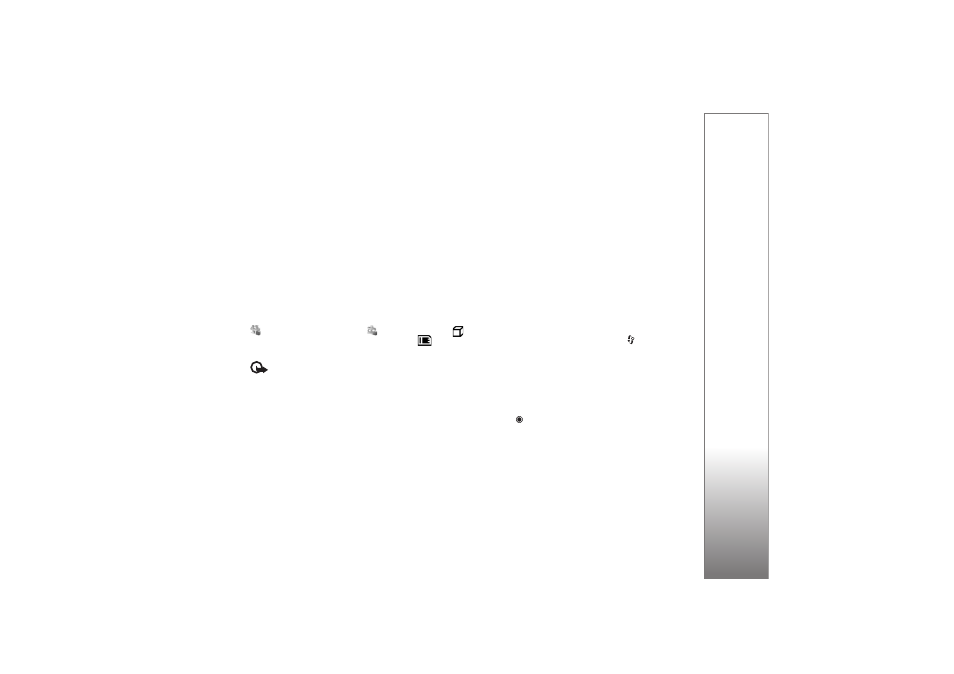
Tools
101
providers will often refer to the official model number
of this product: the Nokia N77-1.
Installation files may be transferred to your device from a
compatible computer, downloaded during browsing, or
sent to you in a multimedia message, as an e-mail
attachment, or using Bluetooth connectivity. You can use
Nokia Application Installer in Nokia Nseries PC Suite to
install an application to your device. If you use Microsoft
Windows Explorer to transfer a file, save the file to a
compatible memory card (local disk).
Install applications and software
indicates a .sis application,
a Java application,
that the application is not fully installed, and
that the
application is installed on a memory card.
Important: Only install and use applications and
other software from trusted sources, such as applications
that are Symbian Signed or have passed the Java Verified
TM
testing.
Before installation, note the following:
• To view the application type, version number, and the
supplier or manufacturer of the application, select
Options
>
View details
.
To display the security certificate details of the
application, in
Certificates
, select
View details
. See
‘Certificate management’, p. 110.
• If you install a file that contains an update or repair to
an existing application, you can only restore the
original application if you have the original installation
file or a full back-up copy of the removed software
package. To restore the original application, remove
the application, and install the application again from
the original installation file or the back-up copy.
• The .jar file is required for installing Java applications.
If it is missing, the device may ask you to download it.
If there is no access point defined for the application,
you are asked to select one. When you download the
.jar file, you may need to enter a user name and
password to access the server. You obtain these from
the supplier or manufacturer of the application.
1
To locate an installation file, press
, and select
Tools
>
App. mgr.
. Alternatively, search the device
memory or a compatible memory card (if inserted) in
File manager
, or open a message in
Messag.
>
Inbox
that contains an installation file.
2
In the application manager, select
Options
>
Install
. In
other applications, scroll to the installation file, and
press
to start the installation.
During installation, the device shows information
about the progress of the installation. If you are
installing an application without a digital signature or
certification, the device displays a warning. Continue
installation only if you are sure of the origin and
contents of the application.
