English, Resuming playback, Selecting playback from the dvd menu – JVC SP-XSA9 User Manual
Page 29: Press dvd menu or title, Using the dvd player
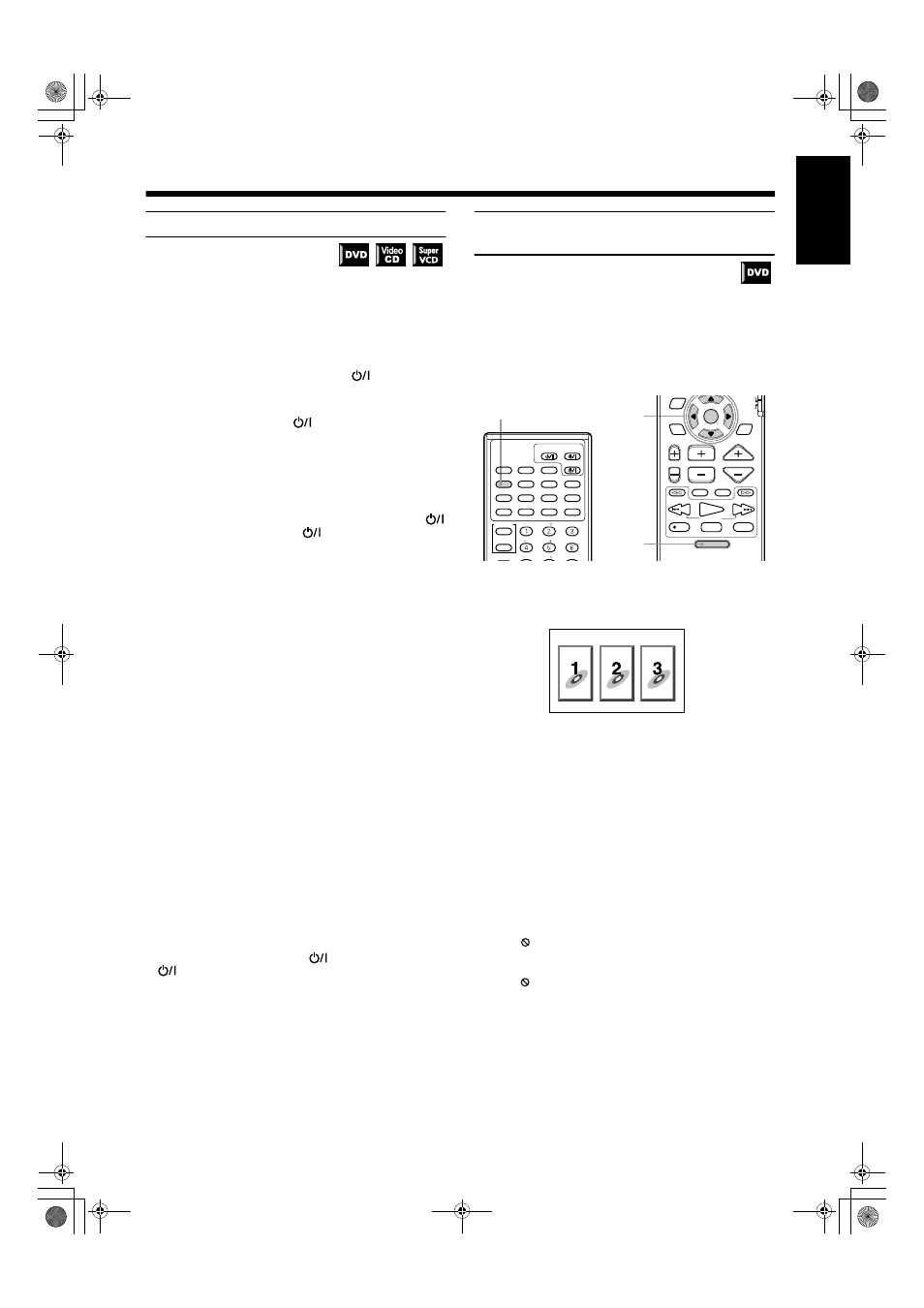
25
25
25
25
Using the DVD player
Using the DVD player
Using the DVD player
Using the DVD player
English
Resuming playback
The center unit stores the position on a disc where you want to in-
terrupt playback at, and resumes playback from that position later.
To let work the resuming playback, the item RESUME in the SYS-
TEM menu must be set to ON beforehand. Otherwise, set it to
OFF. See page 45.
To store the playback position
During playback, press STOP or AUDIO
on the remote
control.
Or
During playback, press
7
7
7
7 or
on the center unit.
The center unit stores the position at which STOP or
7 is pressed,
and the RESUME indicator on the display window is lit. The last
stored memory overrides the previous memory.
Note:
• The interrupted position is stored even when AUDIO
on the remote control, or
on the center unit, is
pressed to switch power OFF (standby).
To resume playback from the stored position
While stopped, press PLAY on the remote control or press
3
3
3
3 on the center unit.
Playback begins from the stored position.
• When the center unit is in standby mode, you can activate
resuming playback by pressing PLAY on the remote control.
• Changing the source during playback also stores the interrupted
position. To resume playback from the stored position, press
PLAY or DVD on the remote control. Selecting “DVD” by
pressing SOURCE or pressing
3 on the center unit will also
resume playback.
Notes:
• When you perform the resuming operation for a Video CD
or SVCD with the PBC function, the center unit may re-
sume playback from a point slightly earlier than the re-
sume point you stored.
• Resuming playback does not work for Audio CDs.
• Resuming playback does not work for program play and
random play.
To clear the stored position
To clear the stored position, perform one of the following opera-
tions:
The RESUME indicator on the display window will go out.
• Open the disc cover.
• While stopped, press STOP on the remote control or
7 on the
center unit once again.
• In standby mode, press AUDIO
on the remote control or
on the center unit once again to turn on the system.
Selecting playback from the DVD
menu
DVD discs generally have their own menus which show the disc
contents. These menus contain various items such as titles of a
movie, names or songs, or artist information, and display them on
the TV.
You can locate a desired scene by using the menu.
❏ During playback
From the remote control only:
1
Press DVD MENU or TITLE.
The menu appears on the TV screen.
Example
2
Press the
2
2
2
2/3
3
3
3/5
5
5
5/∞
∞
∞
∞ cursors to select a
desired item, then press ENTER.
The center unit starts playback of the selected item.
• With some discs, you can also select items by entering the
corresponding number using the number buttons, which
may cause the unit to automatically start playback.
About menu
Normally, a DVD disc which contains more than one title may
have a “title” menu which lists the titles. In this case, the menu ap-
pears on the TV by pressing TITLE . Some DVD discs may also
have a different menu which appears by pressing DVD MENU.
See the instructions of each DVD disc for its particular menu.
Notes:
• When
appears on the TV by pressing TITLE in step
1:
The disc does not have a menu listing the titles.
•
When
appears on the TV by pressing DVD MENU in
step 1:
The disc does not have a menu.
TUNING
UP
DOWN
REC
/REW
FF/
PAUSE
STROBE
MEMORY
TV/VIDEO
MUTING
F.SEARCH
B.SEARCH
PLAY
CHANNEL
TV VOL
VOLUME
STOP
AUDIO/
TV/VCR
CATV/DBS
ENTER
PLAY
MODE
THEATER
POSITION
DSP
MODE
DVD MENU
DVD
AUDIO
TV/CATV/DBS
STANDBY/ON
VCR
DECODE
SUBTITLE
AUDIO
TIME
DIGEST
ZOOM
VCR
TV
CONTROL
SUBWOOFER
EFFECT
CENTER
TEST
REAR-L
DISPLAY
CHOICE
ANGLE
RETURN
SOUND
FM/AM
AUX
TITLE
1
2
1
TH-A9(UW).book Page 25 Monday, March 12, 2001 9:17 AM
