JVC KD-APD89 User Manual
Page 207
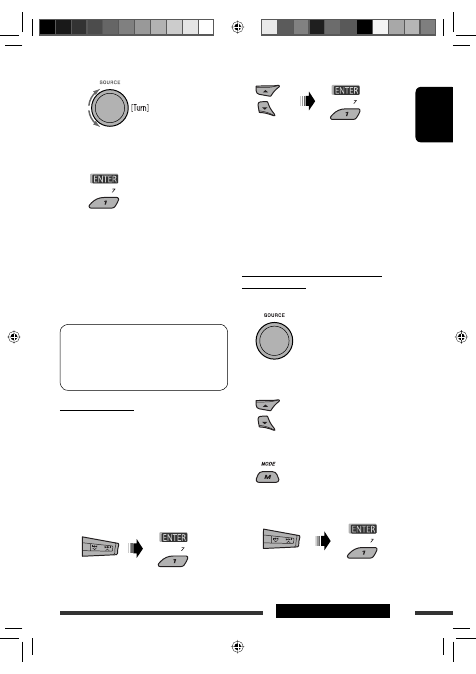
ENGLISH
13
EXTERNAL DEVICES
2
Select a device you want to connect.
3
• For available devices...
1
Enter the specific PIN code of the device to
the unit.
Refer to the instructions supplied with the
device to check the PIN code.
2
Use the Bluetooth device to connect.
Now connection is established and you can
use the device through the unit.
• For special device...
Use “Open” or “Search” to connect.
Connecting/disconnecting/deleting a
registered device
1
Select “BT-PHONE” or “BT-AUDIO.”
2
Select a registered device you want to
connect/disconnect/delete.
3
Enter setting menu.
4
• Select “Connect” or “Disconnect” to
connect/disconnect the selected device.
2
Select a number or blank space.
3
Repeat steps
1
and
2
until you finish
entering a PIN code.
4
Confirm the entry.
“Open...” flashes on the display.
6
Use the Bluetooth device to search and
connect.
On the device to be connected, enter the same
PIN code you have just entered for this unit.
“Connected (and device name)” appears on the
display.
Now connection is established and you can use the
device through the unit.
The device remains registered even after you
disconnect the device. Use “Connect“ (or activate
“Auto Connect”) to connect the same device from
next time on. (See the following and pages 27 and
28.)
Connecting a device
Perform steps 1 – 3 on page 12, then...
1
• Select “Search” to search for available
devices.
The unit searches and displays the list of the
available devices.
If no available device is detected, “Device Not
Found” appears.
• Select “Special” to connect a special device.
The unit displays the list of the preset devices.
Continued on the next page
EN08-13_KD-G845_001A_3.indd 13
EN08-13_KD-G845_001A_3.indd 13
12/1/07 11:02:03 AM
12/1/07 11:02:03 AM
