Using the bluetooth devices, Using the bluetooth ® devices – JVC KD-APD89 User Manual
Page 206
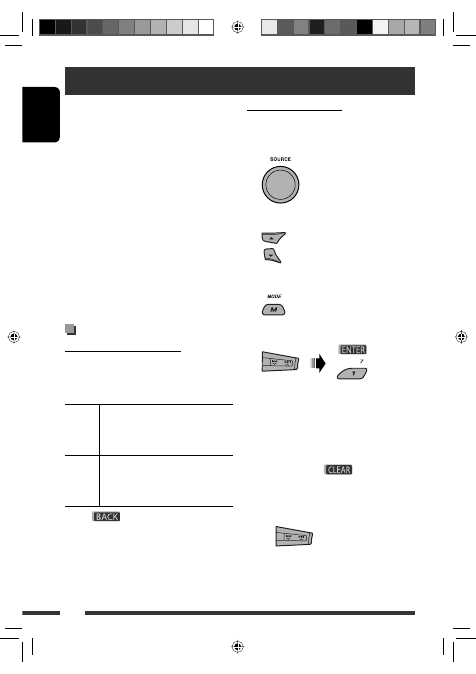
ENGLISH
12
Registering using “Open”
Preparation: Operate the device to turn on its
Bluetooth function.
1
Select “BT-PHONE” or “BT-AUDIO.”
2
Select “NEW.”
3
Enter setting menu.
4
Select “Open.”
5
Enter a PIN (Personal Identification Number)
code to the unit.
• You can enter any number you like (1-digit to
16-digit number). [Initial: 0000]
• To enter a PIN code less than 4-digit, firstly
delete the initial PIN code (0000) by pressing
number button 5 (
).
* Some devices have their own PIN code. Enter the
specified PIN code to the unit.
1
Move to the next (or previous) number
position.
Using the Bluetooth ® devices
For Bluetooth operations, it is required to connect the
Bluetooth Adapter (KS-BTA200) to the CD changer
jack on the rear of this unit.
• Refer also to the instructions supplied with the
Bluetooth adapter and the Bluetooth device.
• Refer to the list (included in the box) to check
the countries where you may use the Bluetooth ®
function.
To use a Bluetooth device through the unit
(“BT-PHONE” and “BT-AUDIO”) for the first time,
you need to establish Bluetooth wireless connection
between the unit and the device.
• Once the connection is established, it is registered in
the unit even if you reset your unit. Up to five devices
can be registered in total.
• Only one device can be connected at a time for each
source (“BT-PHONE” and “BT-AUDIO”).
Registering a Bluetooth device
Registration (Pairing) methods
Use either of the following items in the Bluetooth menu
to register and establish the connection with a device.
• Select “BT-PHONE” or “BT-AUDIO” as the source to
operate the Bluetooth menu.
Open
Make the unit ready to establish a new
Bluetooth connection.
Connection is established by operating the
Bluetooth device.
Search
Make the unit ready to establish a new
Bluetooth connection.
Connection is established by operating
the unit.
• When
is shown on the display, you can
move back to the previous screen by pressing number
button 3.
EN08-13_KD-G845_001A_3.indd 12
EN08-13_KD-G845_001A_3.indd 12
12/1/07 11:02:03 AM
12/1/07 11:02:03 AM
