JVC KD-APD89 User Manual
Page 15
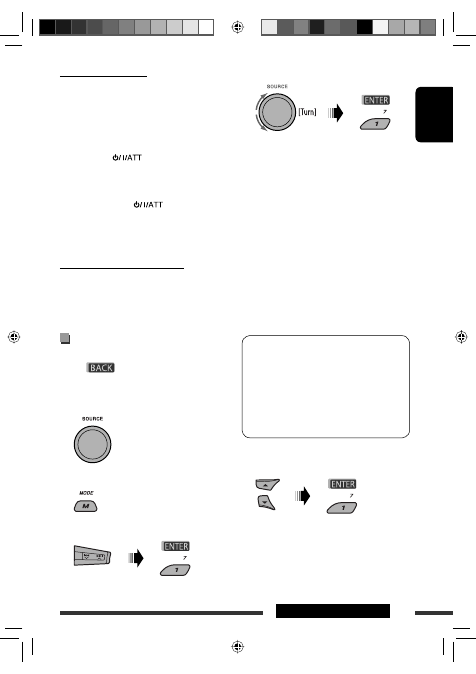
ENGLISH
15
EXTERNAL DEVICES
Continued on the next page
When a call comes in....
The source is automatically changed to “BT-PHONE.”
When “Auto Answer” is activated....
The unit answers the incoming calls automatically, see
page 32.
• When “Auto Answer” is deactivated, press any
button (except
/control dial) to answer the
incoming call.
To end the call
Hold any button (except
/control dial).
• You can adjust the microphone volume level (see
page 32).
When a text message comes in....
If the cellular phone is compatible with Text Message
and “Message Info” is set to “Auto” (see page 32), the
unit rings and “Received Message” appears on the
display to inform you of the message arrival.
Making a call
You can make a call using one of the Dial Menu items.
• When
is shown on the display, you can
move back to the previous screen by pressing number
button 3.
1
Select “BT-PHONE.”
2
Enter setting menu.
3
Select “Dial Menu.”
4
Select the method to make a call.
• Redial
*: Shows the list of the phone numbers
you have dialed. Go to the following step.
• Received
*: Shows the list of the received calls.
Go to the following step.
• Phonebook
*: Shows the phone book of the
connected cellular phone. Go to the following
step.
• Missed
*: Shows the list of the missed calls. Go
to the following step.
• Number: Shows the phone number entry
screen. See “How to enter phone number” on
page 16.
• Voice Dial (Only accessible when the connected
cellular phone has the voice recognition system):
Speak the name (registered words) you want to
call.
* Displayed only when your cellular phone is
equipped with these functions.
– If not displayed, try to transfer the phone book
memory of the cellular phone to this unit.
(Refer to the instruction manual supplied with
your cellular phone.)
– With some cellular phones, the phone book
memory is transferred automatically.
5
Select the name/phone number you want to
call.
EN14-19_KD-APD89[J]3.indd 15
EN14-19_KD-APD89[J]3.indd 15
12/1/07 9:34:05 AM
12/1/07 9:34:05 AM
