Jpeg disc playback, Slide-show, Insert a jpeg disc – JVC TH-V70 User Manual
Page 58: Press pause, Press play, Press ff/ ¢ or cursor, As many times as required, Press 4/rew or cursor 5, 7what is jpeg, 7disc structure
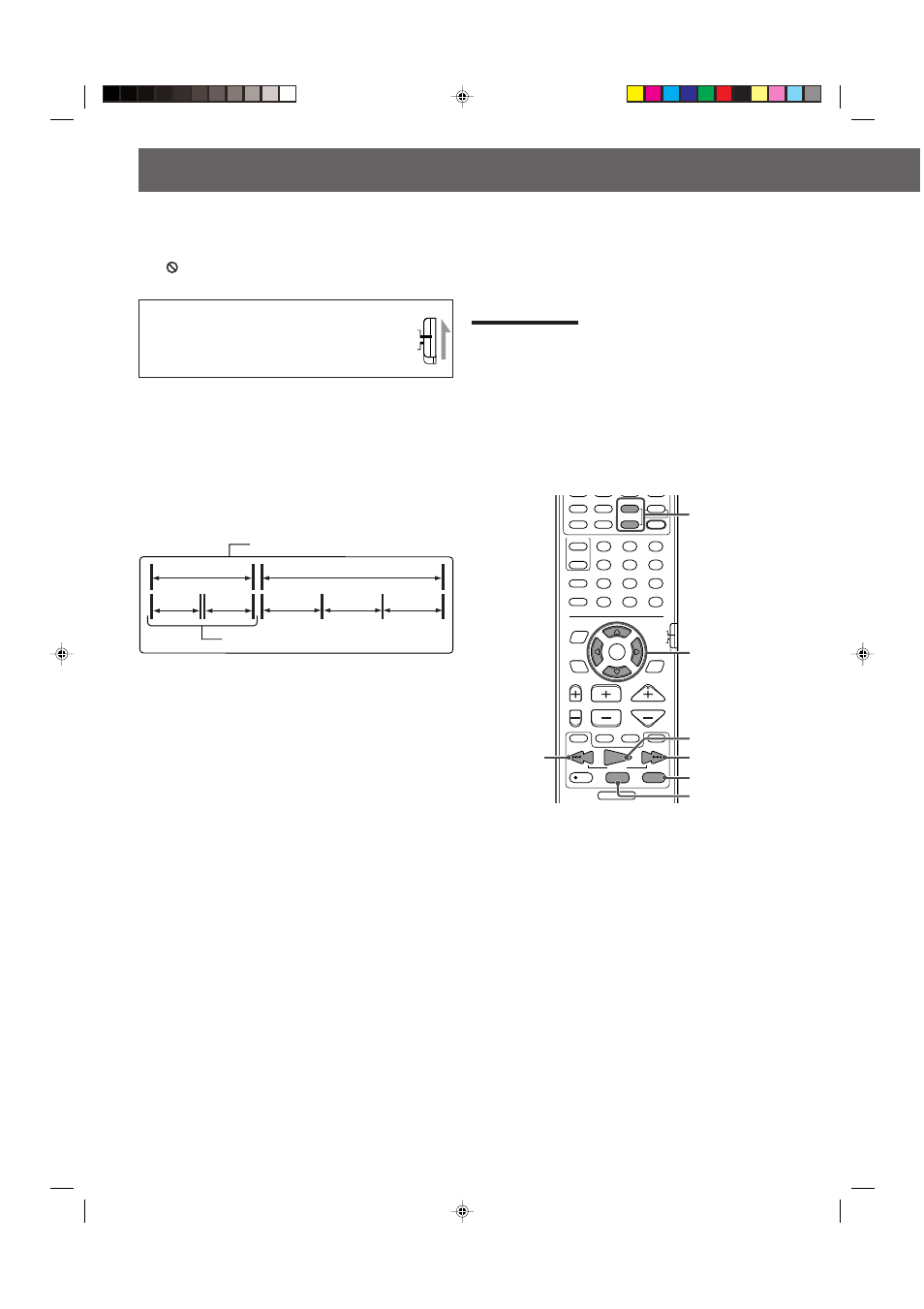
53
JPEG disc playback
IMPORTANT:
When using the remote control, check to see if its
remote control mode selector is set to the correct
position:
To operate this system, set it to “AUDIO/TV/VCR.”
7
What is JPEG?
A still-picture data compression system proposed by the
Joint Photographic Expert Group, which features small
decrease in image quality in spite of its high compression
ratio.
7
Disc structure
On a JPEG disc, each still picture (material) is recorded as a
file. Files are usually grouped into a folder. Folders can also
include other folders, creating hierarchical folder layers.
This system simplifies the hierarchical construction of a disc
and manages folders by “groups.”
This system can recognize up to 150 files per group, and up to 99
groups per disc (up to 14,850 files). The system ignores those
exceeding the maximum numbers and cannot play them.
• If there is any type of files other than JPEG files in a folder, those
files are also counted in the total number of 150.
7
NOTES for JPEG disc
• JPEG discs (either CD-R or CD-RW) require a longer
readout time. (It differs due to the complexity of the
directory/file configuration.)
• When making a JPEG disc, select ISO 9660 Level 1 or
Level 2 as the disc format.
• This system supports “multi-session” discs (up to 5
sessions).
• This system cannot play “packet write” discs.
• The system can play JPEG files only with the following file
extensions: “.jpg,” “.jpeg,” “.JPG,” “.JPEG” and any
uppercase and lowercase combination (such as “.Jpg”).
• We recommend to record a file at 640 x 480 resolution. (If a
file has been recorded at a resolution of more than 640 x
480, it will take a longer time to be shown.)
• If both JPEG files and MP3 files are recorded on a disc, set
the MP3/JPEG setting in the PICTURE menu to “JPEG.”
(See page 58.)
• This system can play only baseline JPEG files*. Progressive
JPEG files* or lossless JPEG files* cannot be played.
• Some JPEG discs may not be played back because of their
disc characteristics or recording conditions.
* • Baseline JPEG format: Used for digital cameras, web, etc.
• Progressive JPEG format: Used for web.
• Lossless JPEG format: An old type and rarely used now.
AUDIO/
TV/VCR
CATV/DBS
This system can play JPEG files such as the digital photographs recorded on a CD-R and CD-RW (JPEG disc).
• Before performing the operation in this section from the remote control, press DVD to use the remote control for the JPEG
disc operations.
• Turn on your TV, and select the correct input mode on the TV.
•
If “
” appears on the TV screen when pressing a button,
the disc cannot accept an operation you have tried to do.
Slide-show
You can see the still pictures one after another automatically
in the slide-show playback.
Insert a JPEG disc.
The slide-show starts.
Each file (still picture) is shown on the TV for about
3 seconds, then changed to the next file one after another.
When all files in a group have been played, the system play
files in the next group.
You can perform the following operations during the slide-
show playback.
• You can perform the following operations after the still
picture has been shown on the TV thoroughly.
7
To stop the slide-show playback temporarily
Press PAUSE
(or
8 on the center unit)
.
7
To resume the slide-show playback
Press PLAY
(or
3 on the center unit)
.
7
To zoom in or out a still picture
Press ZOOM + or – while the slide-show is
paused. (See also page 47.)
7
To skip files forward
Press FF/
¢ or Cursor ∞
(or
¢ on the center unit)
as many times as required.
7
To skip files backward
Press
4/REW or Cursor 5
(or
4 on the center
unit)
as many times as required.
Group 2
Group 1
Group 3
Group 4
Group 5
File 1
File 2
Up to 99 groups
Up to 150 files
PLAY button
FF/
¢
button
PAUSE button
STOP button
4
/REW
button
CHANNEL
VOLUME
TV VOL
TUNING
STOP
DIMMER
PAUSE
FF/
/REW
TV/VIDEO
1
MUTING
¡
REC
PLAY
DOWN
UP
MEMORY
STROBE
RETURN
DIGEST
ZOOM
VFP
TOP MENU
MENU
ZOOM
CONTROL
–
SUBWOOFER
+
EFFECT
–
CENTER
+
–
REAR-R
+
TEST
SLEEP
TV
VCR
SETTING
TV RETURN
ENTER
ON
SCREEN
CHOICE
AUDIO/
TV/VCR
SURROUND
MODE
FM MODE
1
2
3
4
5
6
7
8
9
10
0
+10
100+
CATV/DBS
SOUND
–
+
–
REAR-L
+
PROGRESSIVE
ZOOM +/–
buttons
Cursor buttons
EN51-54TH-V70[UJ]1
02.3.26, 4:47 PM
53
