Basic playback, Inserting and removing a disc, Preventing screen burn-out with the screen saver – JVC TH-V70 User Manual
Page 32: On-screen guide icons
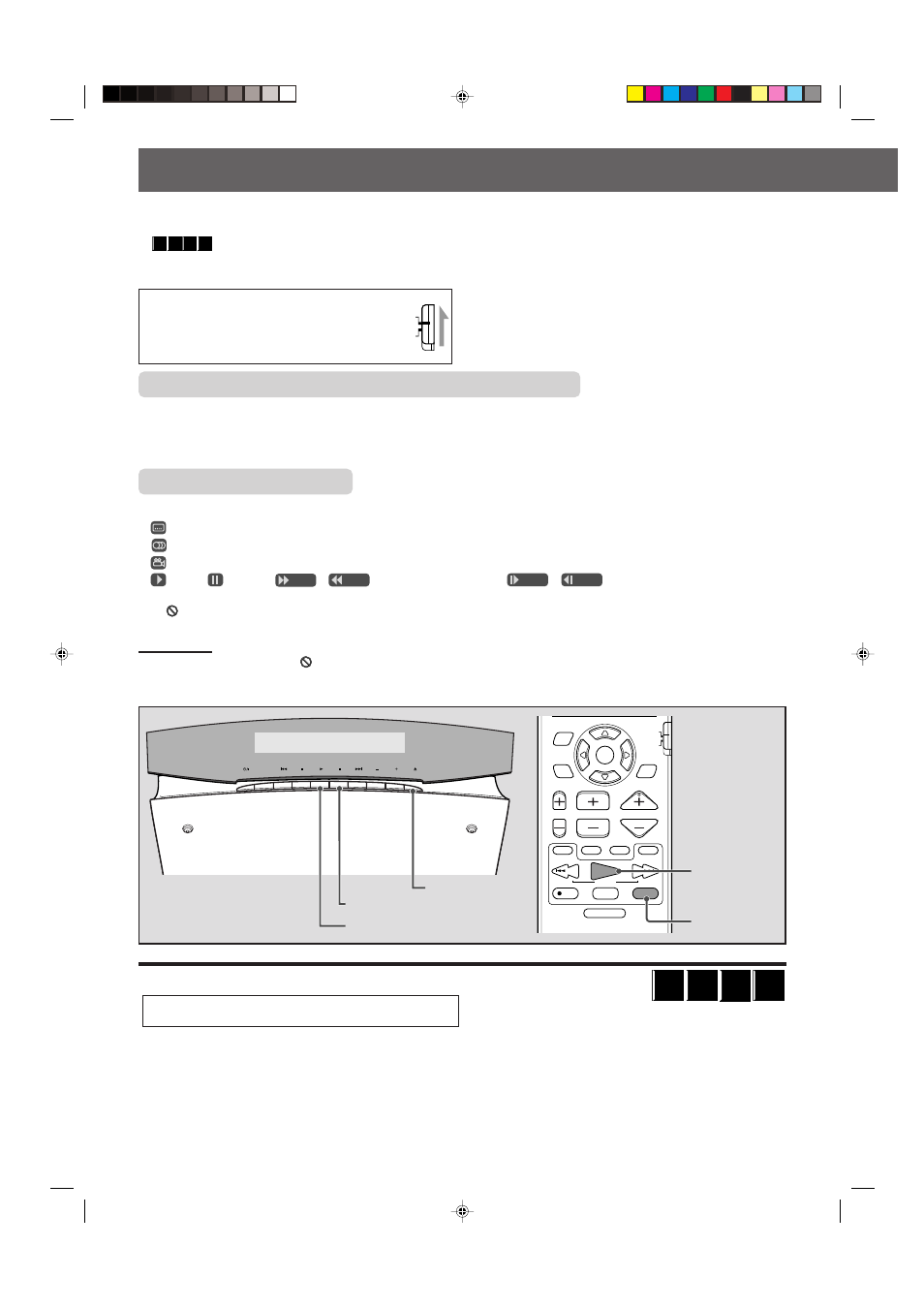
27
Inserting and removing a disc
IMPORTANT:
DO NOT insert a disc with your finger put in the hole of a disc.
1 When the center unit is placed horizontally, press
0.
The moving panel opens and the disc slot appears.
Basic playback
CHANNEL
VOLUME
TV VOL
TUNING
STOP
DIMMER
PAUSE
FF/
/REW
TV/VIDEO
1
MUTING
¡
REC
PLAY
DOWN
UP
MEMORY
STROBE
ENTER
ON
SCREEN
CHOICE
AUDIO/
TV/VCR
SURROUND
MODE
CATV/DBS
PAUSE button
SOURCE
VOL
8
button
This section explains basic operations for playback of DVDs, VCDs, SVCDs, and Audio CDs.
For MP3 playback, see page 51. For JPEG disc playback, see page 53.
•
DVD
AUDIO
CD
SUPER
VCD
VIDEO
CD
shows the types of discs the operation is available for.
• Before operating the DVD player from the remote control, press DVD to use the remote control for the disc operations.
• Turn on your TV and select the correct input mode on the TV.
IMPORTANT:
When using the remote control, check to see if its
remote control mode selector is set to the correct
position:
To operate this system, set it to “AUDIO/TV/VCR.”
AUDIO/
TV/VCR
CATV/DBS
0
button
DVD
AUDIO
CD
SUPER
VCD
VIDEO
CD
PLAY button
3
button
Preventing screen burn-out with the screen saver
A TV screen may be burned out if a static picture is displayed for a long time. To prevent this, the system automatically dims
the screen if a static picture is displayed for over 5 minutes (the screen saver function).
• Pressing any button will cancel the screen saver function.
• If you do not want to use the screen saver function, see page 58.
On-screen guide icons
During DVD playback, the following guide icons may appear for a while on the TV screen:
•
: appears at the beginning of a scene containing multi-subtitle languages.
•
: appears at the beginning of a scene containing multi-audio languages.
•
: appears at the beginning of a scene containing multi-angle views.
•
(Play),
(Pause),
/
(Fast forward/backward),
/
(Slow-motion forward/backward):
appears when you perform each operation.
•
If “
” appears on the TV screen when pressing a button,
the disc cannot accept an operation you have tried to do, or
information required for that operation is not recorded on the disc.
NOTES:
• In some cases, without showing “
,” operations will not be accepted.
• If you do not want the on-screen guide icons to appear, see page 62.
EN21-30TH-V70[UJ]1
02.3.26, 4:45 PM
27
