Button functions, Multi screen function, Twin – JVC HD-61G587 User Manual
Page 52
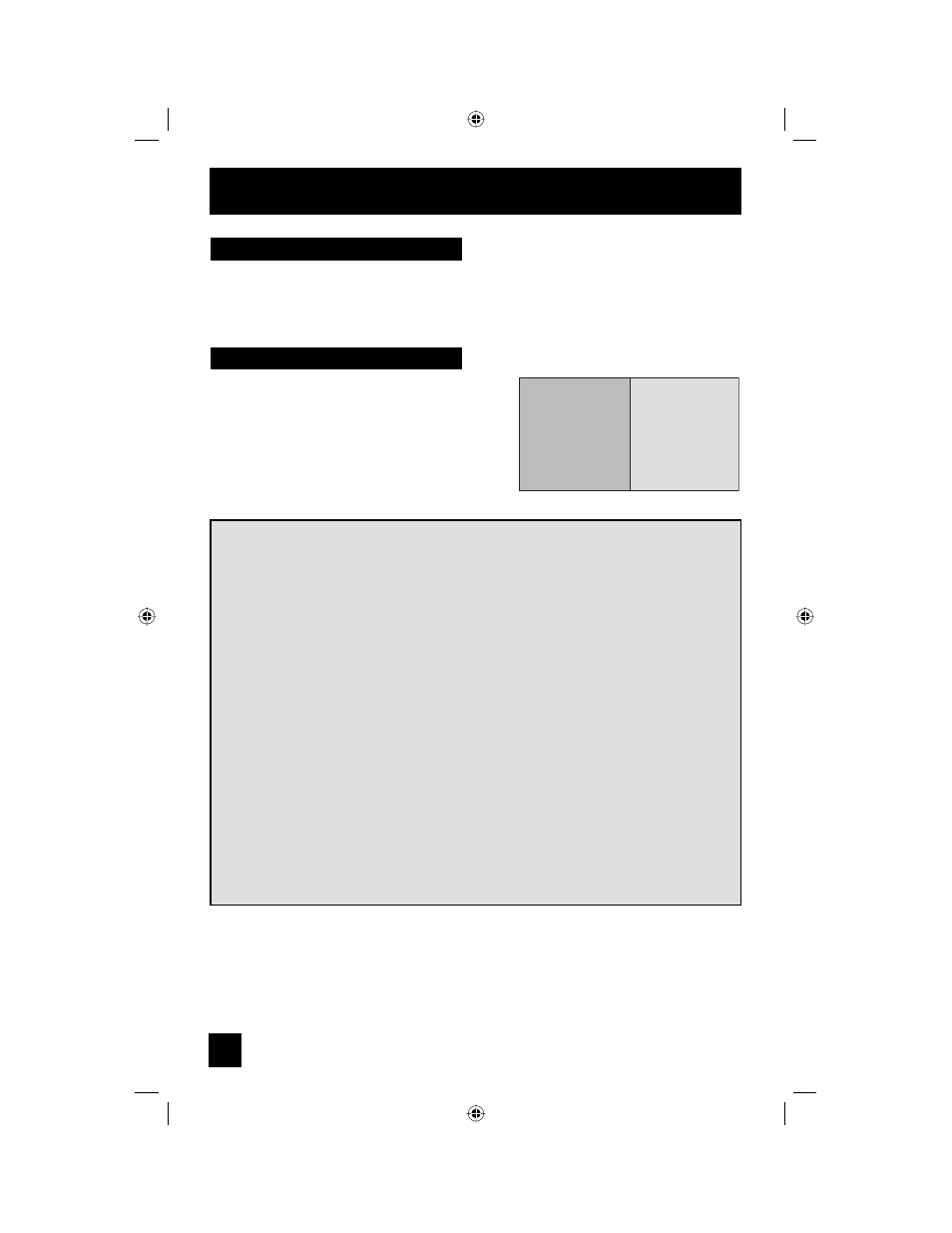
52
Button Functions
Your monitor has a type of screen: TWIN (2 inputs).
Multi Screen Function
Note: After you press any multiscreen buttons, if you press the menu button, only the picture
adjust screen will appear.
Twin
Activate the split-screen option by pressing T
WIN
on
the remote control. The input you were watching
before pressing T
WIN
will appear on the left, the new
input will appear on the right. The sound will continue
to come from the main screen input. To turn split-
screen off and return to normal viewing, press T
WIN
again or press the B
ACK
button.
V-3
MAIN SCREEN
PICTURE
V-1
SPLIT SCREEN
PICTURE
Notes:
• If the signal that you are watching is coming from the HDMI input, you cannot enter the
SWAP mode.
• Main Screen and Split Screen will not display the same input at the same time.
• You can enter the TWIN mode when the screen is in NORMAL mode.
• Split-screen functions will not work with programs blocked by V-Chip ratings limits. A gray
screen will display instead.
• With split screen, the picture from the component terminal and DIGITAL-IN terminal will
not be displayed.
• The aspect of MAIN PICTURE becomes 16:9 when you input the picture of 480p, 720p
and 1080i from the component terminal and DIGITAL-IN terminal.
• After you press the S
ELECT
button, and select SPLIT SCREEN when you press the
OK button, select normal screen. If you don’t operate, the MAIN SCREEN will be
automatically selected about 8 seconds later.
• Aspect does not work in Twin mode.
• When it is PC output, Main and Split screen will not be displayed.
• When you are in PC mode, TWIN or FREEZE can not be used.
• When you press the Menu button in Twin mode, it appears only as Picture Adjust menu.
LCT2065-001B-A ENG.indd 52
LCT2065-001B-A ENG.indd 52
12/18/06 10:11:09 AM
12/18/06 10:11:09 AM
