Troubleshooting (cont.), Other problems – JVC GR-DVP10 User Manual
Page 68
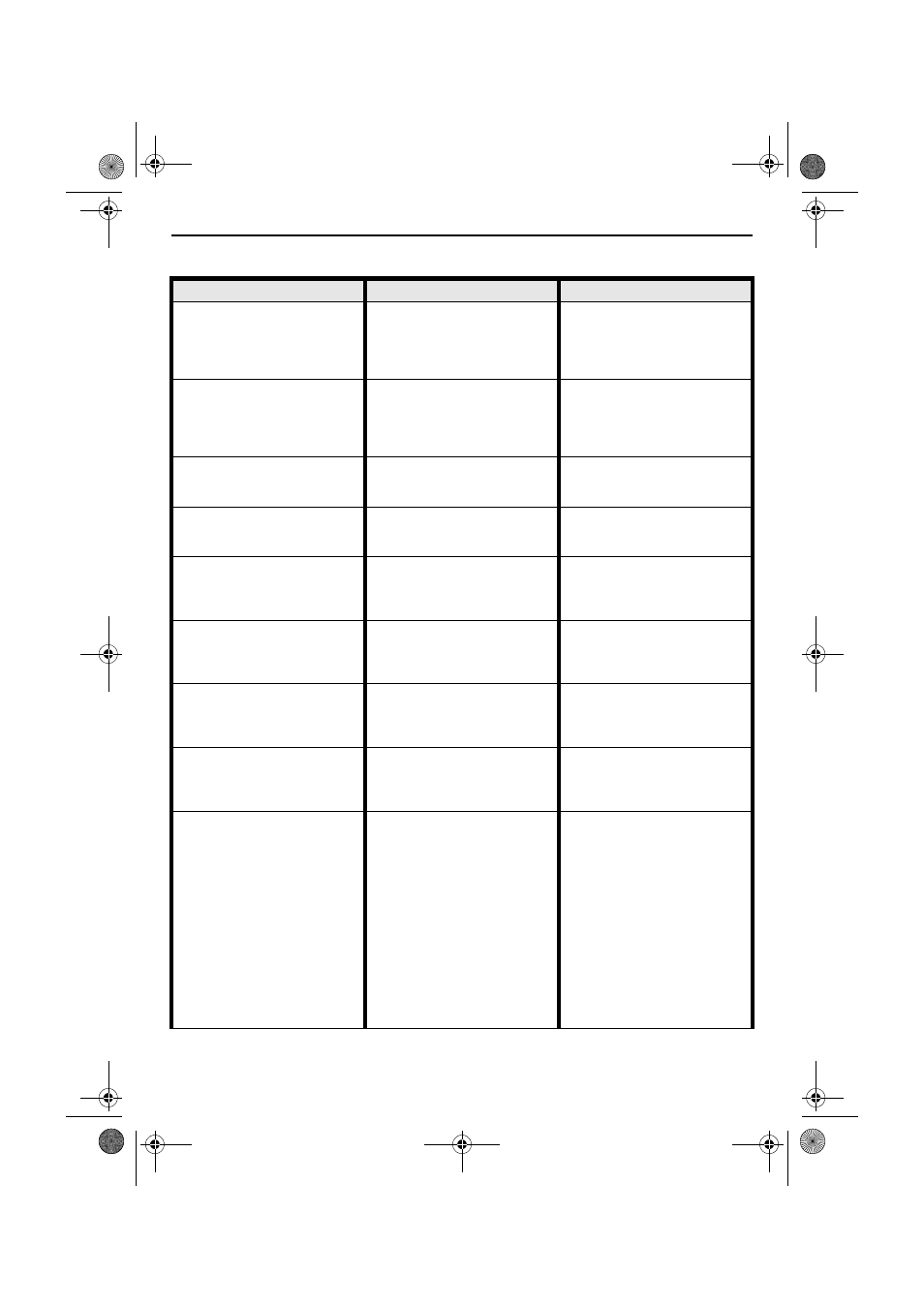
68
EN
Master Page: Left
Other problems
SYMPTOM
POSSIBLE CAUSES
CORRECTIVE ACTION
24. The CHARGE indicator on the
AC Power Adapter/Charger
does not light.
24. • The temperature of the
battery is extremely high/low.
• Charging is difficult in places
subject to extremely high/
low temperatures.
24. • To protect the battery, it is
recommended to charge it in
places with a temperature of
10°C to 35°C. (
25. “SET DATE/TIME!” appears.
25. • The built-in clock’s
rechargeable lithium battery
is discharged.
• The previously set date/time
is erased.
25. • Connect the camcorder to an
AC outlet using the AC Power
Adapter/Charger for over 24
hours to charge the clock’s
lithium battery. (
26. There is no picture.
26. • The camcorder is not getting
power, or some other
malfunction exists.
26. • Turn the camcorder’s power
off and on again. (
27. Some functions are not
available using the MENU
Button.
27. • The Power Switch is set to
“A”.
27. • Set the Power Switch to “M”.
28. Files stored in the memory
card cannot be deleted.
28. • Files stored in the memory
card are protected.
28. • Remove protection from the
files stored in the memory
card and delete them.
(
29. When the image is printed
from the printer, a black bar
appears at the bottom of the
screen.
29. • This is not a malfunction.
29. • By recording with “DIS”
activated (
can be avoided.
30. When the camcorder is
connected via the DV
connector, the camcorder does
not operate.
30. • The DV cable was plugged/
unplugged with power
turned on.
30. • Turn the camcorder’s power
off and on again, then
operate it.
31. The rear of the LCD monitor is
hot.
31. • The light used to illuminate
the LCD monitor causes it to
become hot.
31. • Close the LCD monitor to
turn it off or set the Power
Switch to “OFF”, and let the
unit cool down.
32. Images on the LCD monitor
appear dark or whitish.
32. • In places subject to high
temperature, images become
dark due to the
characteristics of the LCD
monitor. When this happens,
the displayed colours differ
from those that are actually
recorded. This is not a defect
of the camcorder.
• When the LCD monitor’s
LED light reaches the end of
its service life, images on the
LCD monitor become dark.
Consult your nearest JVC
dealer.
32. • Adjust the brightness and
angle of the LCD monitor.
(
GR-DVP10PAL.book Page 68 Tuesday, January 6, 2004 10:55 AM
