Brightness adjustment of the display, Operation mode, Power-linked operation – JVC GR-DVP10 User Manual
Page 13
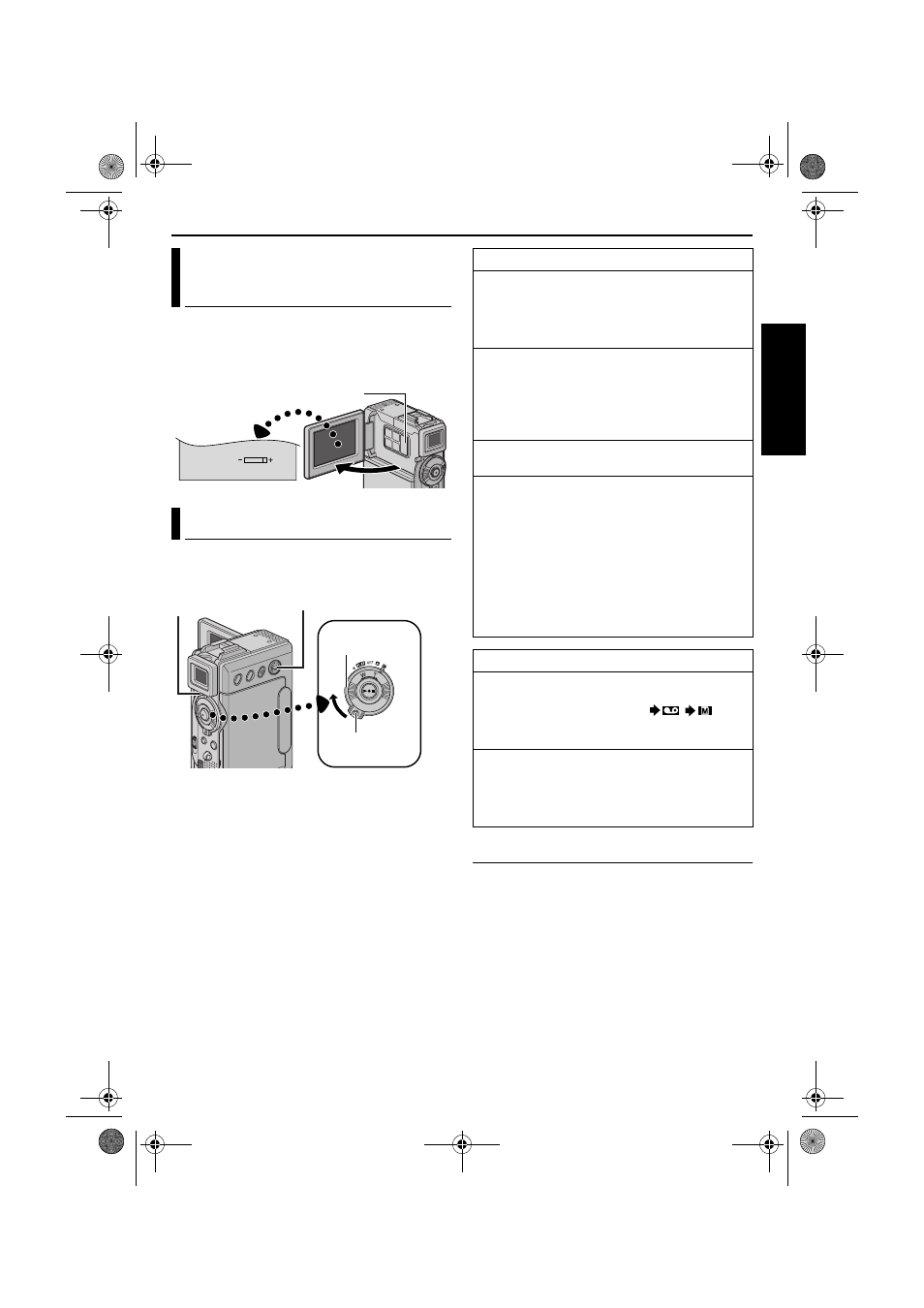
EN
13
Master Page: Right
Press MONITOR BRIGHT + or – until the bright
level indicator on the display moves and the
appropriate brightness is reached.
● It is also possible to adjust the brightness of the
viewfinder.
To turn on the camcorder, set the Power Switch to
any operation mode except “OFF” while pressing
down the Lock Button located on the switch.
Choose the appropriate operation mode according
to your preference using the Power Switch and
VIDEO/MEMORY Switch.
Power-Linked Operation
When the Power Switch is set to “A” or “M”, you
can also turn on/off the camcorder by opening/
closing the LCD monitor or pulling out/pushing in
the viewfinder.
Brightness Adjustment Of The
Display
Operation Mode
BR I GHT
MONITOR BRIGHT +/–
Power Lamp
VIDEO/MEMORY Switch
Power Switch
Lock Button
Power Switch Position
A (Full Auto Recording):
Allows you to record using NO special effects or
manual adjustments. Suitable for standard
recording.
The “A” indicator appears on the display.
M (Manual Recording):
Allows you to set various recording functions
using the Menus. (
If you want more creative capabilities than Full
Auto Recording, try this mode.
There is no indication on the display.
OFF:
Allows you to switch off the camcorder.
P:
● Allows you to play back a recording on the tape.
● Allows you to play back a video clip on the
memory card.
● Allows you to play back a digital sound effect in
the memory card.
● Allows you to display a still image stored in the
memory card or to transfer a still image stored in
the memory card to a PC.
● Allows you to set various playback functions
using the Menus. (
VIDEO/MEMORY Switch Position
VIDEO:
Allows you to record on a tape or play back a
tape. If “REC SELECT” is set to “
/
”
੬ pg. 39), still images are recorded both on the
tape and the memory card.
MEMORY:
● Allows you to record in a memory card or
access data stored in a memory card.
● When the Power Switch is set to “A” or “M”, the
currently selected image size appears.
GR-DVP10PAL.book Page 13 Tuesday, January 6, 2004 10:55 AM
