Insert editing, Pg. 57) – JVC GR-DVP10 User Manual
Page 57
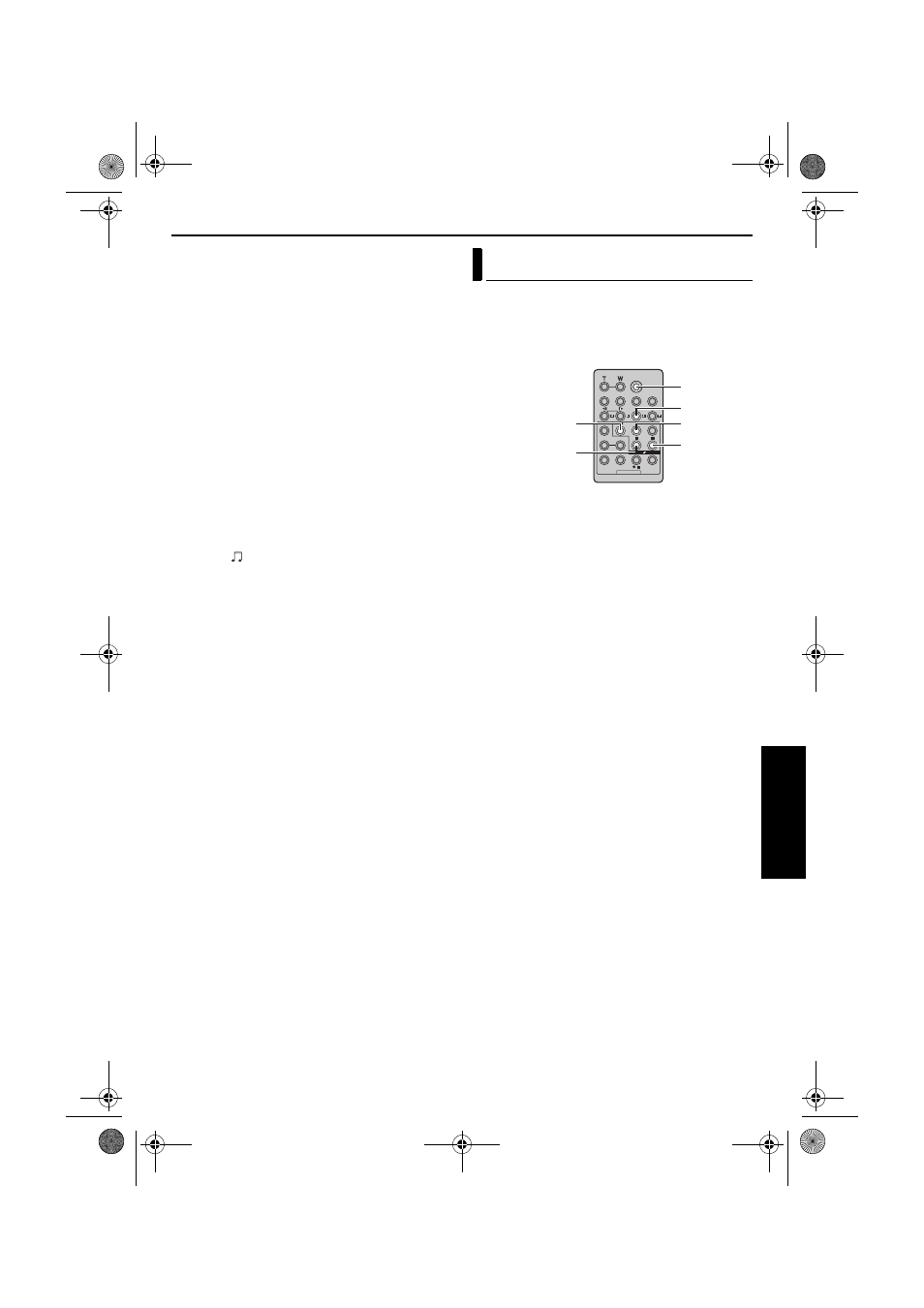
EN
57
Master Page: Right
1
Load the provided memory card. (
Then, perform step 1 and 2 of “Audio Dubbing”
(
2
Press MENU. The Menu Screen appears.
3
Press + or – to select “s”, and press SET/
SELECT. The SYSTEM Menu appears.
4
Press + or – to select “SOUND IN”, and press
SET/SELECT. The Sub Menu appears.
5
Press + or – to select “D.SOUND”, and press
SET/SELECT.
6
Press + or – to select “BRETURN”, and press SET/
SELECT twice. The Menu Screen closes and the
sound effect indication appears.
7
Press INDEX to access the sound effects Index
Screen.
8
Press + or – to select the desired sound effect and
press SET/SELECT.
9
Press PLAY (U) to begin Audio Dubbing. The
selected sound effect is dubbed onto the tape.
● The “ ” moves while it is being dubbed.
● To stop dubbing the sound effect midway, press
D.SOUND.
10
Press STOP (8) to end Audio Dubbing.
NOTES:
● After dubbing, set “SOUND IN” back to “MIC/
AUX”.
● The dubbed sound effect is recorded on
SOUND 2. (
● If you press PAUSE (9) to pause dubbing in step 9
the selected sound effect indication remains
displayed. To resume dubbing, press PLAY (U).
You can record a new scene into a previously
recorded tape, replacing a section of the original
recording with minimal picture distortion at the in
and outpoints. The original audio remains
unchanged.
NOTES:
● Before performing the following steps, make sure
that “TIME CODE” is set to “ON”. (
● Insert Editing is not possible on a tape recorded in
the LP mode or on a blank portion of a tape.
● To perform Insert Editing while watching in the
television, make connections. (
1
Play back the tape, locate the Edit-Out point and
press PAUSE (9). Confirm the time code at this
point. (
2
Press REW (3) until the Edit-In point is located,
then press PAUSE (9).
3
Press and hold INSERT (I) on the remote
control, then press PAUSE (9). The “9I”
indicator and the Time Code (min.:sec.) appear
and the camcorder enters Insert-Pause mode.
4
Press START/STOP to begin editing.
● Confirm the insert at the time code you
checked in step 1.
● To pause editing, press START/STOP. Press it
again to resume editing.
5
To end Insert Editing, press START/STOP, then
STOP (8).
NOTES:
● Program AE with special effects (੬ pg. 33) can be
used to spice up the scenes being edited during
Insert Editing.
● During Insert Editing, the date and time
information changes.
● If you perform Insert Editing onto a blank space on
the tape, the audio and video may be disrupted.
Make sure you only edit recorded areas.
● During Insert Editing, when the tape moves to
scenes recorded in the LP mode or a blank
portion, Insert Edting stops. (
● If a memory card is loaded and “NAVIGATION” is
set to other than “MANUAL”, a NAVIGATION
thumbnail image is stored in the memory card.
(
Insert Editing
PAUSE
START/STOP
INSERT
PLAY
REW
STOP
GR-DVP10PAL.book Page 57 Tuesday, January 6, 2004 10:55 AM
