D.s.c. playback, Normal playback of images, Auto playback of images – JVC GR-DVP10 User Manual
Page 24: Normal playback of images auto playback of images, Playback zoom
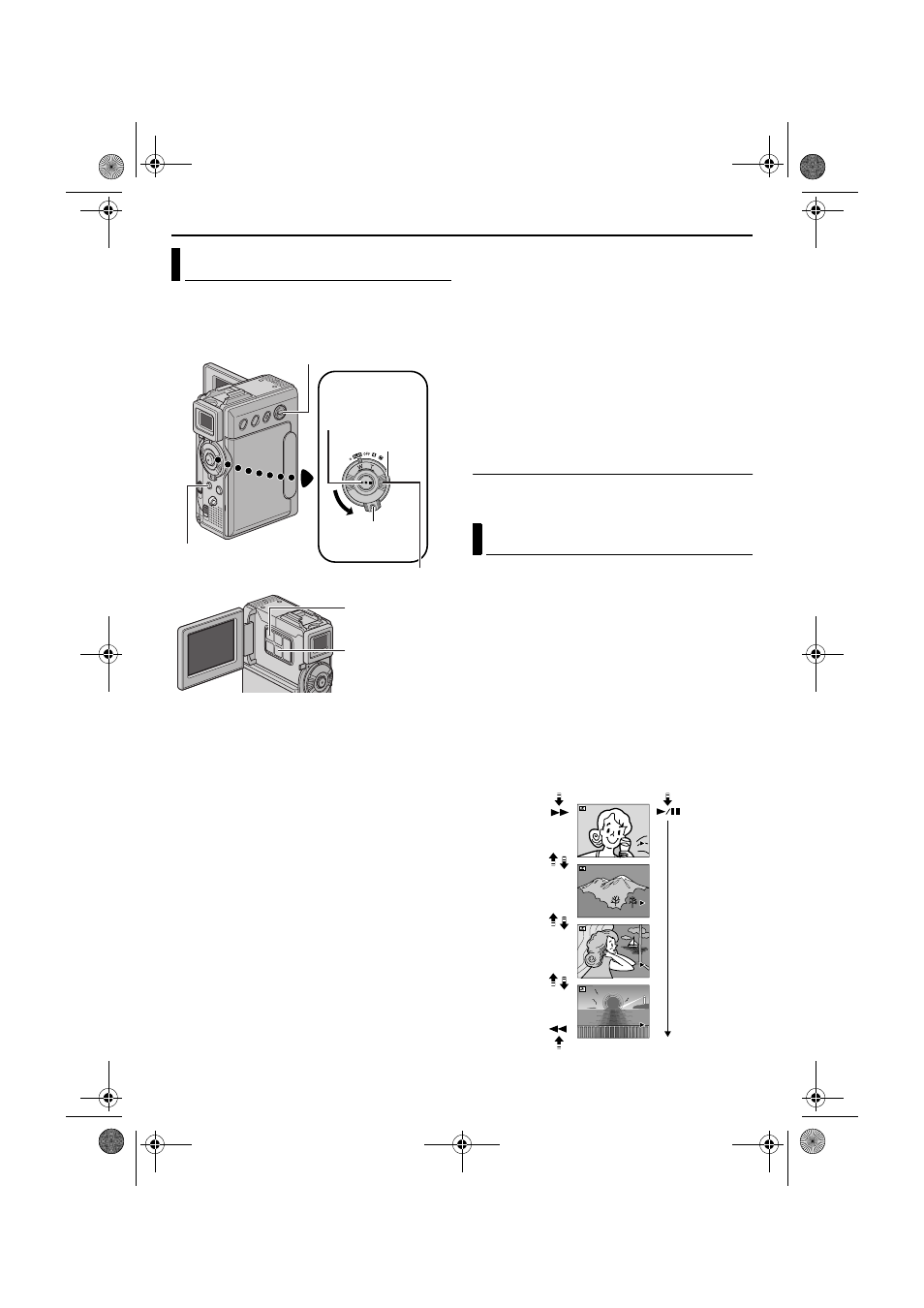
24
EN
Master Page: Left-Heading0
D.S.C. PLAYBACK
Images shot with the camcorder are automatically
numbered, then stored in numerical order in the
memory card. You can view the stored images, one
at a time, much like flipping through a photo album.
1
Load a memory card. (
2
Set the VIDEO/MEMORY Switch to “MEMORY”.
3
Set the Power Switch to “P” while pressing
down the Lock Button located on the switch.
4
Open the LCD monitor fully, or pull out the
viewfinder fully.
● The type of file (IMAGE, E-MAIL CLIP or
SOUND) which has been played back at the
last time is displayed.
5
If the video clip playback (E-MAIL CLIP,
੬ pg. 25) or the digital sound playback
(SOUND,
੬ pg. 25) screen appears, press SET/
SELECT. The MEMORY SELECT screen appears.
6
Press + or – to select “IMAGE”, and press SET/
SELECT. The image playback screen (IMAGE)
appears.
7
Turn the SHUTTLE SEARCH Ring to the left
(3) to display the previous file. Turn the
SHUTTLE SEARCH Ring to the right (5) to
display the next file.
● Pressing INFO gives you details on the
displayed file. (
● You can also look for the desired file using
Index Screen. (
● You can turn off the on-screen playback
display. (
NOTES:
● Even if you shoot a new image after playing back a
low-numbered one, this will not overwrite an
existing image, because new images are
automatically stored after the last-recorded one.
● Images shot in a file size other than “640 x 480”,
“1024 x 768”, “1280 x 960” and “1600 x 1200”
with another devices will be displayed thumbnail
images. These thumbnail images cannot be
transferred to a PC.
● Images shot with devices (such as JVC GR-DVX7)
that are not compatible with DCF cannot be
viewed with this camcorder; “UNSUPPORTED
FILE!” will be displayed.
Playback Zoom
Available only with the remote control (provided).
(
You can run through all the images stored in
memory card automatically.
1
Perform steps 1 – 6 in “Normal Playback Of
Images”.
2
Press 4/9 to start Auto Playback.
● If you turn the SHUTTLE SEARCH Ring to the
left (3) during Auto Playback, files are
displayed in descending order.
● If you turn the SHUTTLE SEARCH Ring to the
right (5) during Auto Playback, files are
displayed in ascending order.
3
To end Auto Playback, press 8.
Normal Playback Of Images
Power Switch
Lock Button
VIDEO/MEMORY Switch
Stop Button (8)
Play/Pause Button
(4/9)
SHUTTLE SEARCH Ring (3/5)
SET/SELECT
Button
INFO Button
Auto Playback Of Images
[For Normal Playback]
To display the next image
[For Auto Playback]
Image playback screen (IMAGE)
To display the previous image
100-0013
100-0014
100-0015
100-0016
GR-DVP10PAL.book Page 24 Tuesday, January 6, 2004 10:55 AM
