Features for recording, Snapshot (for video recording), Pg. 41). t – JVC GR-DVP10 User Manual
Page 41: Display menu, Playback menus (cont.), Video display
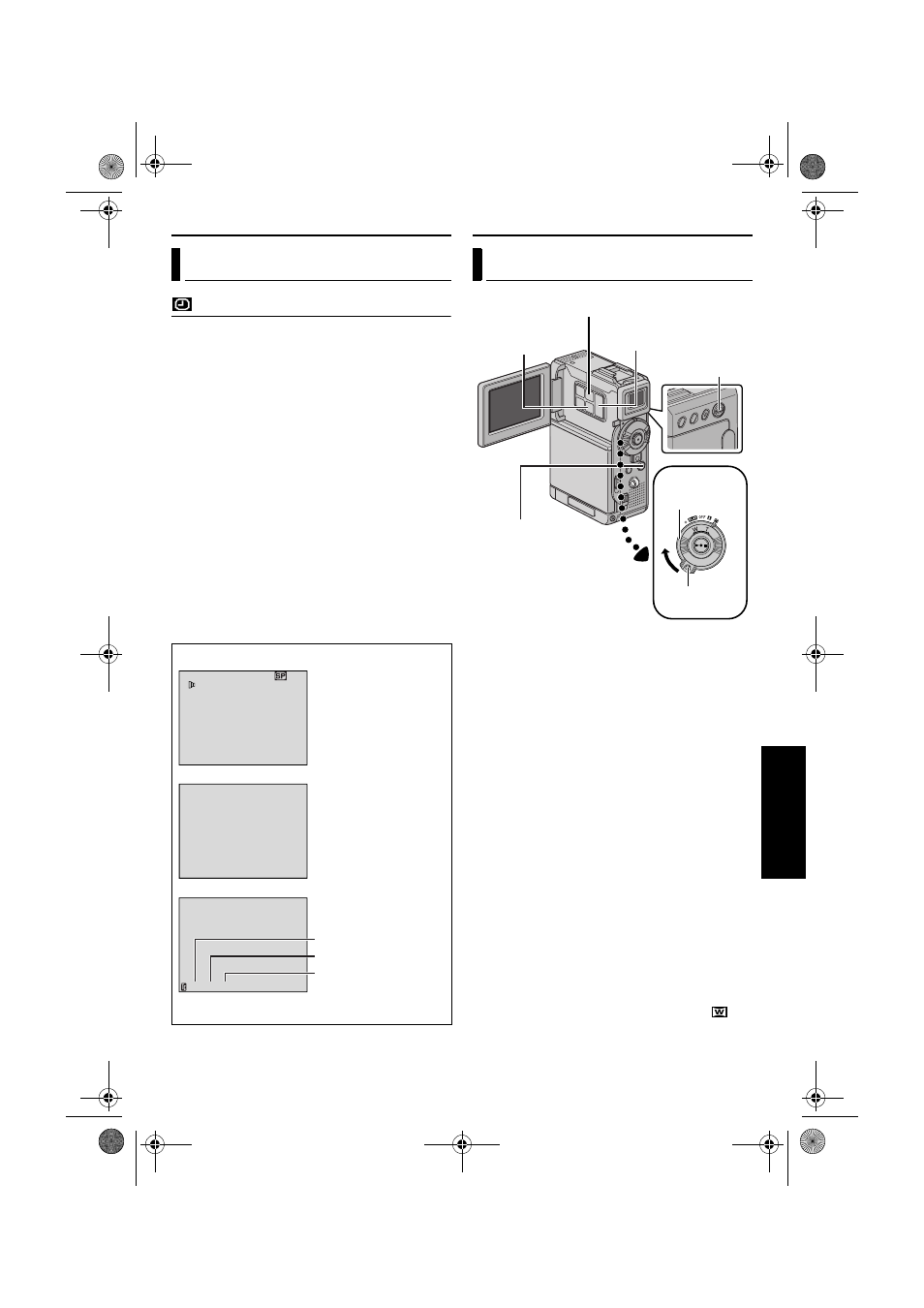
Master Page: Right-Heading0X2
EN
41
VIDEO DISPLAY
The parameters (except “OFF” in ON SCREEN
settings) are the same as in the description on
page 38.
ON SCREEN
(Factory-preset: LCD)
OFF / LCD / LCD/TV
When set to “OFF”, the camcorder’s display
disappears.
DATE/TIME
(Factory-preset: OFF)
OFF / AUTO / ON
When set to “AUTO”, the date/time are displayed
in the following cases:
• When playback starts. The camcorder displays
the date/time when scenes are recorded.
• When the date is changed during playback.
TIME CODE
(Factory-preset: OFF)
OFF / ON
NOTE:
The date indication can also be turned on/off by
pressing the DISPLAY Button on the remote control
(provided). (
Display Menu
12 b i t / SOUND1
7
4
0
.
. 2
1
1 : 0
3
5
2
4
L
12 : 34 : 24
ON SCREEN Setting:
For playback sound, tape
speed and tape running
during video playback.
DATE/TIME Setting:
For date/time.
TIME CODE Setting:
For time code.
* 25 frames = 1 second
Minutes
Frames*
Seconds
Display
FEATURES FOR RECORDING
This feature lets you record still images that look like
photographs onto a tape.
1
Set the VIDEO/MEMORY Switch to “VIDEO”.
2
Set the Power Switch to “M” while pressing down
the Lock Button located on the switch.
3
Open the LCD monitor fully, or pull out the
viewfinder fully.
4
Set “SNAP MODE” to the desired mode.
(
5
Press SNAPSHOT.
● The “O” indication appears and a still
image will be recorded for approx. 6 seconds,
then the camcorder re-enters the Record-
Standby mode.
● You can perform Snapshot also during
recording. A still image will be recorded for
approx. 6 seconds, then the normal recording
resumes.
● Regardless of the Power Switch position (“A”
or “M”), Snapshot recording takes place using
the selected Snapshot mode.
NOTES:
● To remove the shutter sound, refer to “BEEP” on
● When “WIDE MODE” is set to “SQUEEZE
”
੬ pg. 37), the “O” indication blinks in blue
and Snapshot recording becomes impossible.
Snapshot (For Video Recording)
Power Switch
Lock Button
VIDEO/MEMORY
Switch
MENU Button
SET/SELECT
Button
+, – Button
SNAPSHOT Button
CONTINUED ON NEXT PAGE
GR-DVP10PAL.book Page 41 Tuesday, January 6, 2004 10:55 AM
