Normal dubbing – JVC HM-HDS1EU User Manual
Page 59
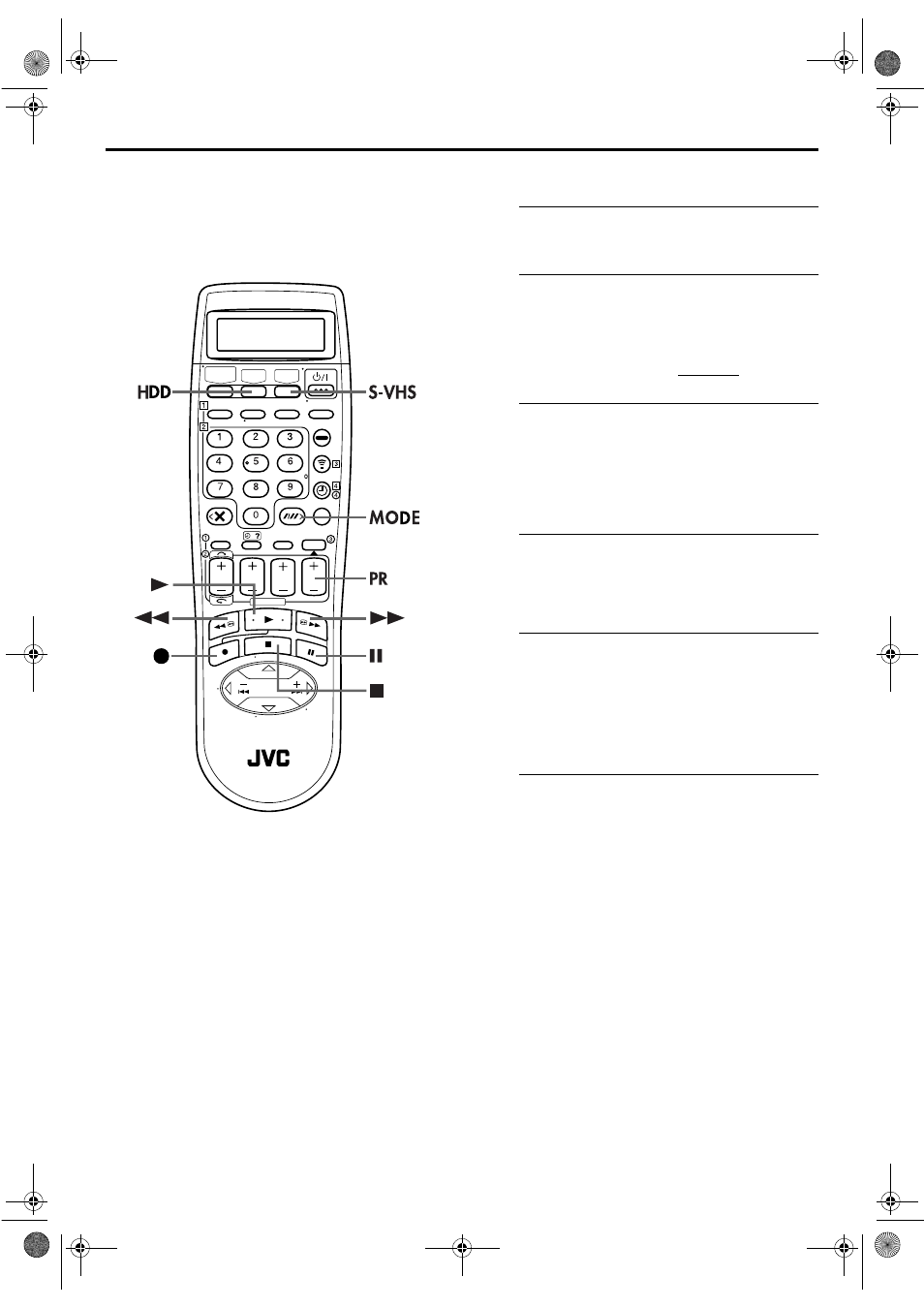
Masterpage:Right-NoTitle0
EN
59
Filename [HDS1EU_3.fm]
Page 59
June 21, 2001 12:29 pm
Normal Dubbing
(from VHS to HDD)
You can dub selected scenes from a cassette to the HDD deck,
starting and stopping wherever you wish.
A
Load a cassette.
Insert a cassette with the record safety tab intact.
B
Prepare the VHS deck for dubbing.
A Press S-VHS and select the programme to be dubbed.
You can select the programme by VCR Navigation.
(
੬
pg. 32)
B Press PR+/– to set the channel other than “DUB”.
● Set “PICTURE CONTROL” to “EDIT” (
੬
pg. 77).
C
Locate the start point.
A Search for the point where you want to start dubbing
by pressing 4, 5 or 3 then press 8.
B Press 3 a little, then press 4 to start playback.
C Press 9 to pause playback a little before the start
point.
D
Prepare the HDD deck for dubbing.
A Press HDD.
B Press PR+/– to set the channel “DUB”.
C Press MODE (
p
) to select recording speed.
E
Start dubbing.
A Press S-VHS and
4
to start playback.
B Press HDD and
7
(
7
and
4
on the remote control) to
start dubbing.
● To enter Record-Pause mode, press and hold
7
and press
9
on the remote control. To resume recording, press and hold
7
and press
4
on the remote control.
F
End dubbing.
Press
8
. Then press S-VHS and press
8
.
NOTES:
● There may be a discrepancy of several seconds between where
you intend editing to start, and where it actually starts.
● The superimposed indication during the operation or dubbing
is not recorded.
● For HDD deck, the recording pause takes effect only when the
recorder is recording on the HDD deck with the channel set to
“L-1”, “F-1”, or “DUB”. The recording pause is released in 5
minutes automatically. Picture and sound may be distorted at
the point where the recording pause is released.
● Dubbing copyright guarded tape is not possible.
● When you select “EDIT” to dub tapes in step B, be sure to
select “AUTO” (or “NORM” when “B.E.S.T.” is set to “OFF”)
after you finish dubbing the tapes.
HDS1EU_.book Page 59 Thursday, June 21, 2001 12:30 PM
