Tuner set, Auto channel set, Pg. 84) – JVC DR-MV5SE User Manual
Page 84: Setting
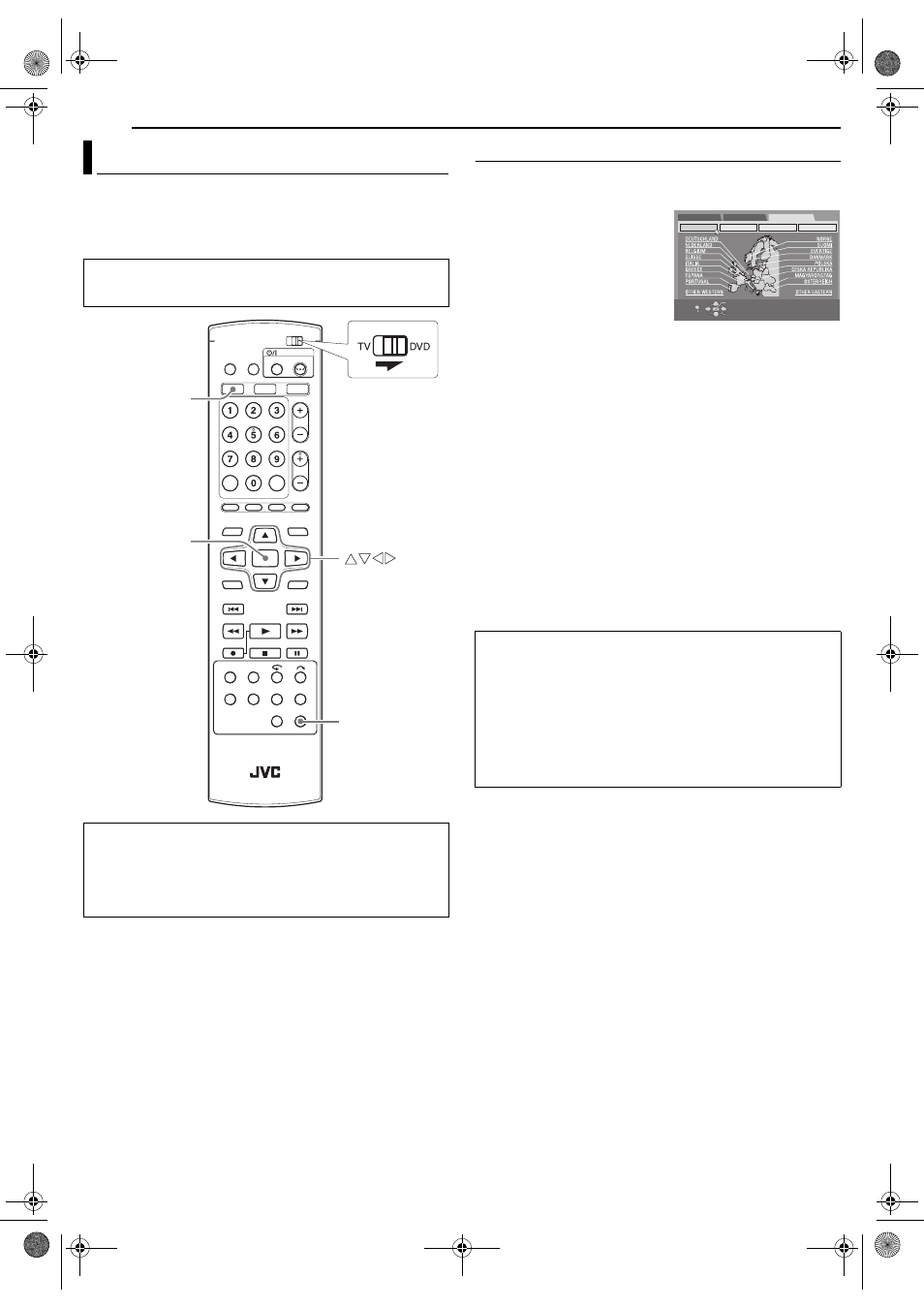
Filename [MV5S_13Subsidiary.fm]
Masterpage:Left+
84
EN
SUBSIDIARY SETTINGS
Page 84Wednesday, 31 August 2005 16:55
Your unit needs to memorise all necessary stations in channel
positions in order to record TV programmes. Auto Channel Set
automatically assigns all receivable stations in your area to call
them up by using the PR +/– buttons without going through any
vacant channels.
Auto Channel Set
1
Press SET UP to access the Main Menu screen.
2
Press w e to select “INITIAL SET UP”, then press t.
3
Press w e to select “AUTO CH
SET”, then press t.
4
Press rt w e to select your
country’s name, then press
ENTER.
5
Press rt w e to select the
language of your choice.
6
Press ENTER twice.
● When you have connected the unit to a TV offering T-V Link via a
fully-wired 21-pin SCART cable (
੬ pg. 15), the unit automatically
performs the Preset Download and the T-V LINK screen will appear.
(
● The Auto Set screen appears, and remains on screen while the unit
searches for receivable stations.
Wait until the TV screen as shown in step 7 appears.
7
View the Confirmation screen.
“SCAN COMPLETED” is displayed on the TV screen. Press “OK”.
8
Press SET UP to complete the setting.
● When Auto Channel Set is completed, “PLEASE WAIT” will be
displayed for about 90 seconds, since channel data is exchanged
between the DVD deck and the VHS deck. No operations will be done
during this time.
● Using the Confirmation screen, you can skip or add channel
positions, enter station names and perform other operations. Refer to
pages 85 – 87 for the procedures.
● Depending on reception conditions, the stations may not be stored in
order, and the station names may not be stored correctly.
● For information on scrambled broadcasts, refer to “When Receiving A
Scrambled Broadcast (DVD Deck Only)” (
NOTES:
● Fine tuning is performed automatically during Auto Channel Set. If
you want to perform tuning manually, refer to “Fine-Tuning Channels
Already Stored” (
● If you perform Auto Channel Set when the aerial cable is not
connected properly, “SCAN COMPLETED –NO SIGNAL–” appears
on the TV screen in step 7. In such a case, make sure of the aerial
connection and press ENTER; Auto Channel Set will start again.
● If no sound accompanies the picture or the audio sounds unnatural
on some channels that have been stored by Auto Set Up, the TV
system setting for those channels may be incorrect. Select the
appropriate TV system for those channels. (
Tuner Set
● Turn on the unit.
● Turn on the TV and select the AV mode.
● Slide the TV/DVD switch to DVD.
IMPORTANT:
Perform the following steps only if —
— Auto Channel Set has not been set correctly by Auto Set Up
or by Preset Download. (
— you have moved to a different area or if a new station starts
broadcasting in your area.
ENTER
VHS
SET UP
IMPORTANT:
● In certain reception conditions, station names may not be stored
correctly, and Auto Guide Program Number Set may not work
properly. When the Guide Program numbers are not set properly,
the programme that you do not intended to record will be timer-
recorded by the S
HOW
V
IEW
system of the unit. When programming
the timer using the S
HOW
V
IEW
system, be sure to check the
desired channel is selected correctly. (
● Your unit memorises all receivable stations even if reception of
some of them is poor. You can delete those stations with an
unacceptable picture from the list. (
OK
SELECT WITH [CURSORS]
THEN PRESS [ENTER]
EXIT
SELECT
SET UP
DVD SET UP
FUNCTION SET UP
INITIAL SET UP
AUTO CH SET MANUAL CH SET
GUIDE PR
CLOCK SET
MV5S_00.book Page 84 Wednesday, August 31, 2005 4:55 PM
