Language, On-screen language set (dvd deck only), Menu/audio/subtitle language set (dvd deck only) – JVC DR-MV5SE User Manual
Page 20: Pg. 20, Enter), Initial settings, Enter dvd vhs set up
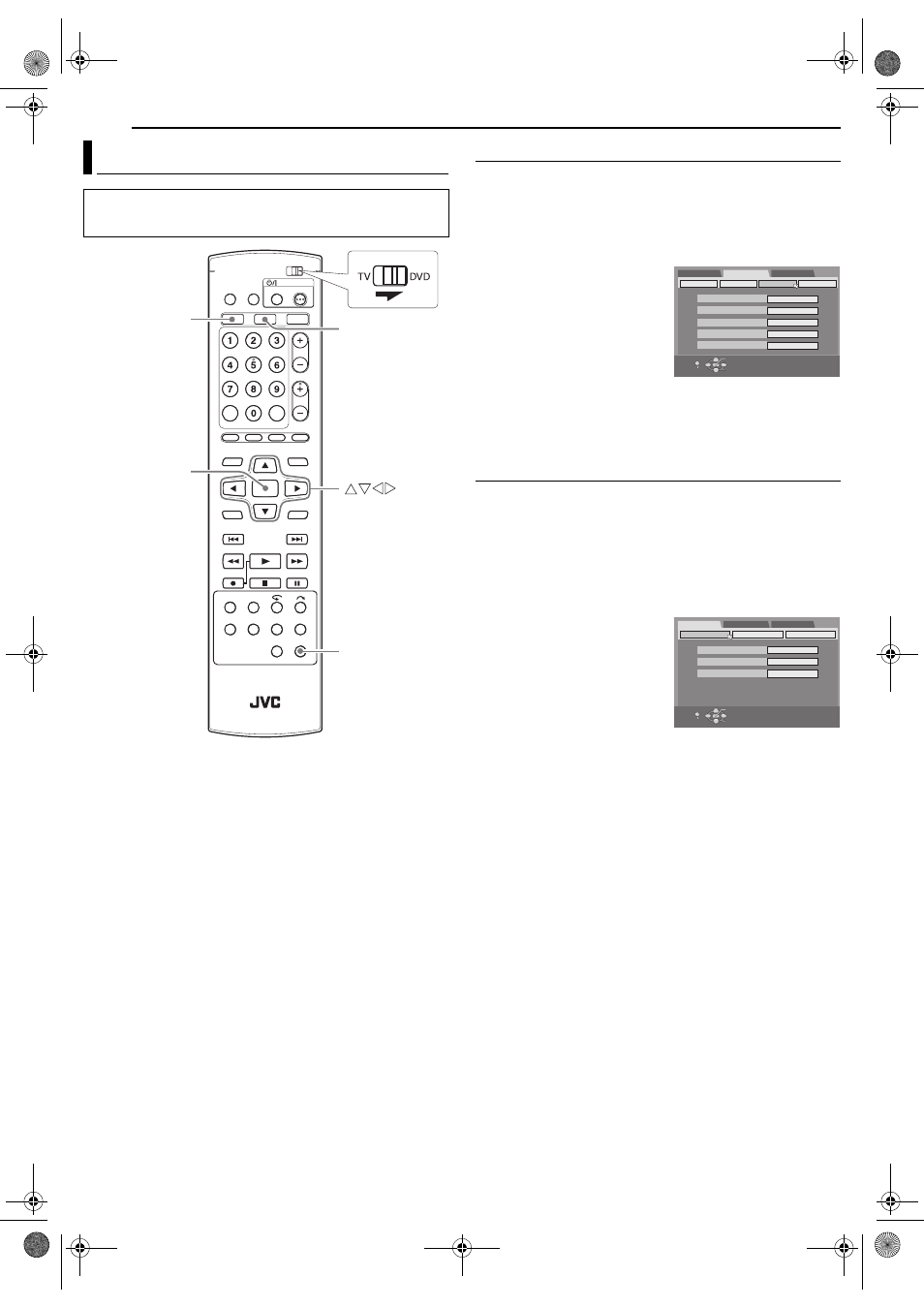
Filename [MV5S_05Name.fm]
Masterpage:Left+
20
EN
INITIAL SETTINGS
Page 20
Wednesday, 31 August 2005 16:55
On-screen Language Set (DVD Deck Only)
This unit offers you the choice to view on-screen messages in 10
different languages. Though Auto Set Up selects the language
automatically (
੬ pg. 19), you can change the language setting
manually as required.
1
Press SET UP to access the Main Menu screen.
2
Press w e to select “FUNCTION SET UP”, then press t.
3
Press w e to select “DISPLAY
SET”, then press t.
4
Press rt to select “ON
SCREEN LANGUAGE”, then
press ENTER.
5
Press rt to select your
desired language, then press
ENTER.
6
Press SET UP to complete the setting.
NOTE:
It is not possible to select language of the on-screen display for the
VHS deck.
Menu/Audio/Subtitle Language Set (DVD Deck Only)
Some DVD discs contain the DVD menu display, audio and
subtitles in multiple languages. With these discs, you can set the
default language as you like.
● The procedure shows how to set “MENU LANGUAGE” as an
example.
1
Press DVD so that the DVD lamp lights up on the unit.
2
Press SET UP to access the Main Menu screen.
3
Press w e to select “DVD SET UP”, then press t.
4
Press w e to select
“LANGUAGE SET”, then press t.
5
Press rt to select “MENU
LANGUAGE”, then press ENTER.
6
Press rt to select your
desired language, then press
ENTER.
7
Press SET UP to complete the setting.
NOTE:
When the selected language is not available on the disc, the disc’s
default menu language is played back.
Language
● Turn on the unit.
● Turn on the TV and select the AV mode.
● Slide the TV/DVD switch to DVD.
ENTER
DVD
VHS
SET UP
SELECT WITH [CURSORS]
THEN PRESS [ENTER]
EXIT
OK
SELECT
SET UP
DVD SET UP
FUNCTION SET UP
INITIAL SET UP
VIDEO IN/OUT RECORDING SET
OTHERS
SUPERIMPOSE
GREY/BLUE BACK
DIMMER
DISPLAY SET
POWER SAVE
ON SCREEN LANGUAGE
AUTO
ON
BRIGHT
OFF
ENGLISH
SELECT WITH [CURSORS]
THEN PRESS [ENTER]
EXIT
OK
SELECT
SET UP
MENU LANGUAGE
AUDIO LANGUAGE
LANGUAGE SET
ENGLISH
AUDIO OUTPUT
UTILITY
SUBTITLE
OFF
ENGLISH
DVD SET UP
FUNCTION SET UP
INITIAL SET UP
MV5S_00.book Page 20 Wednesday, August 31, 2005 4:55 PM
