Digital audio dubbing, Masterpage:right – JVC DR-M100S User Manual
Page 55
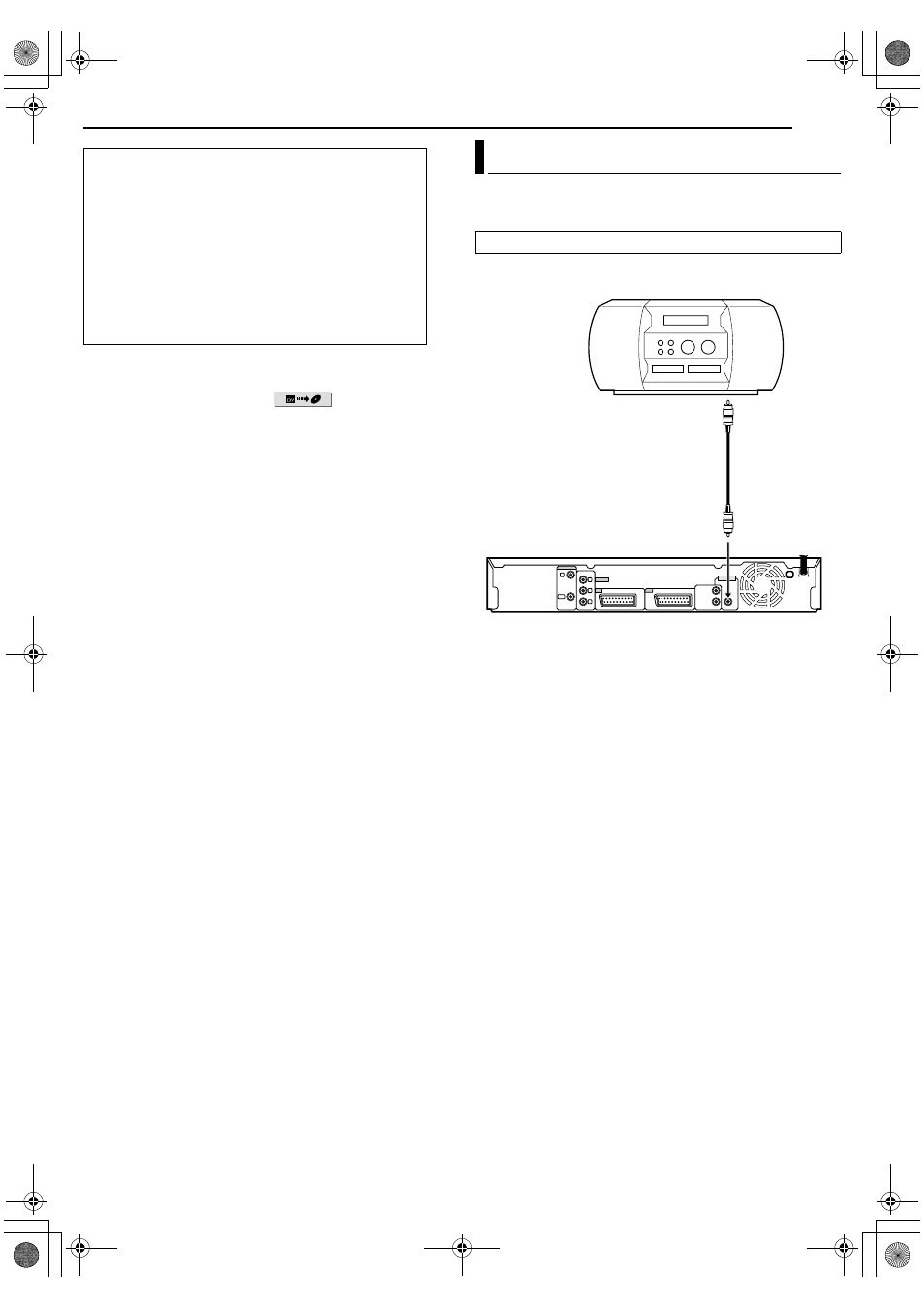
Masterpage:Right+
EN
55
Filename [M100SEK_09Editing.fm]
EDITING
To skip unwanted part of the source picture
Press ENTER to stop both equipment, press
I, N or O to
locate the point where you want to resume dubbing, then press
o.
●
Press selection keys to select
, then press ENTER
to start dubbing.
You can dub selected audio from a DVD or Audio CD disc to a
digital audio device.
However, it is not possible to dub copy-protected discs.
Example: Dubbing to an MD
1
Connect the unit and a digital audio device using an optional
coaxial cable.
2
Place a disc on the unit and load an MD on the connected
digital audio device.
3
Select the audio to be dubbed.
4
Start playback slightly before the actual point from where you
wish to start dubbing.
5
Press
W to pause playback.
6
Select the input mode on the connected digital audio device.
7
Press
I to start playback on the unit.
8
Start recording on the digital audio device.
9
Stop recording on the digital audio device. Then press
o to stop
playback on the unit.
NOTE:
There may be a discrepancy of several seconds between where
you intend editing to start, and where it actually starts.
When you dub from DV equipment other than a
camcorder
A Perform steps 1 - 3.
B Locate the point from where you want to start dubbing,
then stop on the DV equipment.
●
If you pause the DV equipment in this step, a few
second’s still picture will be recorded at the beginning of
the recorded programme.
C Set the input mode to ADV INPUTB on the DV equipment.
●
If input mode is set to other than
ADV INPUTB, unwanted
pictures may be recorded at the beginning of the
recorded programme.
D Perform steps 6 and 7.
Digital Audio Dubbing
●
Turn on the TV and select an input mode such as EXT1.
Rear of unit
Digital audio device (MD
deck, etc.)
Coaxial cable
(not supplied)
Player
Recorder
To [DIGITAL OUT (COAXIAL)]
M100SEK_00.book Page 55 Tuesday, March 22, 2005 5:31 PM
