A pg. 27, R to, Aplayback control – JVC DR-M100S User Manual
Page 27: Pbc) function, B (a pg. 27) or, Masterpage:right, Audio channel selection, Audio language/sound selection, Playback control (pbc) function
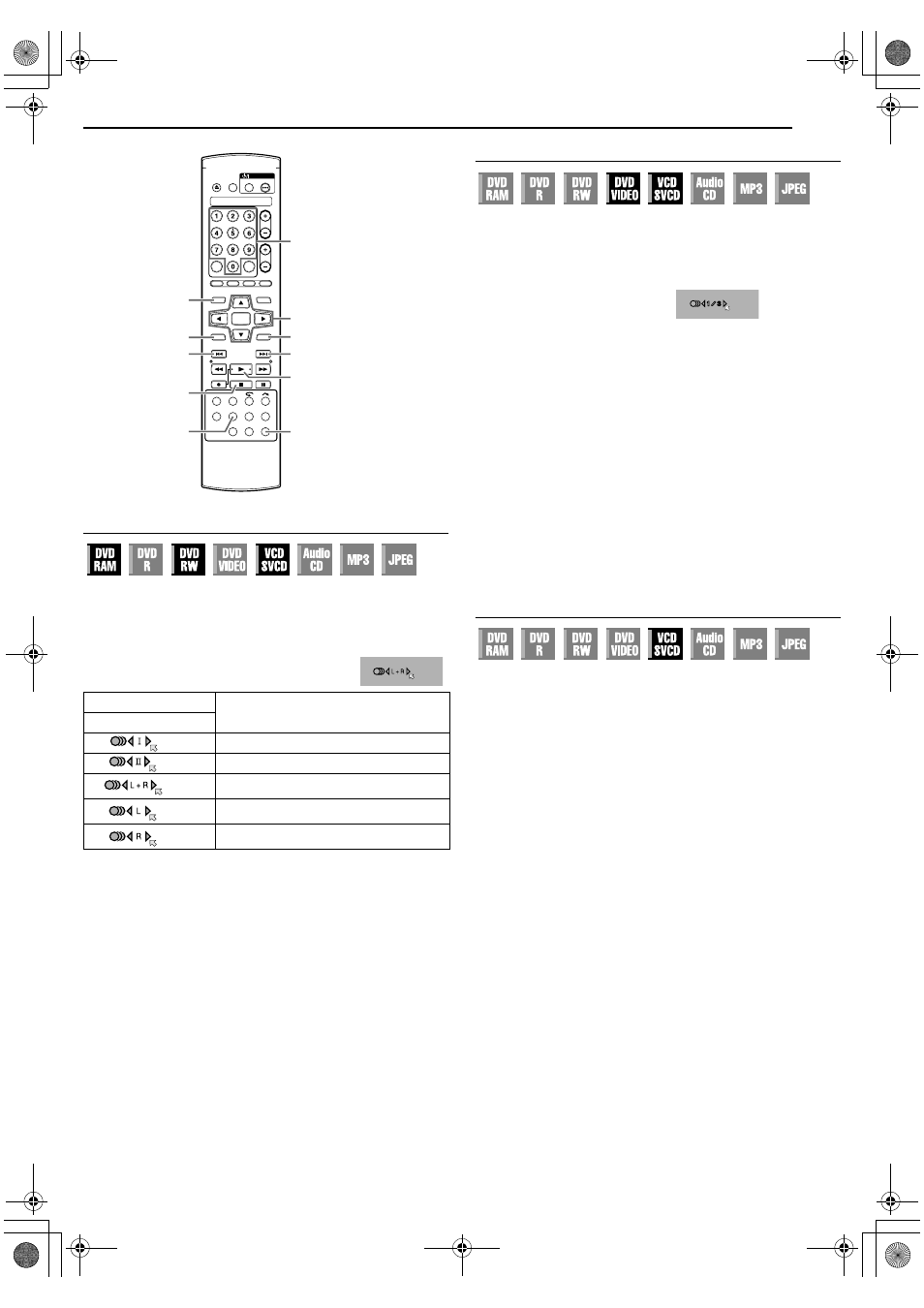
Masterpage:Right+
EN
27
Filename [M100SEK_06DVD Operation.fm]
BASIC OPERATIONS ON DVD DECK
Audio Channel Selection
When watching bilingual programmes or playing discs on which
you recorded bilingual or stereo programmes, you can choose the
desired audio channel.
●
When
ASUPERIMPOSEB is set to AAUTOB, you can confirm on
the TV screen the audio channel you have chosen. (A pg. 62)
●
Each time you press AUDIO, the
audio channel changes.
When you can’t switch the audio channel of a bilingual
programme
When the unit is connected with a digital audio device using an
optional coaxial cable and
ADIGITAL AUDIO OUTB is set to
ADOLBY DIGITAL/PCMB, it is not possible to switch the audio
channel of a bilingual programme recorded on a DVD-RAM or
DVD-RW (VR mode) disc. (A pg. 61). In this case, perform the
following steps using the remote control to switch
ADIGITAL AUDIO
OUT
B from ADOLBY DIGITAL/PCMB to APCM ONLYB.
A Press SET UP to access the Main Menu screen.
B Press selection keys to select ADVD SET UPB, then press
ENTER.
C Press selection keys to select AAUDIO OUTPUTB, then press
ENTER.
D Press selection keys to select ADIGITAL AUDIO OUTB, then
press ENTER.
E Press selection keys to select APCM ONLYB, then press
ENTER.
F Press SET UP to complete the setting.
G Press AUDIO during playback to select the desired audio
channel.
Audio Language/Sound Selection
Some DVD VIDEO discs contain the multiple audio language or
sound. You can select the desired audio language or sound. For
some Video CD/SVCD discs, you can switch the audio channel to
choose Karaoke either with or without the vocal.
1
Press AUDIO during playback.
The Audio Language/Sound
selection display appears on
the TV screen.
2
Press AUDIO or the selection
keys to select your desired
audio language/sound.
●
Each time you press AUDIO or the selection keys, the audio
language/sound changes.
●
To clear the Audio Language/Sound selection display, press
ENTER.
NOTES:
●
When
A7B appears on the TV screen, no audio language is
recorded.
●
When the audio language won’t be changed with the procedure
above, change the audio on a disc menu displayed by pressing
MENU.
●
Pressing AUDIO to select the audio language/sound is only
possible during playback. It is not possible to select by pressing
AUDIO in stop mode. However, you can select the desired audio
language/sound from the setup menu while in stop mode.
Playback Control (PBC) Function
Some Video CD/SVCD discs support the PBC function. PBC is an
abbreviation of
APlay Back ControlB. A Video CD/SVCD disc
recorded with PBC has its own menus, such as a list of the songs
on the disc. You can locate a specific scene by using the menu.
1
Press
I in stop mode. The PBC menu appears.
2
Press the number keys to enter the number of the desired
scene, then press ENTER. The unit starts playback of the
selected item.
●
APBCB is displayed on the front display panel.
●
When
ANEXTB or APREVIOUSB appears on the TV screen:
Pressing
T advances to the next page.
Pressing
S returns to the previous page.
●
You can return to the menu by pressing RETURN.
●
The method of the operation is different depending on the disc.
NOTES:
●
If you want to play back a PBC-compatible Video CD/SVCD disc
without activating the PBC function, start playback in stop mode
by using the number keys, instead of the
I button, to choose the
track, then press ENTER.
●
To activate the PBC function when a PBC-compatible Video CD/
SVCD disc is being played back without the PBC function, press
o and clear the resume points (A pg. 25), then press I.
TRACK
USE
On-Screen Display
For main audio of bilingual programme
For sub audio of bilingual programme
For stereo discs
For audio of left channel
For audio of right channel
T
RETURN
SETUP
(FGDE)
ENTER
TOP MENU
AUDIO
MENU
S
I
o
0-9
Selection Keys
When 3 audio languages are
contained.
Example: DVD VIDEO
ENGLISH
M100SEK_00.book Page 27 Tuesday, March 22, 2005 5:31 PM
