Basic menu operation – JVC DLA-G150HTE User Manual
Page 23
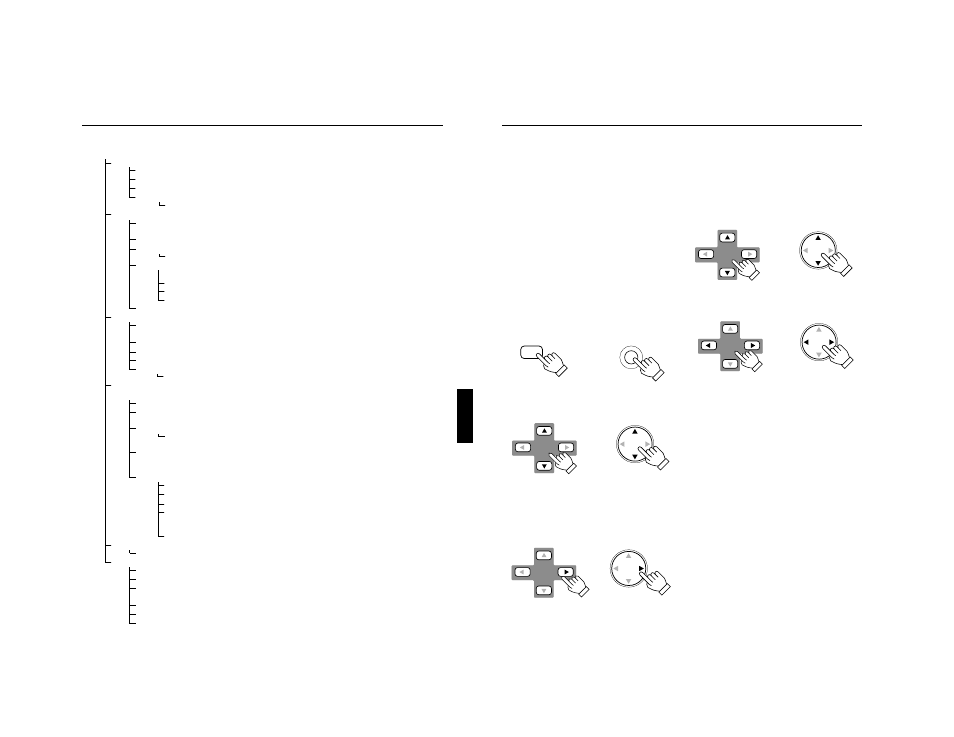
DLA-G150HTE
1-23
No.51847
41
Menu Operations
ENGLISH
DEUTSH
FRAN
ÇAIS
ITALIANO
ESPAÑOL
■
Quick Reference Guide for PC Menu Mode
* : Factory set value.
Main Menu in PC Menu Mode (While receiving computer-related signals)
Image adj.
→
(Refer to page 48)
Brightness:
Brightness of the picture image being projected can be adjusted. (–30 to +30, 0*)
Contrast:
Contrast of the picture image being projected can be adjusted. (–30 to +30, 0*)
Sharpness:
Adjust the outline of letters etc. (1 / 2 / 3 / 4 / 5, 3*)
All reset:
Resets above items to the factory set values.
Yes / No
Setting
Tracking:
The lateral size and display area of picture image can be adjusted. (–128 to +127)
→
(Refer to page 46)
Phase:
Flickering or dim picture image can be adjusted. (0 to 31)
→
(Refer to page 46)
Position:
Video screen position and menu position can be adjusted.
→
(Refer to page 50)
Disp. Posi. / Menu
Resize:
The relationship between the number of pixels (resolution) and the screen can be selected.
→
(Refer to page 52)
“1:1”:
Picture image is projected with its original size.
Panel:
Picture image is enlarged to the full size.
Aspect*:
Picture image is enlarged while maintaining the original aspect ratio.
Clamp
Selectable clamp position. Normally, set to “BP”. ST / FP / BP*
Color temp.
Color temp.:
Adjustable color temperature, Low/Middle* /High.
Will be adjusted to correct reddish or blueish image.
R-Gain:
Adjusts the red level. (o to 255, the adjustable range varies depending on signals)
G-Gain:
Adjusts the green level. (o to 255, the adjustable range varies depending on signals)
B-Gain:
Adjusts the blue level. (o to 255, the adjustable range varies depending on signals)
All-reset:
Reset above items to the factory set values.
Yes/No
Options
→
(Refer to page 53)
Options 1
Menu display: 15sec* (Menu disappears in 15 seconds.) / ON (Menu stays on.)
Line display:
5sec* (Line display such as “PC1” or “PC2” appears on top right of the screen for 5 seconds
when the VIDEO or PC button is pressed.) / OFF (Line display does not appear.)
Keystone:
Press ENTER to enter the Keystone submenu.
Keystone:
Adjust to correct the trapezoidal distortion of the projected image.
(–80 to +128, 0*)
PC2 (BNC):
RGB or YP
B
P
R
*. Set to RGB when a computer device with analog RGB, V, H/Cs signals is
connected to the PC2 terminals. Set to YP
B
P
R
when a device with component signals (Y, B-
Y, R-Y) or DTV-format signals (Y, P
B
, P
R
) are connected to the PC2 terminals.
Options 2:
Press ENTER to enter the “Option 2” submenu.
Right Left rev.:
OFF* / ON (Select for upside-down hanging on the ceiling.)
Top Bottom inv.:
OFF* / ON (Select for upside-down hanging on the ceiling.)
RS-232C [bps]:
Selectable baud rate (transmission speed). 9600 / 19200*
Sleep time [min:]
Selectable sleep times. If no-signal condition continues for the period
of selected time (Unite: Minutes), the projector enters the stand-by
mode. 15 / 30 / 60 / OFF*
Options 1:
Press ENTER to return to the “Option 1” submenu.
Language
Language for on-screen display.
→
(Refer to page 45)
Japanese / English* / German / Spanish / Italian / French
Information
→
(Refer to page 55)
Input:
Shows the terminal name selected by the PC button. (PC1or PC2)
Switcher:
This display currently has no meaning. (“CH.0” is usually displayed to indicate that it is not being used.)
Resolution:
Shows the resolution of the input signal being received. (Horizontal
×
Vertical)
It may not be displayed correctly with some input signals.
Frequency H: Shows the horizontal frequency of the input signal being received. ( kHz)
Frequency V: Shows the vertical frequency of the input signal being received. ( Hz)
Lamp time:
Accumulated used hours of the light-source lamp.
42
Menu Operations
Basic Menu Operation
When the MENU button is pressed, the projector enters Video or PC menu mode by responding to the input signal being
received.
Video menu mode:
Enters this mode when video-device-related signals are
input from the following devices.
• Video devices connected to the VIDEO IN (Y/C and
VIDEO) terminals.
• A video device connected to the PC 2 terminals, which
outputs component signals (Y, B-Y, R-Y) or DTV-format
signals (Y, P
B
, P
R
).
PC menu mode:
Enters this mode when computer-related signals are input
from the following devices.
• A computer connected to the PC 1 terminal.
• A computer connected to the PC 2 terminal, which outputs
analog RGB, V, H/Cs signals.
1
Press the MENU button.
The main menu is displayed on the screen.
2
Press the cursor button
5 or ∞
∞
∞
∞ to
select an item in the main menu.
3
Press the cursor button
3
3
3
3 or the
ENTER button to enter the submenu.
The submenu corresponding to the item selected in step
2 is displayed on the screen.
* When you selected “Information” in step 2, no
submenu is available.
4
Press the cursor button
5 or ∞
∞
∞
∞ to
select an item in the submenu.
When a “Language” has been selected in step 2, press
to set the language.
5
Press the cursor button
2
2
2
2 or 3
3
3
3 to set
or adjust the value.
When an item which has the “ENTER” message has been
selected in step 4, press the ENTER button to move to the
next submenu.
• All reset
→
(Refer to page 48)
• Position
→
(Refer to page 50)
• Decoder
→
(Refer to page 44)
• Keystone
→
(Refer to page 53)
• Options 1
→
(Refer to page 53)
• Options 2
→
(Refer to page 53)
To exit the main menu:
• While the main menu is displayed, press the MENU button.
The main menu disappears and the original picture image
resumes.
To exit the submenu:
• While the submenu is displayed, press the EXIT button.
The menu returns to the previous menu.
• To exit the menu mode directly, press the MENU button.
The submenu disappears and the original video image is
restored.
MENU
MENU
Remote control unit
Projector
Remote control unit
Projector
Remote control unit
Projector
Remote control unit
Projector
Remote control unit
Projector
