Changing channels (ch change), Engli s h deutsh fran ç ais italiano espa ñ ol, Press page back while no menu is displayed – JVC DLA-M5000LU User Manual
Page 51: Press the menu/enter button to set
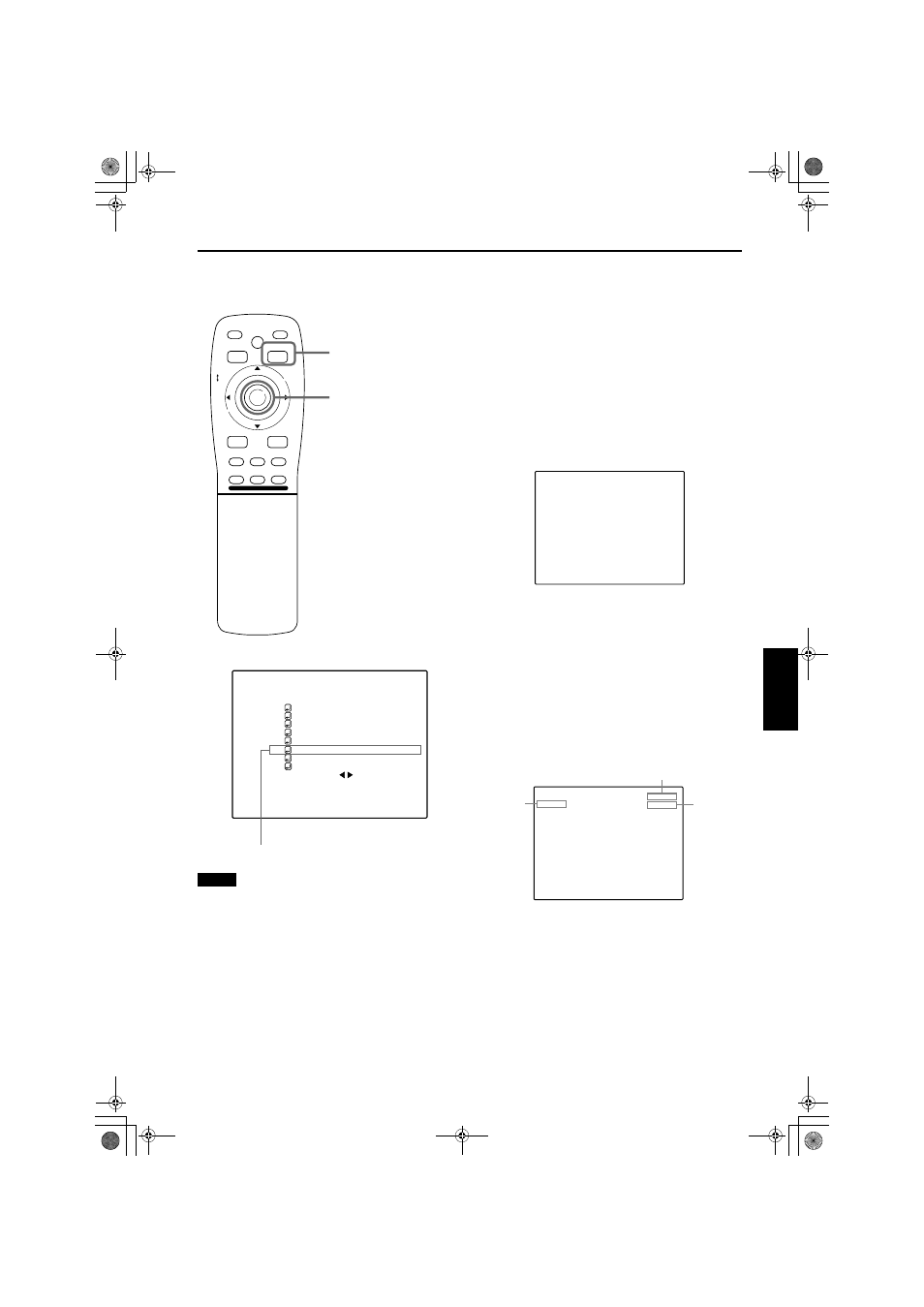
51
Operating the Main Menu
ENGLI
S
H
DEUTSH
FRAN
Ç
AIS
ITALIANO
ESPA
Ñ
OL
DLA-M5000CLU (Re)/ LCT0978-001B / ENGLISH
Changing Channels (CH Change)
■ Remote control unit
■ Main menu
Note
• The selected item is shown in magenta color. Items shown
in gray color cannot be operated or set in the current mode.
Channels which have lines and sources registered can be
switched. The channels can be switched by using either a
direct channel or the “CHANNEL setup • selection” menu.
To switch channels using a “DIRECT
CHANNEL”
1
Press PAGE BACK while no menu is
displayed.
• A channel No. is displayed on the right upper area of
the screen.
• A channel number where lines and sources are
registered is displayed. (If such a channel is not
available, AUTO will be selected.)
2
Press MENU/ENTER toward the
5 or ∞
mark to select a channel number.
• The numbers that you can select from are from 1 to 10
and AUTO.
• If you press MENU/ENTER toward the × mark, the
number becomes smaller, and pressing the button
toward 5 makes the number larger.
• Pressing PAGE BACK cancels the selection.
3
Press the MENU/ENTER button to set.
• The screen switches automatically to the line and
source which are set for the channel.
PAGE BACK button
MENU/ENTER button
MEN
U/E
N
T
E
R
QUICK
ALIGN.
AV HIDE
OPERATE
PRESET
AV
SHIFT
ZOOM
FOCUS
LENS
U
T
+
D
W
–
RGB/COMPUTER
LENS
LOCK
UNLOCK
PAGE BACK
N T S C ( 4 8 0 i )
E N G L I S H
P I X E L C L O C K
P O S I T I O N
P I C T U R E
O P T I O N S
S O U R C E
C H A N N E L
U S E R S O U R C E S E T U P
D I S P L A Y S I Z E
D E C O D E R
L A N G U A G E
Y P B P R
C H : 1
H D T V ( 1 0 8 0 i )
Submenu item [CHANNEL]
C H : 1
(Direct channel switching menu)
C H : 1
M A C 1 6
R G B 2
Channel
Line
Source
DLA-M5000LU&SCU Eng Re.book Page 51 Tuesday, March 12, 2002 3:56 PM
