Setting up channels (sw no setup), Press the page back button to set – JVC DLA-M5000LU User Manual
Page 50
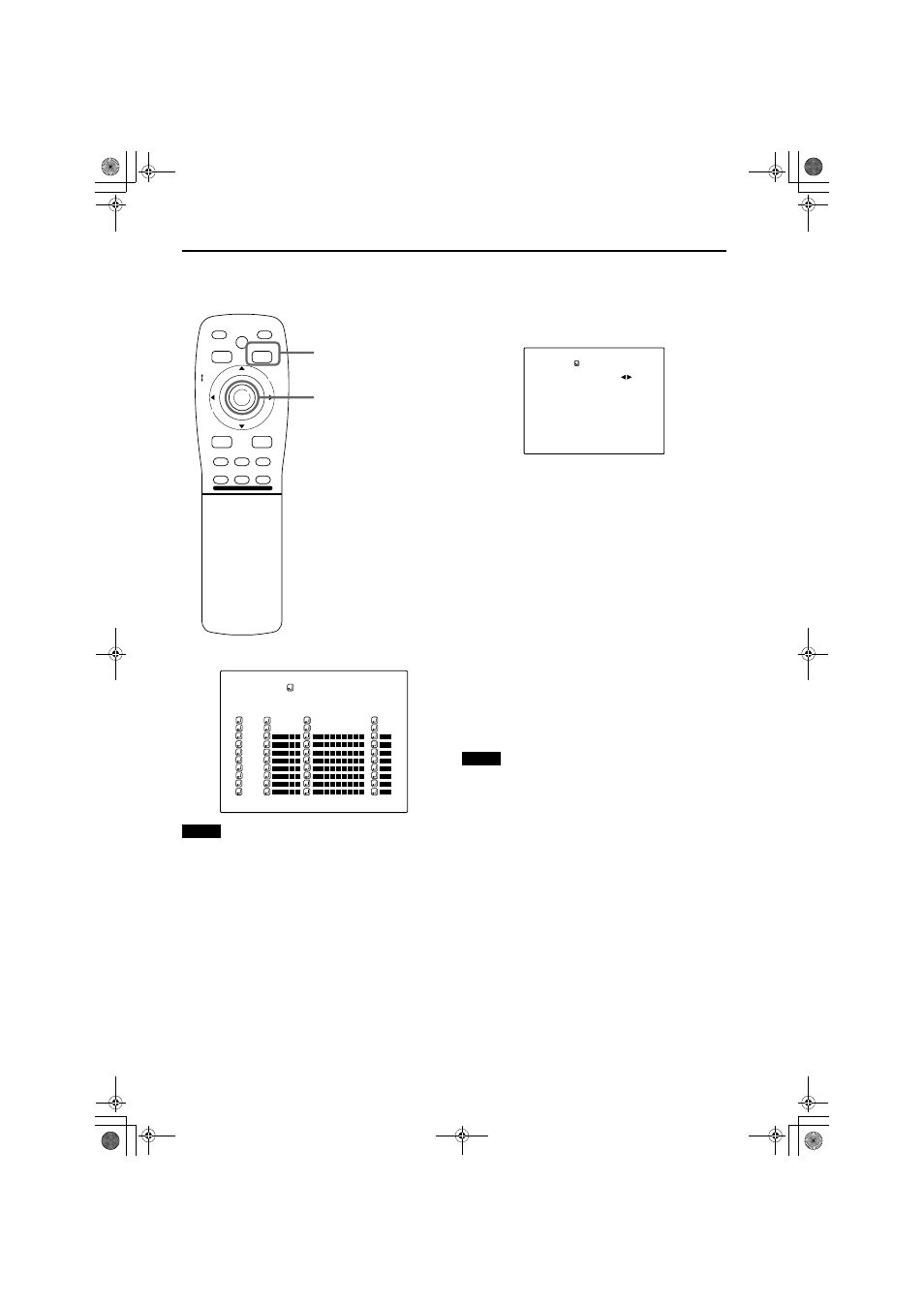
50
Operating the Main Menu
DLA-M5000CLU (Re)/ LCT0978-001B / ENGLISH
Setting Up Channels (SW No setup)
■ Remote control unit
■ CHANNEL setup • selection menu
Note
• The selected item is shown in magenta color. Items shown
in gray color cannot be operated or set in the current mode.
(If no line is registered, you cannot set any “SW No” item.)
When a switcher number “SW No” is selected:
The “Switcher number setup menu” is displayed.
• To be able to display a menu, a “SOURCE” needs to be
already set.
1
Press MENU/ENTER toward the
2 or 3
mark to select a switcher number.
• Numbers that you can select from are numbers from 1
to 20 and characters “
■■” that signify non-registration.
• If you press MENU/ENTER toward the
2 mark, the
number becomes smaller, and pressing the button
toward the
3 mark makes the number larger.
• If you select “
■■”, “SW No” will be deselected.
• If the selected channel is the same with the one in ( )
under the “CHANNEL” display at the top of the
“CHANNEL setup • selection menu”, the registration or
settings cannot be cleared.
2
Press the PAGE BACK button to set.
• When you press PAGE BACK, the switcher number is
set, and the display returns to the “CHANNEL setup/
selection menu”.
• Be careful that if you set the same switcher number to
a few channels and operate using the switcher number,
the youngest-number channel is switched to because
channels are read in the order of channel numbers.
Note
• You can automatically switch the channels of the projector
by specifying a switcher number through an external
controller.
As an example, if switcher number 1 (SW No1) has been
registered to channel number 1 (CH1), specifying switcher
number 1 (SW No1) automatically switches the projector to
channel number 1 (CH1). (For this operation, a setup is
required to communicate between the projector and the
external controller.)
For information on external controllers, contact the dealer
where you purchased your projector.
PAGE BACK button
MENU/ENTER button
MEN
U/E
N
T
E
R
QUICK
ALIGN.
AV HIDE
OPERATE
PRESET
AV
SHIFT
ZOOM
FOCUS
LENS
U
T
+
D
W
–
RGB/COMPUTER
LENS
LOCK
UNLOCK
PAGE BACK
1
2
3
4
5
6
7
8
9
( A U T O )
C H A N N E L
N T S C ( 4 8 0 i )
P A L / S E C A M
10
Y / C
V I D E O
1
2
CH
L I N E
S O U R C E
SWNo
S W I T C H E R NO.
S W I T C H E R
1
(SWITCHER No. setting menu)
DLA-M5000LU&SCU Eng Re.book Page 50 Tuesday, March 12, 2002 3:56 PM
