Operating the setting menu, Making basic settings – JVC DLA-M5000LU User Manual
Page 29
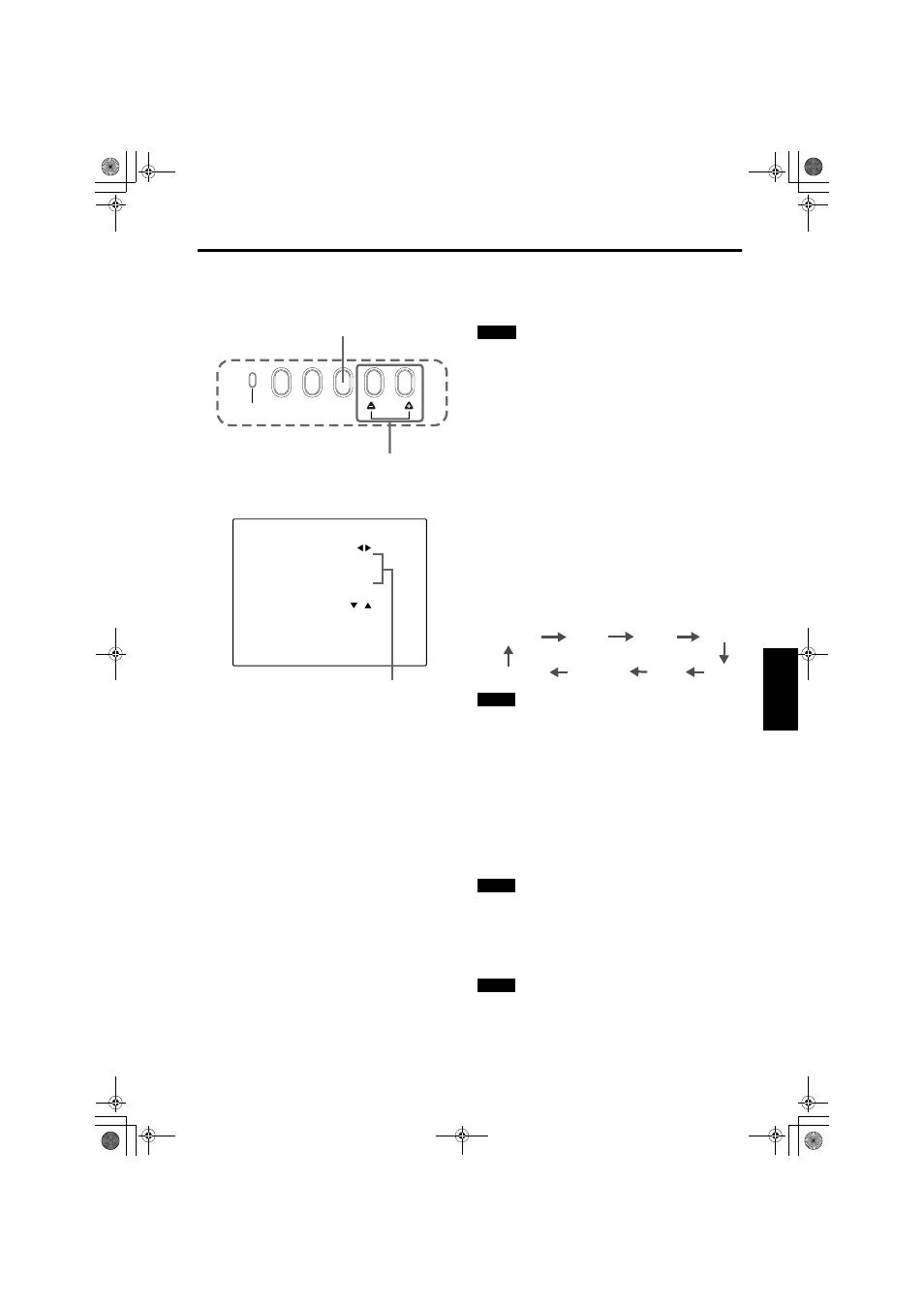
29
ENGLI
S
H
DEUTSH
FRAN
Ç
AIS
ITALIANO
ESPA
Ñ
OL
DLA-M5000CLU (Re)/ LCT0978-001B / ENGLISH
Operating the Setting Menu
Making Basic Settings
■ Projector’s buttons
■ Setting menu
Description of adjustment and setting items
In this section, we are making basic picture adjustments
which should be performed after installation (connection).
Notes
• The setting menu is displayed when you press the
SETTING button on the projector. After the menu is
displayed, you can make settings (adjustments).
• If the projector’s position or connections have been
changed, adjustments and settings should be performed
again.
• After adjustments, if further picture adjustment is necessary
depending on the equipment connected, use the main
menu (pages 32 to 57) to make detailed settings and
adjustments.
• For computer-related inputs, use of the quick alignment
function allows automatic adjustment of TRACKING,
PHASE, H. POS. and V. POS. (See pages 29, 35 and 36).
1
Press the SETTING button of the
projector.
• The setting menu is displayed on the screen.
2
Press the SETTING button to select the
desired item.
• The selected item is shown in magenta color. Each
time you press the button, the selected item changes
as follows:
Memo
To select items using the remote control unit:
Items can be selected using the cursor buttons
5 (backward)
or
∞ (forward) on the remote control unit. In this case, menu
clearing in the above order is not available. The selection
changes from SHIFT LENS to TRACKING directly.
3
Adjust and set the selected item using
the QUICK ALIGN. buttons +
+
+
+ or -
-
-
-.
• To adjust and set multiple items, repeat steps 2 and 3.
• To reset the adjustment value of the selected item
(TRACKING, PHASE, H. POS. or V. POS.) to the
factory-set value, press the remote control’s PRESET
button. This button does not work for focus and zoom.
Memo
To adjust and set items using the remote control unit:
Items can be adjusted or set by pressing the MENU/ENTER
button toward the
2 or 3 mark on the remote control.
4
Clear the setting menu by pressing the
SETTING button repeatedly.
Memo
To clear the setting menu using the remote control unit:
You can also clear the setting menu by pressing the PAGE
BACK button on the remote control unit.
TRACKING: If wide vertical stripes appear on the screen, adjust
the lateral video size and display area so that they
disappear. (–255
Ф
0
Ф
+255)
PHASE:
If characters on the screen flicker or become dim,
adjust so they become clear. (–127
Ф
0
Ф
+127)
H. POS.:
If the screen position is displaced to the right or left,
adjust the horizontal position of the screen.
(–255
Ф
0
Ф
+255)
V. POS.:
If the screen position is displaced upward or
downward, adjust the vertical position of the screen.
(–120
Ф
0
Ф
+120)
FOCUS:
Adjust the focus of video picture.
–: Focuses on near points.
+: Focuses on farther points.
ZOOM:
Adjust the screen size (angle of view).
T: Becomes smaller.
W: Becomes larger
SHIFT LENS: Adjusts the projected screen position.
∞: Moves it down.
5: Moves it up.
EMERGENCY
AV
RGB
SETTING
QUICK
ALIGN.
SETTING button
QUICK ALIGN. button
S E T T I N G
T R A C K I N G
P H A S E
H . P O S .
V . P O S .
F O C U S –
Z O O M W
S H I F T L E N S
0
0
0
+
T
1 0
Adjustment • setting level
TRACKING
PHASE
H. POS.
V. POS.
Menu clearing
SHIFT LENS
ZOOM
FOCUS
DLA-M5000LU&SCU Eng Re.book Page 29 Tuesday, March 12, 2002 3:56 PM
