Adjusting the white balance, Place a piece of white paper on the stage, Adjusting zoom – JVC AV-P960E User Manual
Page 17: Adjusting brightness, Press the [white balance auto] button, Adjusting the white balance automatically, Adjusting the white balance manually
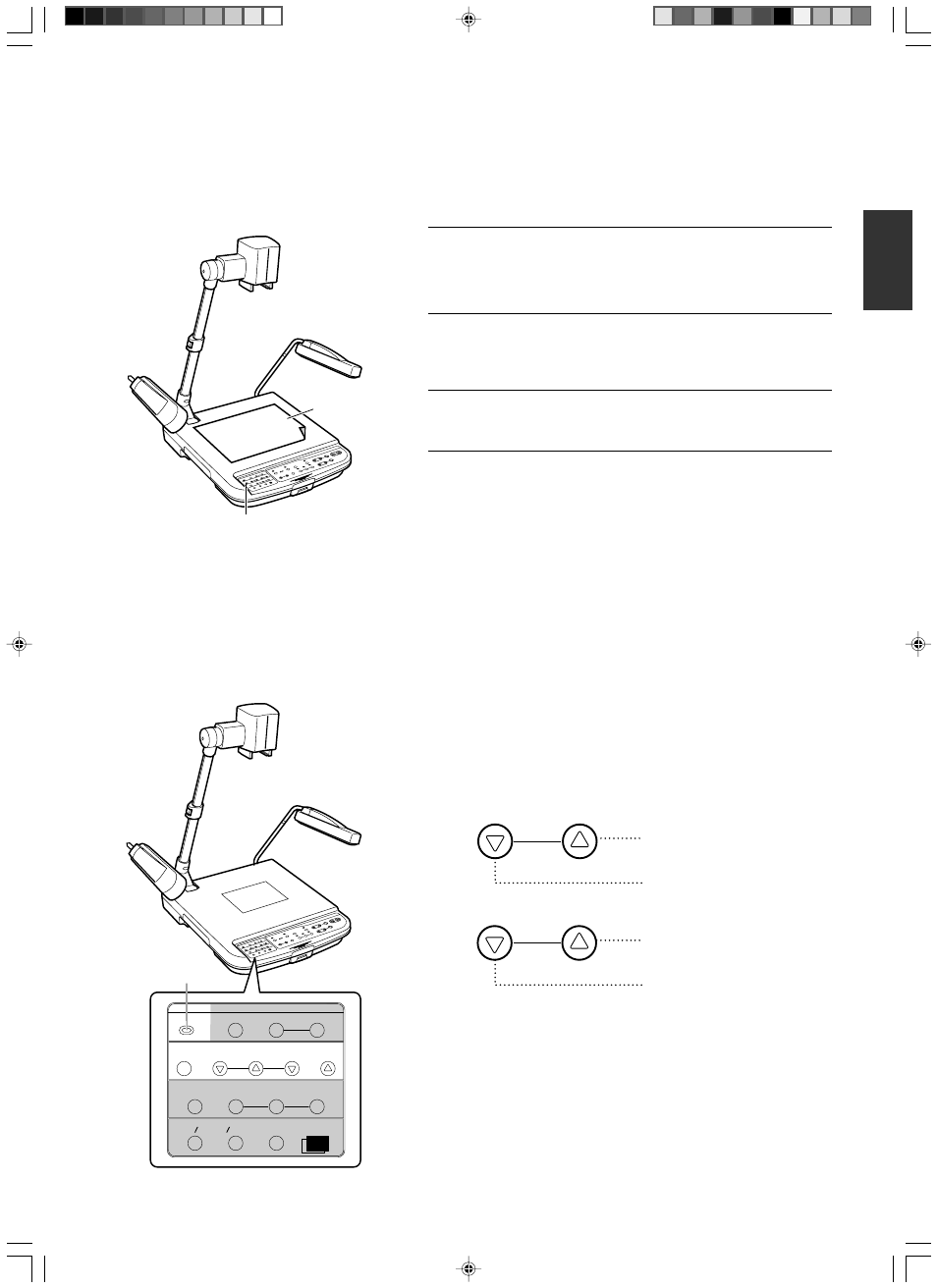
E-17
English
1.
Place a piece of white paper on the
stage
2.
Adjusting zoom
Adjust till the full screen becomes white.
3.
Adjusting brightness
4.
Press the [WHITE BALANCE AUTO]
button
The white balance will be re-adjusted in about 5 seconds.
● The button indicator lamp will blink initially, and goes off once
the white balance adjustment has been completed.
Adjusting the White Balance
Ⅵ Adjusting the White Balance Automatically
This unit is adjusted to display the natural colour. However, the white balance can be re-adjusted with the following steps.
Ⅵ Adjusting the White Balance Manually
Depending on the object, if the images appear reddish, bluish or the overall colour tone appears to be bad even after the
automatic white balance adjustment has been performed, adjust the colour balance manually.
USER SETUP
DEFAULT
SAVE
WHITE BALANCE
RED
BLUE
AUTO
CAMERA
PICTURE MEMORY
1
2
3
NEGA POSI BW COLOUR
TEXT
IMAGE OFF
RED
BLUE
[WHITE BALANCE
AUTO] button
White paper
Increase the red
component
Decrease the red
component
Increase the blue
component
Decrease the blue
component
Button
Indicator
Lamp
