Presenting slide films – JVC AV-P960E User Manual
Page 14
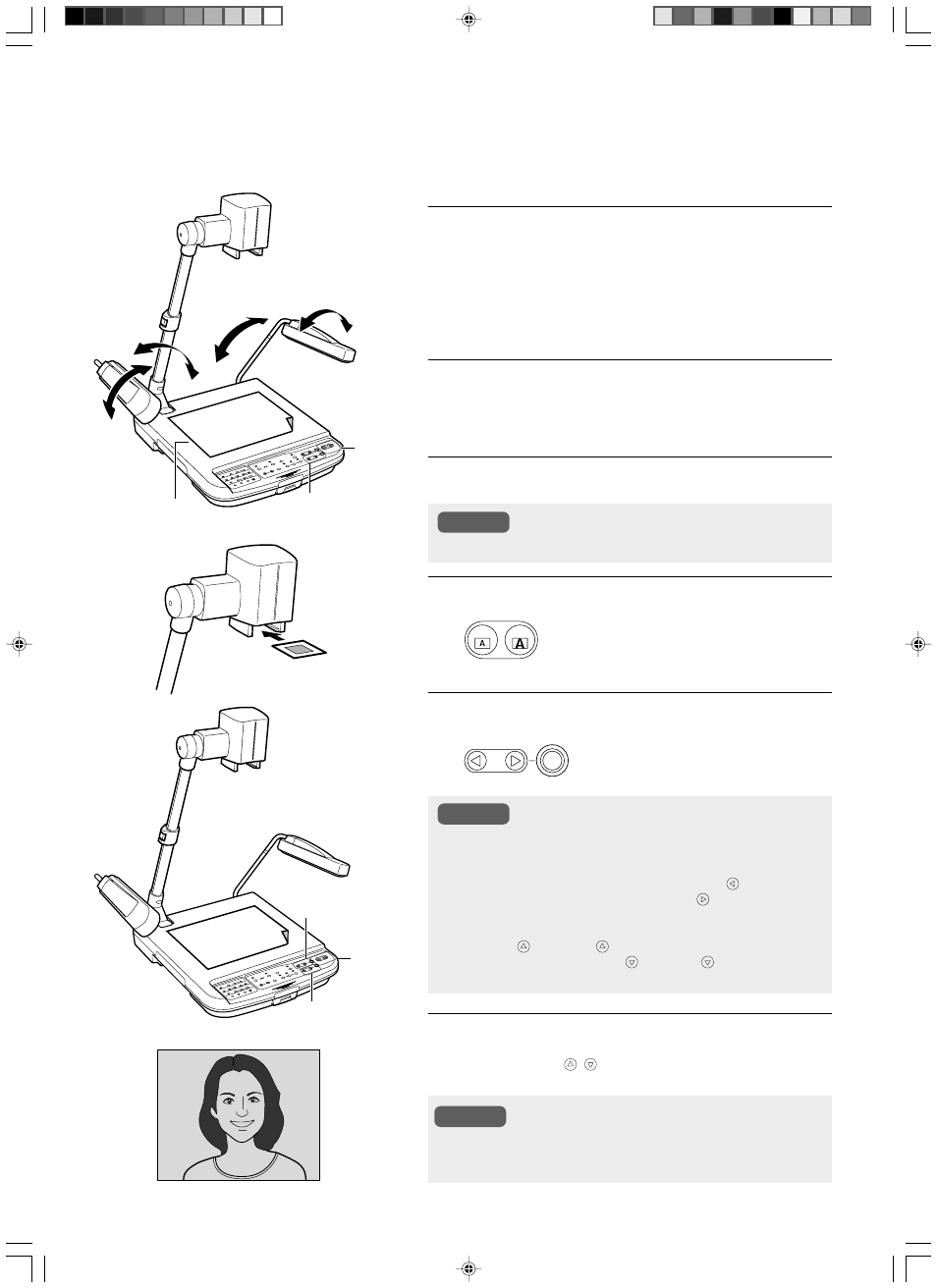
E-14
1.
Place a piece of white paper on the
stage
As the slide film makes use of the reflecting light from the stage
surface, place a highly reflective white paper (B4 size or A3 size)
on the stage.
2.
Adjusting side illuminations
Adjust such that the stage surface is evenly lighted.
3.
Insert the slide film
4.
Adjusting zoom
Adjust such that the portion of the object to
be captured occupies the full screen.
5.
Adjusting brightness
Adjust the brightness while looking at the
image displayed on the monitor.
6.
Adjust focus
Use the [FOCUS
,
] buttons to adjust the focus.
Presenting Slide Films
Slide films with frame can be inserted directly into the camera head for presentation.
Use only slide films with mounting frame.
If the slide film is inserted vertically, zooming in (enlarging) un-
til the mounting frame cannot be seen may cause the focus to
be out. In this case, set zoom to [OUT].
● Automatic brightness adjustment will be disabled whenever
Nega is selected. The indicator lamp blinks rapidly to indicate
that operation is not possible.
● Under negative mode, pressing the [BRIGHT ] button dims
the images while pressing the [BRIGHT
] button brightens
the images.
● Under negative mode, pressing the [WHITE BALANCE] but-
tons [RED
] or [BLUE
] decreases the red or blue compo-
nent while pressing the [RED
] or [BLUE
] button increases
the red or blue component.
2.
2.
1.
3.
5.
6.
4.
Note
Notes
Note
White
paper
OUT
IN
ZOOM
AUTO
SD LEFT&RIGHT
SD DEFAULT
BRIGHT
[FOCUS] button
[ZOOM]
button
[BRIGHT] button
[ZOOM]
button
[BRIGHT] button
Stage
