Presenting films and other transparent materials – JVC AV-P960E User Manual
Page 15
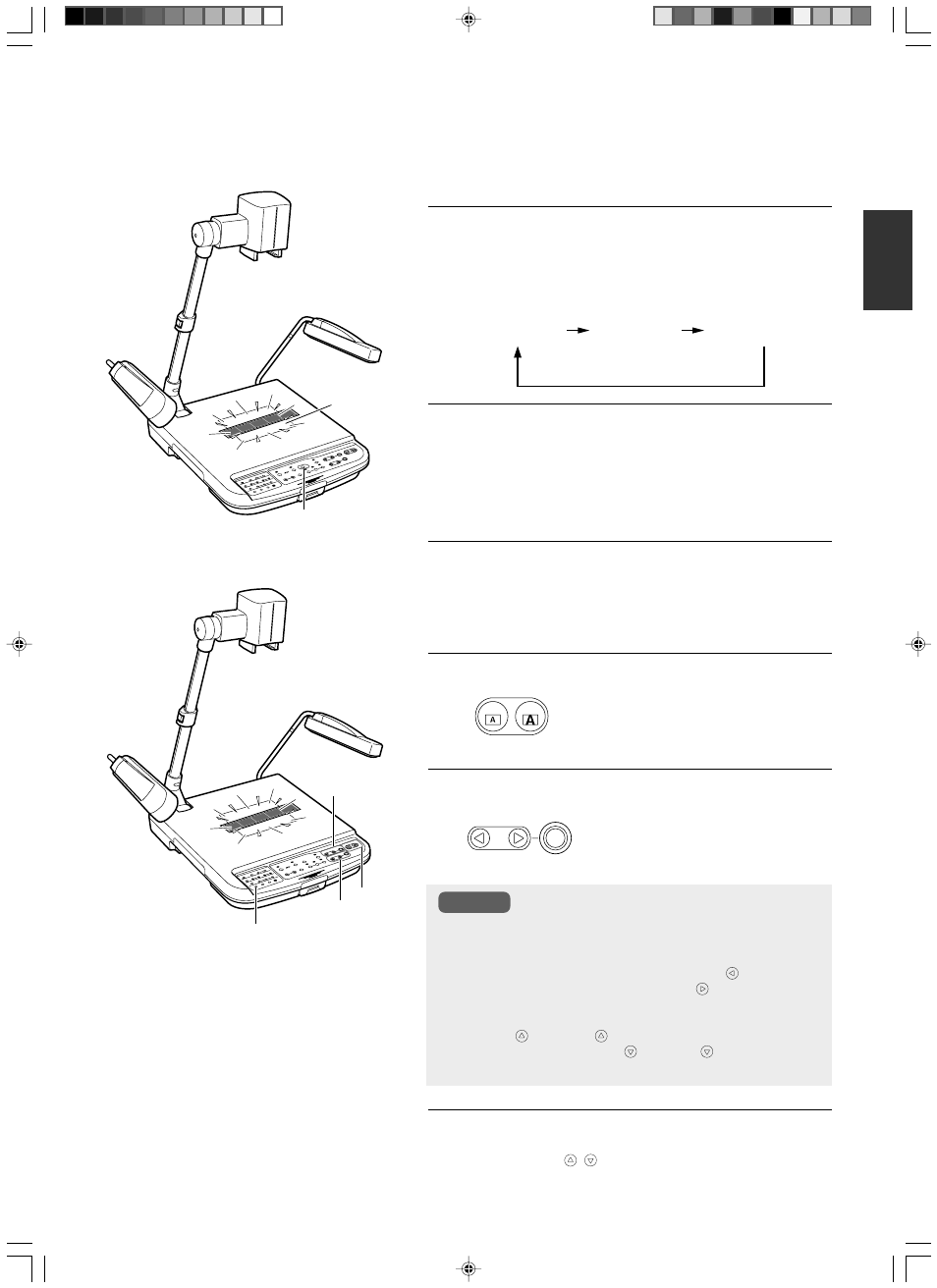
E-15
English
1.
Press the [LIGHT] button to turn on
the back illumination
The lighting source changes whenever the [LIGHT] button is
pressed.
2.
Place the films and other transparent
materials on the stage
Place the film at the centre of the stage and adjust the camera
head directly on top of the film.
3.
Setting Nega/Posi
In the case of a negative film, press the [NEGA/POSI] button to
set to negative mode.
4.
Adjusting zoom
Adjust such that the portion of the object to
be captured occupies the full screen.
5.
Adjusting brightness
Adjust the brightness while looking at the
image displayed on the monitor.
6.
Adjust focus
Use the [FOCUS
,
] buttons to adjust the focus.
Presenting Films and Other Transparent Materials
Films can be placed on the stage for presentation.
1.
3.
4.
5.
6.
OUT
IN
ZOOM
AUTO
SD LEFT&RIGHT
SD DEFAULT
BRIGHT
● Automatic brightness adjustment will be disabled whenever
Nega is selected. The indicator lamp blinks rapidly to indicate
that operation is not possible.
● Under negative mode, pressing the [BRIGHT ] button dims
the images while pressing the [BRIGHT
] button brightens
the images.
● Under negative mode, pressing the [WHITE BALANCE] but-
tons [RED
] or [BLUE
] decreases the red or blue compo-
nent while pressing the [RED
] or [BLUE
] button increases
the red or blue component.
[LIGHT] button
Back
illumination
Notes
Side
illuminations
Back
illumination
All
illuminations off
