JVC 1001MKV*UN*SN User Manual
Page 15
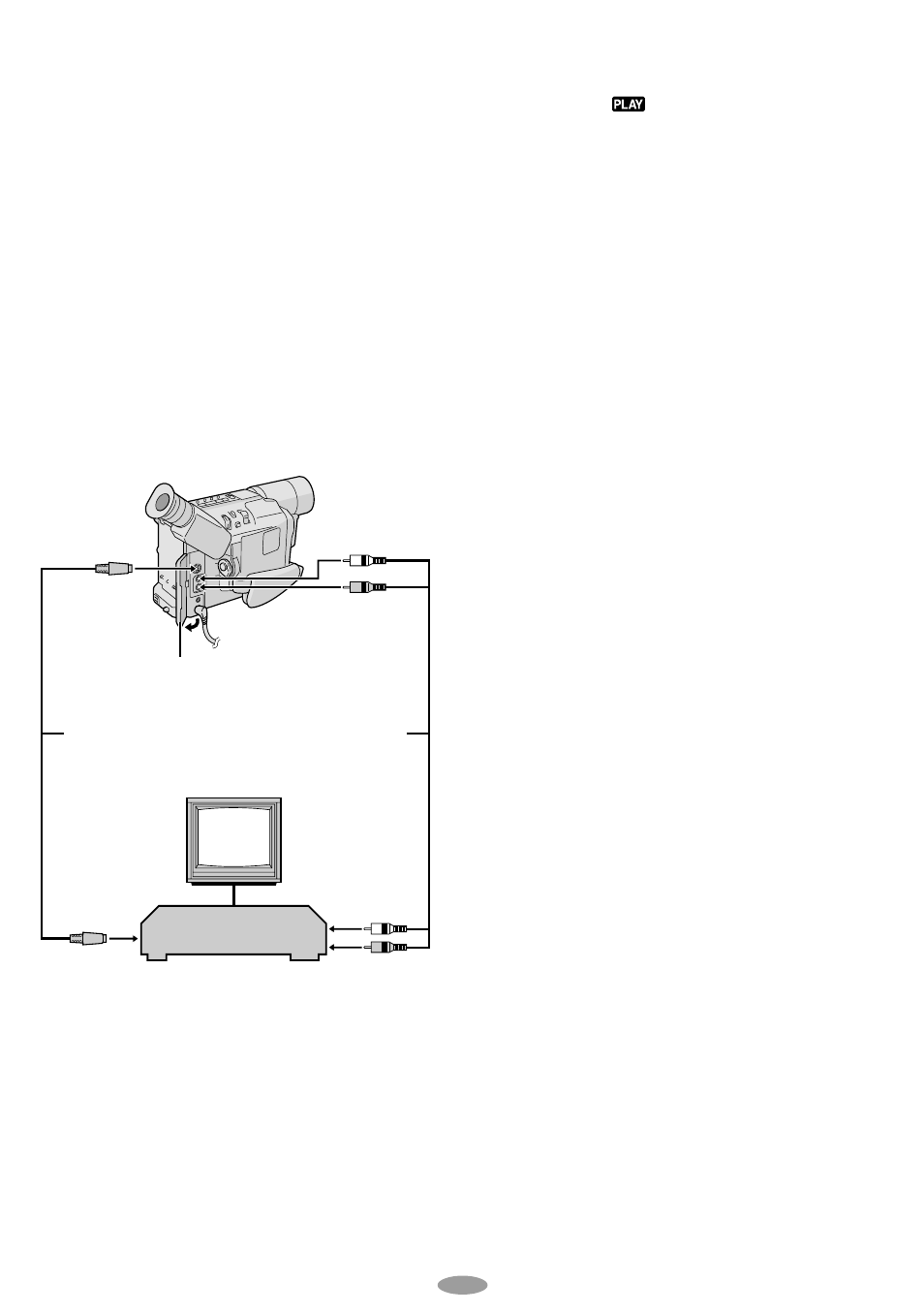
15
Connections To A TV/VCR
1) Make sure all units are turned off.
2) Connect the camcorder to a TV or VCR. If using
both TV and VCR, connect the VCR output to
the TV input.
3) Turn on all units. Set the VCR to its AUX input
mode, and set the TV to its VIDEO mode.
• Use the AC Adapter as the power supply.
• The S-Video cable connection can improve the
dubbed picture quality. A commercially available
S-Video cable is required.
• Be sure to adjust the TV sound volume to its
minimum level to avoid a sudden burst of sound
when the camcorder is turned on.
• If you have a TV or speakers that are not
specially shielded, do not place the speakers
adjacent to the TV as interference will occur in the
camcorder playback picture.
Tape Dubbing
1) Connect the camcorder and the VCR
(
੬
“Connections To A TV/VCR”). Set the Power
Switch
@
to “
”, turn on the VCR’s power,
and insert the appropriate cassettes in the
camcorder and the VCR. Engage the VCR’s
AUX and Record-Pause modes.
2) Press 4/6
^
to find a spot just before the edit-
in point. Once it is reached, press 4/6
^
again.
3) Press 4/6
^
and engage the VCR’s Record
mode.
4) Engage the VCR’s Record-Pause mode and
press 4/6
^
.
• Repeat steps 2) through 4) for additional editing,
then stop the VCR and camcorder when finished.
White to
Audio
Output
6
Yellow to
Video Output
7
Connector cover
S-Video cable
(commercially
available)
To S-Video
Output
5
TV
A/V cable
VCR
To S-Video
Input
Yellow to
Video Input
White to
Audio Input
To TV or VCR
