Using the sleep timer, Using headphones, Displaying source information – Integra DTR-8.8 User Manual
Page 84: Utton (84), K (84), Sleep indicator (84), Headphone indicator (84), Common functions —continued
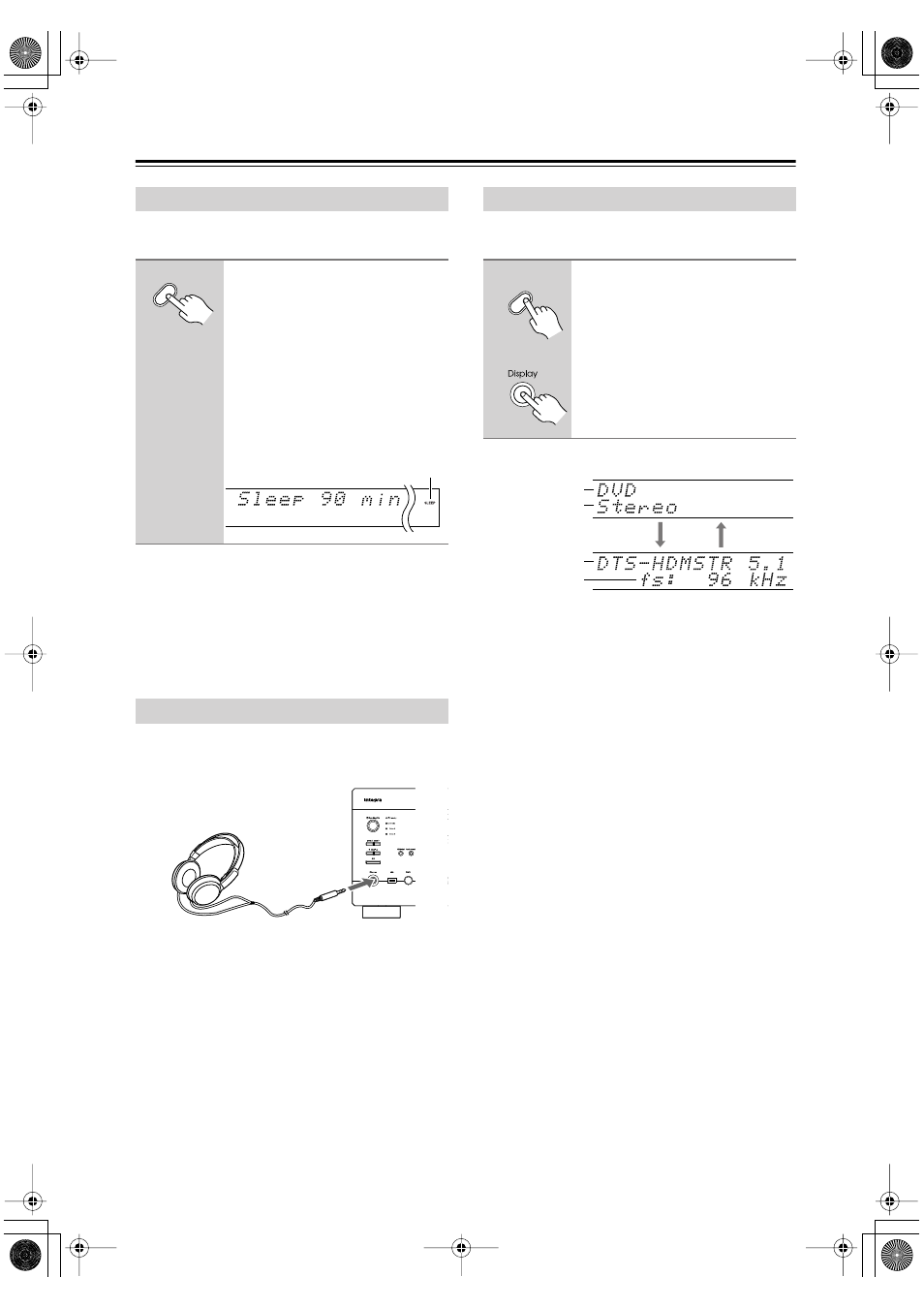
84
Common Functions
—Continued
With the sleep timer, you can set the AV receiver so that
it turns off automatically after a specified period.
To cancel the sleep timer,
press the [Sleep] button
repeatedly until the SLEEP indicator disappears.
To check the remaining sleep time,
press the [Sleep]
button. Note that if you press the [Sleep] button while the
sleep time is being displayed, you’ll shorten the sleep
time by 10 minutes.
For private listening, you can connect a pair of stereo
headphones (1/4-inch phone plug) to the AV receiver’s
Phones jack.
Notes:
• Always turn down the volume before connecting your
headphones.
• While the headphones plug is inserted in the Phones
jack, the speakers are turned off and the Headphone
indicator lights up. (The Powered Zone 2 speakers are
not turned off.)
• When you connect a pair of headphones, the listening
mode is set to Stereo, unless it was already set to
Mono, Stereo, or Direct, in which case it stays the
same.
You can display various information about the current
input source as follows.
The following information can typically be displayed:
*If the input signal is analog, no format information is
displayed. If the input signal is PCM, the sampling fre-
quency is displayed. If the input signal is digital but not
PCM, the signal format and the number of channels is
displayed. For some digital input signals, including mul-
tichannel PCM, the signal format, number of channels,
and sampling frequency is displayed.
Information is displayed for about 3 seconds, then the
previous display reappears.
Using the Sleep Timer
Press the remote controller’s
[Sleep] button repeatedly to
select the required sleep time.
You can set the sleep time from 90 to 10
minutes in 10 minute steps.
The SLEEP indicator appears on the
display when the sleep timer has been
set, as shown. The specified sleep time
appears on the display for about 5 sec-
onds, then the previous display reap-
pears.
Using Headphones
Sleep
SLEEP indicator
Displaying Source Information
Press the [Display] button
repeatedly to cycle through the
available information.
Display
Remote
controller
AV receiver
Input source
Listening
mode
Signal format*
Sampling
frequency
