Hdmi input setup, First time setup —continued – Integra DTR-8.8 User Manual
Page 50
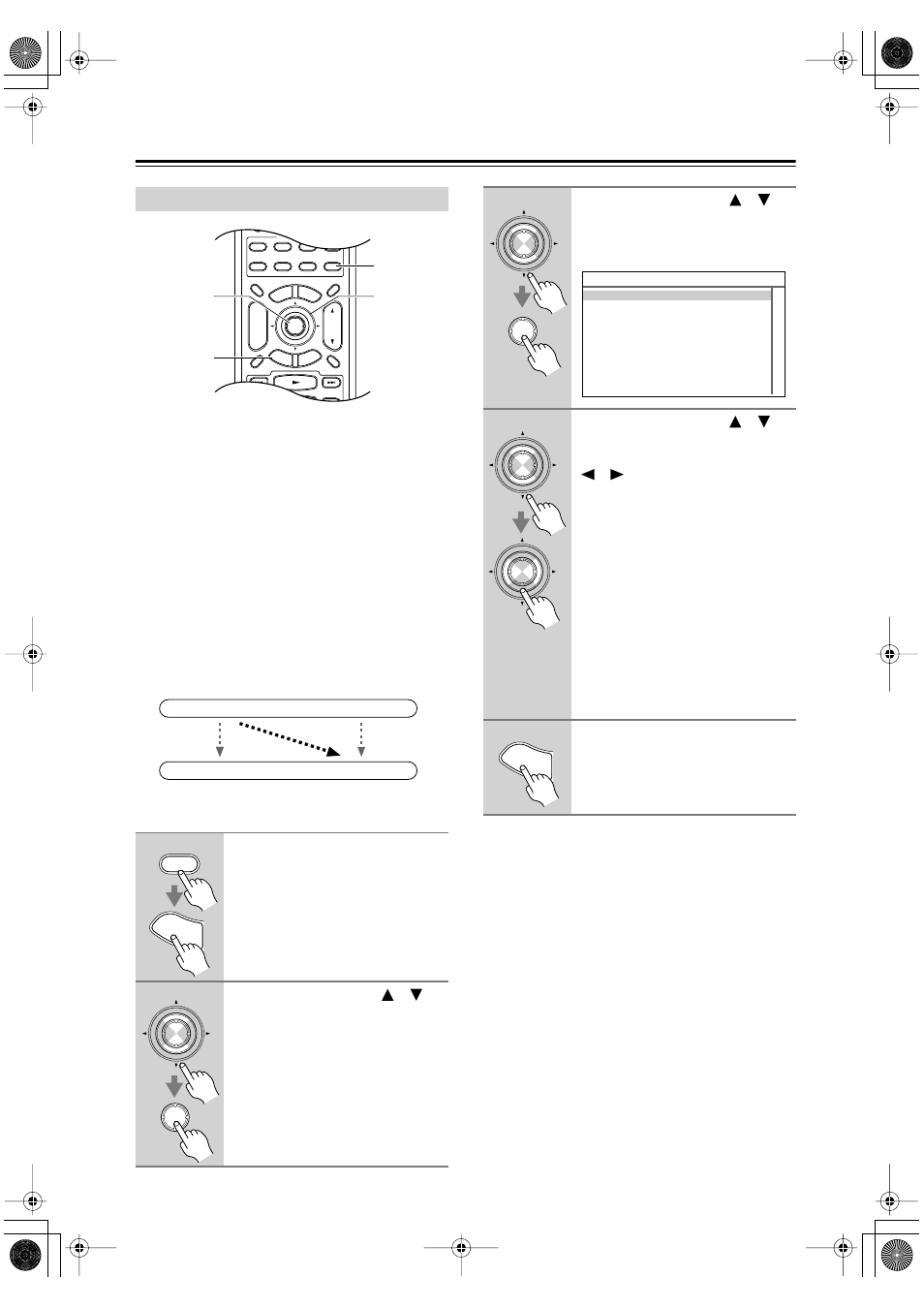
50
First Time Setup
—Continued
If you connect a video component to an HDMI IN, you
must assign that input to an input selector. For example,
if you connect your DVD player to HDMI IN 1, you
must assign HDMI IN 1 to the DVD input selector.
By default, none of the HDMI inputs are assigned. The
following input selectors can be assigned: DVD,
VCR/DVR, CBL/SAT, GAME/TV, AUX 1, AUX 2,
TAPE, CD, PHONO.
If you’ve connected your TV to the AV receiver with an
HDMI cable, you can set the AV receiver so that com-
posite video, S-Video, and component video sources are
upconverted (
*
) and output by the HDMI outputs. You
can set this for each input selector by selecting the
“- - -” option.
Notes:
• Each HDMI IN cannot be assigned to more than one
input selector.
•
For composite video, S-Video, and component
video upconversion for the HDMI OUT MAIN or
HDMI OUT SUB, the HDMI Monitor setting must
be set to Main or Sub (see page 48).
more information on video signal flow and upconver-
sion.
• When an HDMI IN is assigned to an input selector as
explained here, the digital audio input for that input
selector is automatically set to the same HDMI IN.
See “Digital Input Setup” on page 52.
• This procedure can also be performed on the AV
receiver by using its [Setup], [Enter], and arrow but-
tons.
HDMI Input Setup
1
Press the [Receiver] button, fol-
lowed by the [Setup] button.
The main menu appears onscreen.
2
Use the Up and Down [
]/[
]
buttons to select “1. Input/Output
Assign,” and then press [Enter].
The Input/Output Assign menu
appears.
1
2
3
VCR
DVD
CDR/MD/Dock
CD
Zone
2
Remote Mode
Dimmer
Tape/AMP
Sleep
Receiver
TV
Net/USB
Cable
VOL
CH
Disc
Album
+
-
Enter
Top
Men
u
Men
u
Display
Muting
Exi
t
Gu
ide
Prev
CH
Ret
urn
Setu
p
SAT
Zone
3
2, 3
2–4
1
1, 5
IN
OUT
(
*
)
Composite video, S-Video,
component video
Composite video, S-Video,
component video
HDMI
HDMI
Receiver
Setu
p
Enter
Enter
3
Use the Up and Down [
]/[
]
buttons to select “2. HDMI Input,”
and then press [Enter].
The HDMI Input menu appears.
4
Use the Up and Down [
]/[
]
buttons to select an input selec-
tor, and use the Left and Right
[
]/[
] buttons to select:
IN1:
Select if the video component
is connected to HDMI IN 1.
IN2:
Select if the video component
is connected to HDMI IN 2.
IN3:
Select if the video component
is connected to HDMI IN 3.
IN4:
Select if the video component
is connected to HDMI IN 4.
- - -:
Select this to upconvert and
output composite video,
S-Video, and component
video sources from the HDMI
OUT.
5
Press the [Setup] button.
Setup closes.
Enter
Enter
1-2.HDMI Input
DVD ---
VCR/DVR ---
CBL/SAT ---
GAME/TV ---
AUX1 ---
AUX2 ---
Enter
Enter
Setu
p
