Intel System Board G4H875-N User Manual
Page 91
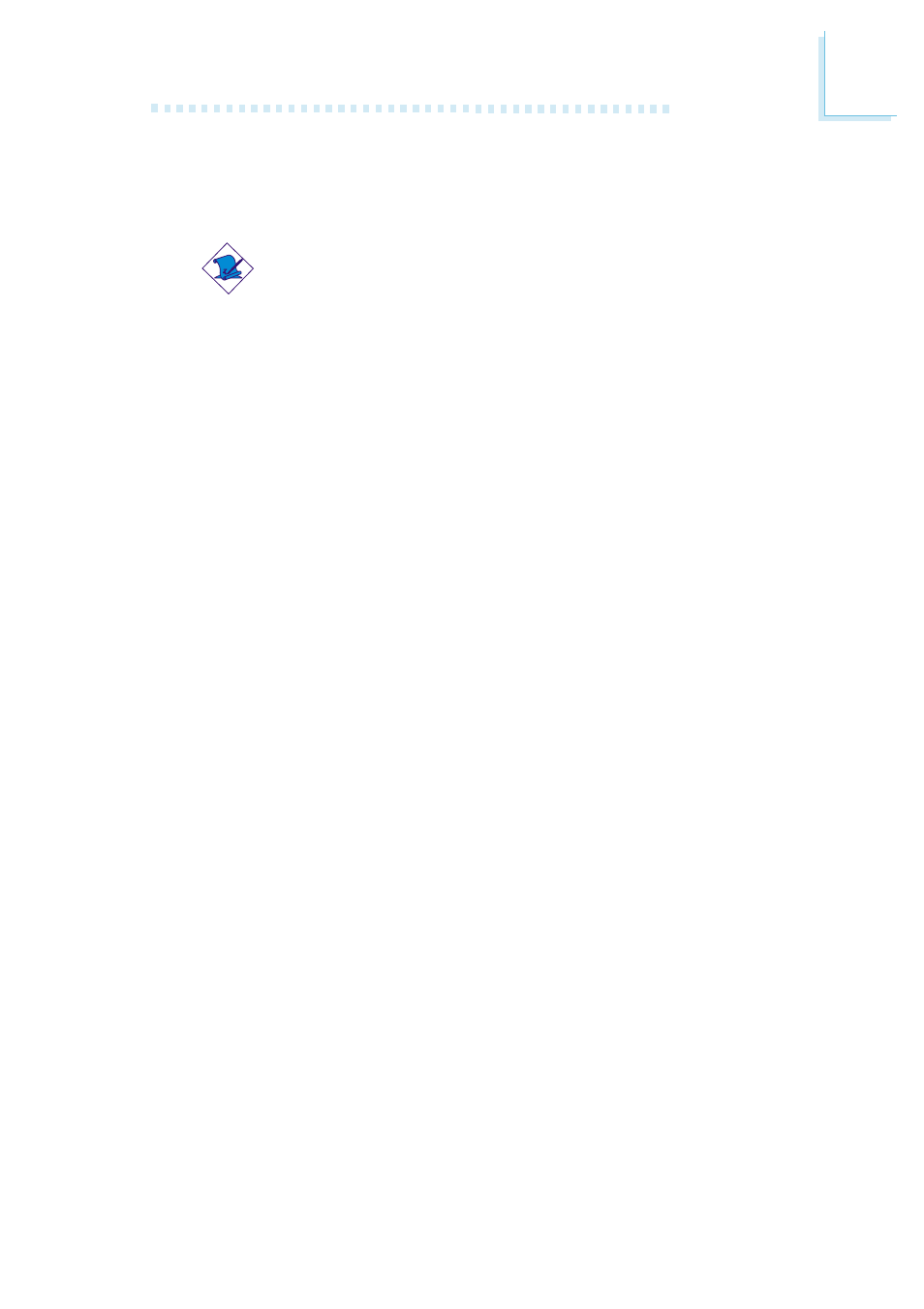
9 1
3
BIOS Setup
3.1.7.4 VCC3(V), +12(V), -12(V), VCC(V), VBAT(V) and 5VSB(V)
These fields show the output voltage of the power supply.
Note:
The onboard hardware monitor function is capable of detecting
“system health” conditions but if you want a warning message
to pop-up or a warning alarm to sound when an abnormal
condition occurs, you must install the Hardware Doctor utility.
This utility is included in the CD that came with the system
board. Refer to the Hardware Doctor section in chapter 4 for
more information.
3.1.7.5 Intrusion Events
When the system detected an intrusion event, a beeping alarm will
sound alerting you of an intrusion event. Determine and settle the
problem then perform the following steps to clear the instrusion event.
1. Restart the system.
2. Press to enter the BIOS setup.
3. Move the cursor to “PC Health Status” then press
4. Select the “Reset” option in the “Intrusion Events” field.
5. Press
6. Move the cursor to “Save & Exit Setup” then press
7. Type “Y” and press
8. The system will restart with the intrusion event already cleared.
3.1.7.6 Intrusion Detection
The system board provides real-time detection of any chassis
intrusion events. To use this function, set this field to Enabled.
