Using the geometry on-screen display, Using the geometry on- screen display, Customizing your monitor – IBM P260 User Manual
Page 16
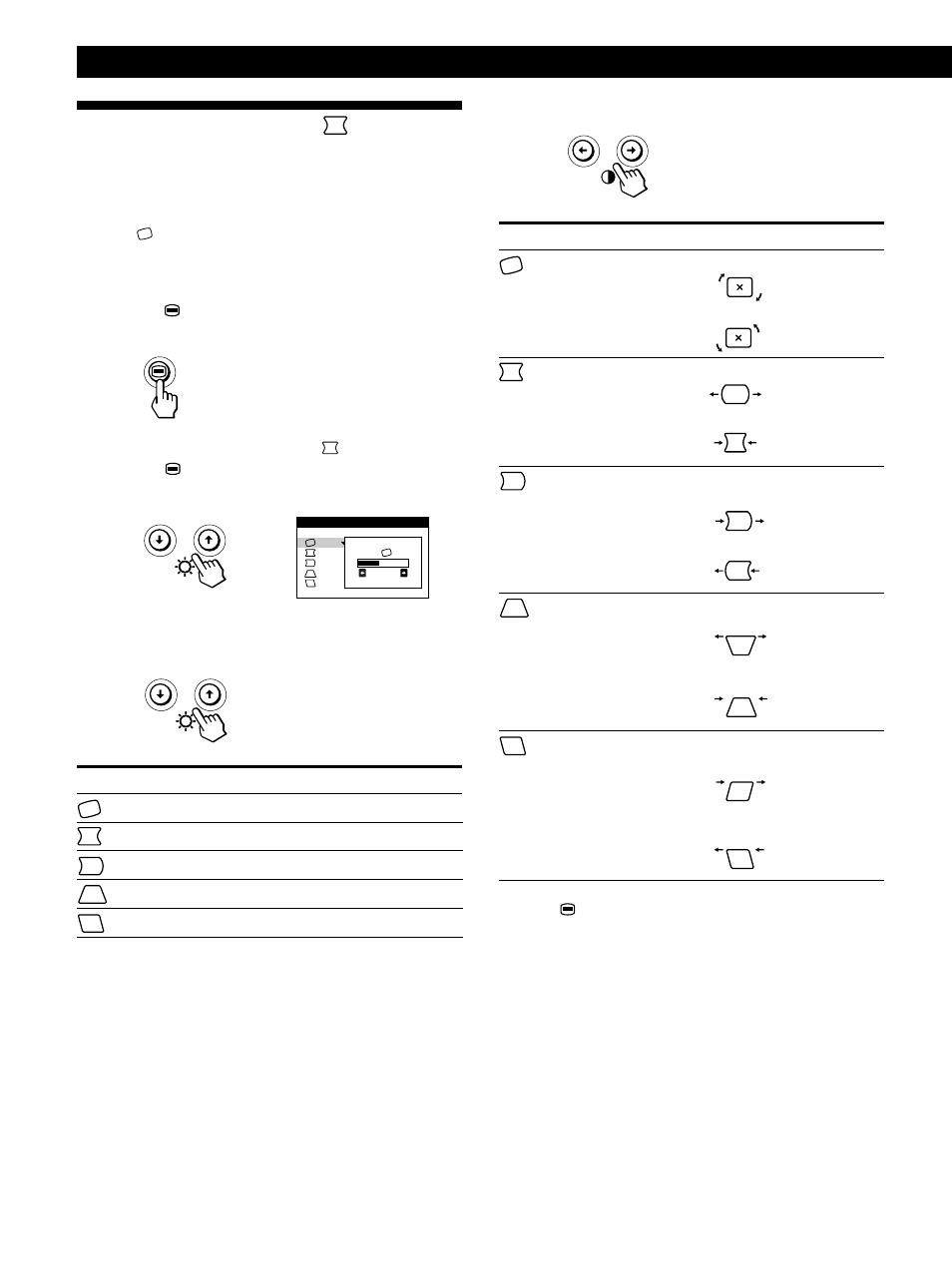
Customizing Your Monitor
8
For
(Rotation)
(Pincushion)
(Pin Balance)
(Keystone)
(Key Balance)
Using the GEOMETRY
On-
screen Display
The GEOMETRY settings allow you to adjust the shape and
orientation of the picture.
Once the
(Rotation) is adjusted, it will be stored in
memory for all input signals received. All other adjustments
will be stored in memory for the current input signal.
1
Press the
button.
The MENU OSD appears.
2
Press the ./> buttons to select “
GEOMETRY” and
press the
button again.
The GEOMETRY OSD appears.
3
Press the ./> buttons to select the item you want to
adjust.
Select
(Rotation)
(Pincushion)
(Pin Balance)
(Keystone)
(Key Balance)
To
adjust the picture rotation
adjust the picture sides
adjust the picture side balance
adjust the picture width
adjust the picture shape balance
Press
/ . . . to rotate the picture clockwise
? . . . to rotate the picture counterclockwise
/ . . . to expand the picture sides
? . . . to contract the picture sides
/ . . . to expand the picture sides to the
right
? . . . to expand the picture sides to the left
/ . . . to increase the picture width at the
top
? . . . to decrease the picture width at the
top
/ . . . to move the top of the picture to
the right
? . . . to move the top of the picture to
the left
4
Press the ?// buttons to adjust the settings.
Press the
button once to return to the MENU OSD, and
twice to return to normal viewing. If no buttons are pressed,
the OSD closes automatically after about 30 seconds.
To reset, press the ? (reset) button while the OSD is on.
The selected item is reset to the factory setting.
2 6
GEOMETRY
